Step 2 - Test Selection
In Step 2, select your field tests. The Pre-Screening: File Wizard applies these tests to each column on field level.
Tosca DI offers the following, predefined tests:
|
Test types |
Description |
|---|---|
|
Has No Empty Values |
Verifies that the column has no empty values. |
|
Field Type |
Checks if a field has Numeric values, depending on your selection from the drop-down menu. |
|
Min Value |
Returns the smallest value of the selected column. |
|
Max Value |
Returns the largest value of the selected column. |
|
Sum |
Checks if the sum of this field matches the specified value. You can use the relational operators equals =, smaller than < or greater than > to compare the current sum with the specified value. |
|
Value Range |
Checks if the values in this field match one of the specified values. Separate several values with a comma. |
|
Min Length |
Checks if the amount of characters in this field is greater than the specified value. |
|
Max Length |
Checks if the amount of characters in this field is smaller than the specified value. |
|
Exact Length |
Checks if the amount of characters in this field is equal to the specified value. |
|
Is Unique |
Checks if values in this field are unique. |
|
Row Count |
Checks if the current row count is equal to the specified value. |
To select field tests, follow the steps below:
-
Specify the field you want to test by clicking on the respective row in the Field Level Tests area.
Alternatively, you can select multiple rows by pressing CTRL and clicking on each required row or by pressing Shift and selecting a range of rows.
-
Select your tests in the Field Tests to Execute area. To do so, enable the respective checkbox and define the required value.
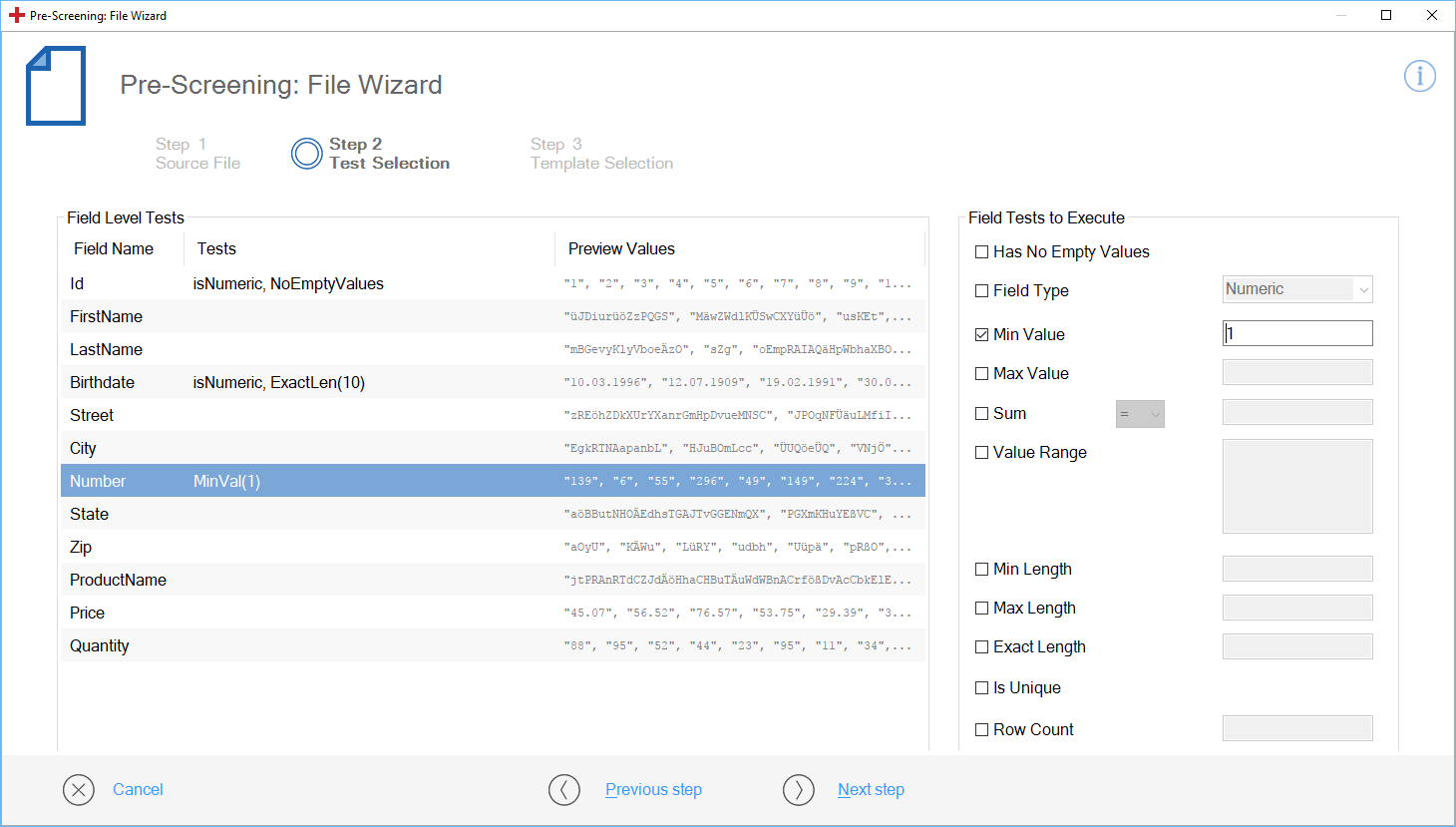
Select file tests to be executed
To continue with Step 3 - Template Selection, click Next step.