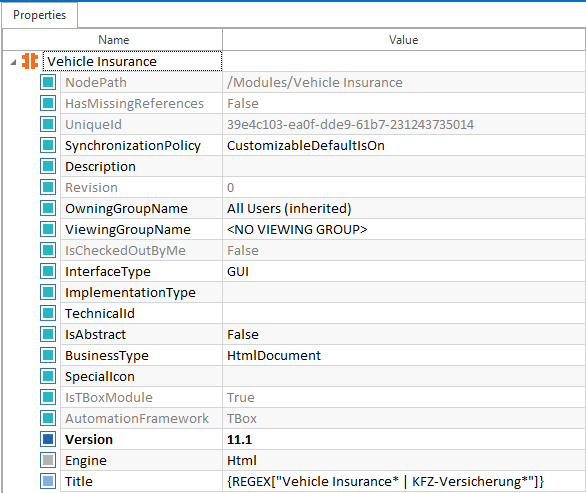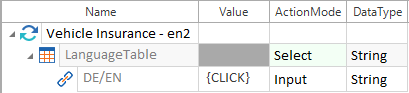Manage scan results
After the application has been successfully scanned, the scanned controls are shown in the details view of the XScan window.
Select the required controls to be steered. You can also select the controls via the test object window (see also chapter "Select controls in the test object").
Container elements that are required for steering controls are framed with a black rectangle once the control has been selected. If you select these container elements, they are shown in the Module. Container elements that have not been selected are hidden from view in the Module and can be shown again by pressing the F12 key.
Save scan results
After you selected the controls you want to steer, you must save your scan results as Module. To save the scan results and create a Module, click on Save in the XScan Home menu or press Ctrl + S.
Editing control properties
The Identify by Properties section in the right window pane of the XScan window lists all the parameters that are available for each scanned control. Any parameters that are needed are selected. You can also select further parameters and edit the parameter values.
The properties view is refreshed by clicking on the Refresh button.
You can load all technical properties for a control via the Load all Properties button.
The selected parameters are used in combination with the XModule or XModuleAttribute for identification purposes.

|
The start page of a sample application contains a link which should be steered. This link does not have a unique ID and can be displayed as a German or English text (DE or EN). A regular expression can be specified for the Title parameter on the Module level, in order to facilitate the search for the page in both languages: {REGEX["Vehicle Insurance*|KFZ-Versicherung*"]}.
Regular expression on the Module level If the link should be clicked, a regular expression should be specified for the Id parameter on the Module level, independent of the currently enabled language: {REGEX["SpracheTabelle|LanguageTable"]}
Regular expression on the ModuleAttribute level In the TestCase, the link is steered using a click operation:
Example TestStep |