The Tosca PowerBuilder Engine is installed by default as part of a complete Tricentis Tosca installation.
All information regarding software versions and hardware requirements for the Engine can be found in the "System Requirements for Tricentis Tosca 14.1 STS".

|
Tricentis Tosca 12.3 introduces performance optimizations for the PowerBuilder Engine that affect certain customizations. If you use an earlier version of the PowerBuilder Engine with non-EngineWrapper customizations, you need to recompile the customizations before you can use them with Tricentis Tosca 12.3 or later. If your customizations make use of EngineWrapper, you do not need to recompile them. |
Restrictions
-
You can always start only one PowerBuilder application at a time.
-
The PowerBuilder Engine does not support DotNet controls of PowerBuilder 11.5.
With the program EnablerGUI.exe, various applications can be activated. The file EnablerGUI.exe can be found under %TRICENTIS_HOME%\dll\Enabler.
The desired component is selected in the main window of Tosca Enabler.
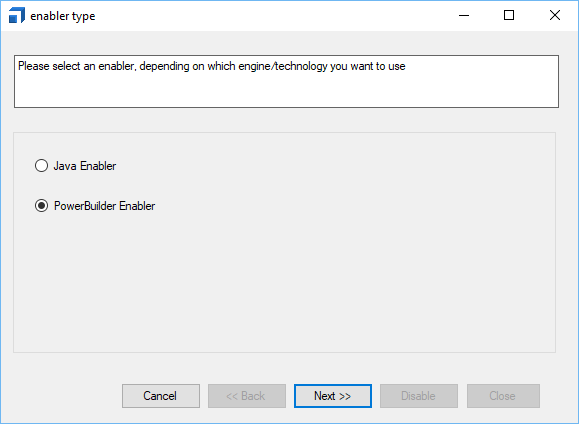
Start window of Tosca Enabler
Write access is required to the directory of the application and to the registry, as registry entries are created and files are copied and possibly overwritten.
When an application is scanned and executed, files can be added to the installation directory of the application (see setting "Enable DataWindow web properties").

|
If the PBEngine is to be used by a restricted user, the application must be enabled first by an administrator and run at least once. Thereafter, the restricted user must disable and enable the application again. The restricted user is now able to test the application. |
Procedure
The PowerBuilder application to be activated can be detected automatically or manually.
Manual mode
-
Select the option Manual Mode and confirm the selection by clicking on Next>>.
-
Via the button
 , select the directory containing the desired application.
, select the directory containing the desired application. -
Via the button
 , select the desired PowerBuilder application.
, select the desired PowerBuilder application. -
Select the PowerBuilder version of the application.
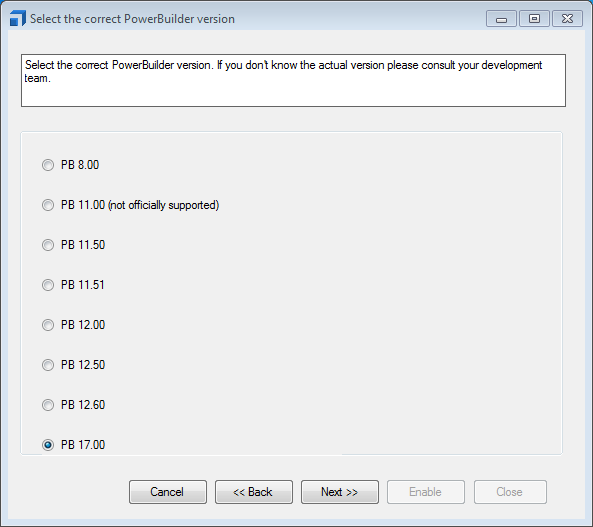
Tosca Enabler - PowerBuilder version
-
Complete the process by clicking on the button Enable.
Under current configuration, the button  offers the possibility to view the status of the tasks of an already activated installation.
offers the possibility to view the status of the tasks of an already activated installation.
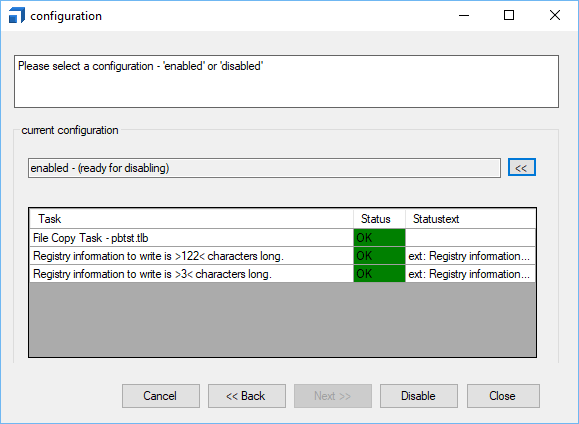
Tosca Enabler - PowerBuilder
Automatic mode
-
Select the option Automatic Mode and confirm the selection by clicking on Next>>.
-
Via the button
 , select the root directory to be searched for the desired PowerBuilder application and confirm your selection by clicking on Next>>.
, select the root directory to be searched for the desired PowerBuilder application and confirm your selection by clicking on Next>>. -
Start the search by clicking on search. The detected directory or directories are displayed in the lower part of the window.
-
Select the directory with the installation to be activated and confirm the selection by clicking on Next>>.
-
Via the button
 , select the desired PowerBuilder application or confirm the PowerBuilder application offered by Tosca Enabler by clicking on Next>>.
, select the desired PowerBuilder application or confirm the PowerBuilder application offered by Tosca Enabler by clicking on Next>>. -
Select the PowerBuilder version used by the application and confirm the selection by clicking on Next>>.
-
Complete the process by clicking on Enable.
-
Under current configuration, the button
 offers the possibility to view the status of the tasks of an already activated installation.
offers the possibility to view the status of the tasks of an already activated installation.
Command line
The Tosca Enabler can be used via the command line. The graphical user interface of the Tosca Enabled is not displayed, but error messages are displayed in case of an error.
The program EnablerCmdLine.exe is located at %TRICENTIS_HOME%\dll\Enabler\.
Command line parameter:
|
Syntax: |
EnablerCmdLine.exe -language <en-US | de-AT> -enabler pb -dllDir <Path to Powerbuilder runtime directory> -exeFile <Path to Powerbuilder execution file> -PB<8.00 | 11.00 | 11.50 | 11.51 | 12.00 | 12.50> <true | false> -configuration <enabled | disabled> |

|
If the path to the PowerBuilder runtime directory or execution file contains spaces, it must be specified with quotation marks " ". |

|
EnablerCmdLine.exe -language en-US -enabler pb -dllDir "C:\Program Files\Sybase\Shared\PowerBuilder" -exeFile "D:\PowerBuilder\Workspaces\MyTestApp.exe" -PB11.50 true -configuration enabled |
In order to steer a PBToolBarControl, the OCR interface must be enabled first. To this end, execute the program VBTxtr.exe in the directory %TRICENTIS_HOME%\ocr. A click on Build with dialog… opens a dialog box, which guides you through the process and generates the necessary font library.
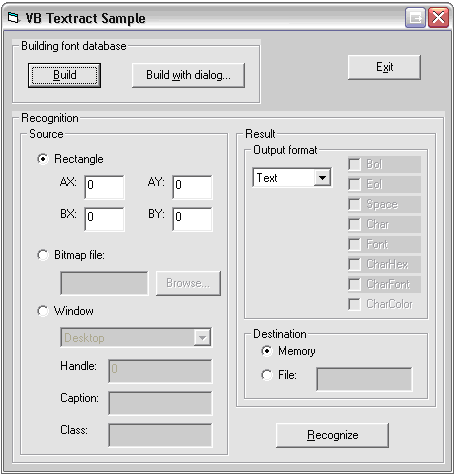
GUI of the OCR library to create the font library