Monitor, recover, and configure Agents in the Tosca Distributed Execution Monitor
The Agent View in the Tosca Distributed Execution (DEX) Monitor allows you to manage your Agents.
To see the Agent View, open the DEX Monitor and click on Agent View.
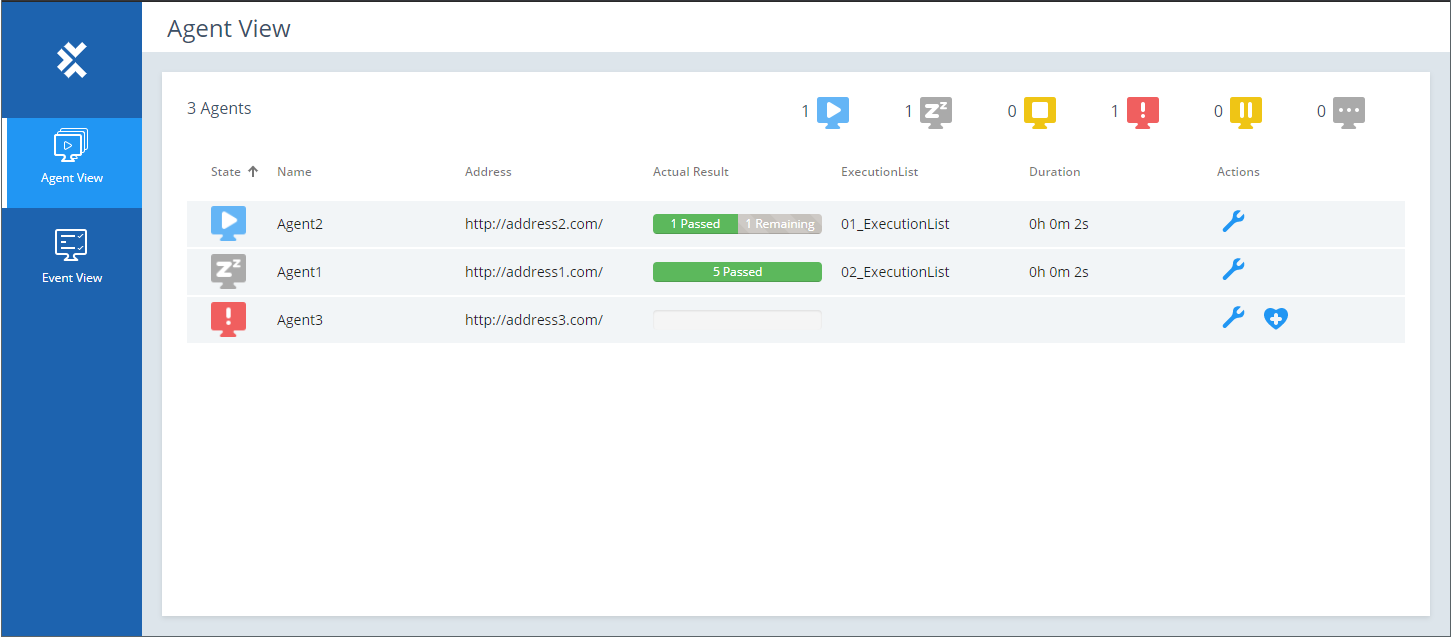
Agent View of the Distributed Execution Monitor
You can now perform the following actions:
Check Agent status
The status bar at the top of the page displays the following information:
-
Total number of Agents.
-
Agents grouped by status.
The status icon next to each individual Agent on the list indicates the status of that particular Agent:
|
Icon |
Description |
|---|---|
|
|
Running: The Agent is currently executing. |
|
|
Idle: The Agent is ready for execution. |
|
|
Canceling: The current execution is being canceled. |
|
|
Failed: The Agent is in failure mode. Tricentis recommends that you open the Agent machine and check for possible interferences. Alternatively, you can try to recover the Agent as described below. |
|
|
Paused: The current execution is paused, because the Agent is opened for configuration. |
|
|
Starting: The Agent is getting ready to execute. |
The columns in the Agent View display the following information:
|
Column |
Description |
|---|---|
|
Name |
Name of the Agent. |
|
Address |
Address of the Agent machine. |
|
Actual Result |
Execution status of the currently running ExecutionList or the last ExecutionList that ran on the Agent: Passed, Failed, Remaining. |
|
ExecutionList |
Name of the ExecutionList that is currently running on the Agent. |
|
Duration |
Duration of the execution. |
Recover an Agent
If the Agent is in Failed state, you can try to recover the Agent and set it to Idle.
To do so, click on ![]() in the row of the Agent that you want to recover.
in the row of the Agent that you want to recover.
Configure an Agent
To configure an Agent, click on ![]() in the row of the Agent that you want to configure.
in the row of the Agent that you want to configure.
This opens the Configuration window, which has the following tabs:
-
Machine: change machine-related information such as Memory or HostName.
-
Workspace: modify the Agent workspace. You only need this tab if you use Tosca Distributed Execution without AOS.
-
Unattended Execution: configure the Agent for Unattended Execution.
-
Logging: modify the Agent log.
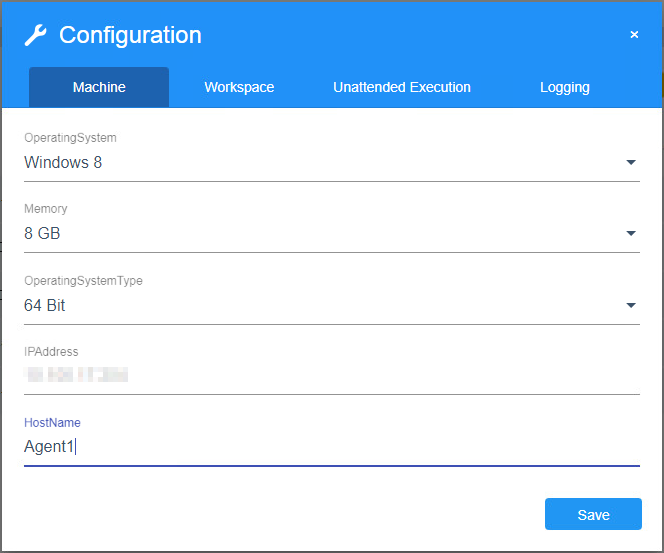
Agent Configuration window
In addition to the modifications you can make in the DEX Monitor, you can specify optional Agent configurations. For more information, see chapter "Optional Tosca Distribution Agent configurations".
The Machine tab of the Configuration window displays the following information:
-
Basic information such as Memory or OperatingSystem.
-
If you have created custom configurations (see chapter "Create Tosca Distributed Execution configurations"), these configurations are available as separate fields.
To change machine-related information, select a value from the respective drop-down menu.
This tab only applies if you use Tosca Distributed Execution without AOS.
You can modify the following information:
|
Field |
Description |
|---|---|
|
Tosca Workspace |
Absolute path to the workspace that the Agent should use for execution. |
|
Tosca User |
Name of the user to access the workspace. |
|
Password |
Password of the user. If you use LDAP integration to manage user groups, leave the Tosca user and Password fields empty (see chapter "Synchronize users and user groups with LDAP"). |
This tab concerns Unattended Execution.
You can modify the following information:
|
Field |
Optional? |
Description |
|---|---|---|
|
Username |
|
User name of the Windows user who runs the Agent. |
|
Password |
|
Password of the Windows user who runs the Agent. |
|
Desktop Width |
yes |
Change the default width of the remote desktop in pixels. The default value is 1600. |
|
Desktop Height |
yes |
Change the default height of the remote desktop in pixels. The default value is 1200. |
|
Color Depth |
yes |
Change the default color depth of the remote desktop. The default value is 16. |
In the Logging tab of the Configuration window, you can change the following behavior:
-
The level of detail in the Agent log.
-
The location where Tricentis Tosca saves the log.
To change this, modify the following fields:
|
Log level |
Description |
|---|---|
|
Logfile |
Enter the absolute path to where you want to save the log file. By default, Tricentis Tosca saves the log file ToscaDistributionAgent.log to %TRICENTIS_DEX_AGENT_HOME%. |
|
Level |
Select one of the following values from the drop-down menu:
|
If you use Tosca Distributed Execution without AOS, Tosca also creates a workspace log. You can change the level of detail of the Agent workspace log as described in chapter "Change workspace log detail".