Dynamic menu - Requirements
This dynamic menu includes options that can be selected within the Requirements section in Tosca Commander.
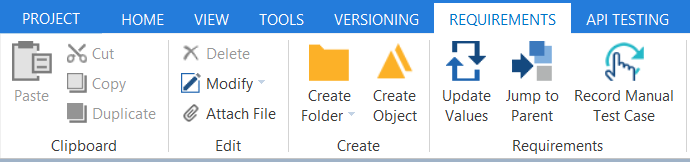
Dynamic menu Requirements
The Create Folder option in the dynamic menu Requirements provides the following options:
|
Option |
Description |
Shortcut |
|---|---|---|
|
Folder |
Creates a new Requirements folder. |
Ctrl + N, F |
|
Folder structure |
Creates a new folder structure. |
Ctrl + N, S |
|
Virtual Folder |
Creates a new virtual folder. |
Ctrl + N, V |
The Create Object option in the dynamic menu Requirements provides the following options:
|
Option |
Description |
Shortcut |
|---|---|---|
|
Requirement |
Creates a new Requirement in the selected RequirementSet. |
Ctrl + N, R |
|
Requirement (after this) |
Creates a Requirement directly beneath the selected Requirement (see chapter "Work with Requirements"). |
Ctrl + , |
|
RequirementSet |
Creates a new RequirementSet in the selected folder in the Requirements section. |
Ctrl + N, R |
|
Requirement structure from Clipboard |
Creates a Requirements structure in the selected RequirementSet based on the structure in the clipboard. |
|
|
ExecutionList configuration |
Creates a new ExecutionList configuration in the selected RequirementSet. |
Ctrl + N, C |
|
Duplicate (after this) |
Creates a duplicate directly beneath the selected Requirement. |
Ctrl + . |
|
TestCase Link |
Creates a TestCaseLink for the selected Requirement (see chapter "Link Requirements to TestCases"). |
Ctrl + L |
The following options are additionally available for selection in the dynamic menu Requirements:
|
Option |
Description |
Shortcut |
|---|---|---|
|
Update Weights |
This updates the weights of TestCase Links in the selected Requirement (see "Link Requirements to TestCases"). |
|
|
Update Values |
This updates all values and charts for the selected folder in the Requirements section or the selected RequirementSet (see "Work with Requirements"). |
F6 |
|
Jump to Parent |
The system jumps to the parent object of the selected object. |
Ctrl + Shift + J |
|
Jump to linked TestCase |
The system jumps to the TestCase that is associated with the selected TestCaseLink. |
|
|
Jump to linked ExecutionList |
The system jumps to the selected ExecutionList, provided that this is located in an ExecutionList configuration. |
Ctrl + J |
|
Record Manual Test Case |
Starts recording manual TestCases (see chapter "Automated recording of manual TestCases"). |
|