Execute automated tests
Once you have set up the execution of your tests and configured the execution behavior, you can execute the following objects in the Execution section:
To execute a particular object, select it and press F6. You can select several objects at once by holding CTRL.
Alternatively, right-click the selected object(s) and select Run from the context menu.
If you want to start the execution from a specific ExecutionEntry in an ExecutionList, make a right-click on it and select Run from here from the context menu. Tosca Commander executes the selected ExecutionEntry and all subsequent ExecutionEntries in the ExecutionList.
Pause execution
During execution, the Tosca Commander window collapses. Instead, the Windows taskbar displays an execution progress bar.

Progress bar: execution in progress
This bar contains information on the test state of your ExecutionEntries as well as the elapsed and estimated remaining time.
-
Green blocks indicate passed ExecutionEntries, red blocks indicate failed ExecutionEntries or ExecutionEntries that returned an error.
-
Initially, Tosca Commander estimates an execution time of one minute per ExecutionEntry. After the execution of each ExecutionEntry, Tosca Commander recalculates the remaining time with the actual execution time.
-
The tooltip contains information on the number of passed, failed and remaining ExecutionEntries.
To pause the execution of your tests, click the  Pause button in the progress bar, or press the Pause key.
Pause button in the progress bar, or press the Pause key.

Progress bar: Execution has been Paused
Once you have paused execution, you can proceed in one of two ways:
-
Cancel paused executions by clicking the
 Cancel button, or by pressing F6.
Cancel button, or by pressing F6. -
Resume execution by clicking the
 Resume button, or by pressing Pause.
Resume button, or by pressing Pause.
You can change these keyboard shortcuts in the settings under Project->Settings->TBox->Execution.

|
You can deactivate the progress bar in the setting Show Progress Visualization. In this case, cancel executions via the Tosca Commander status bar:
|
Run Classic tests with Engines 3.0
By default, Tosca Executor executes all tests you created with Classic Engines. When you prompt the execution of your tests in Tosca Commander, Tosca Commander starts Tosca Executor.
Alternatively, you can specify that Tosca Commander should execute your Classic tests with Engines 3.0. This allows you to use Engines 3.0 functionality for your Classic tests, for instance Recovery.
The following options are available:
-
always run Classic tests with Engines 3.0
-
run individual Classic TestCases with Engines 3.0
Always run Classic tests with Engines 3.0
If you want to run your Classic tests with Engines 3.0 by default, enable the option Enforce TBox Execution under Project->Options->General->Advanced.
Run individual Classic TestCases with Engines 3.0
To run individual Classic TestCases with Engines 3.0, create a test configuration parameter named SuppressClassicExecution and set it to true.
You can create this parameter for TestCases or TestCase folders.
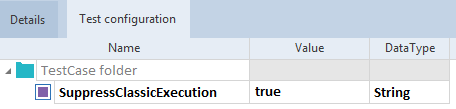
Test configuration parameter SuppressClassicExecution for a TestCase folder
