The project root element is located in the project window. It lists all existing folders in a project.
Open the Project window via the menu entry Home->Project.
The project root element initially has the name of the workspace and can be freely renamed.
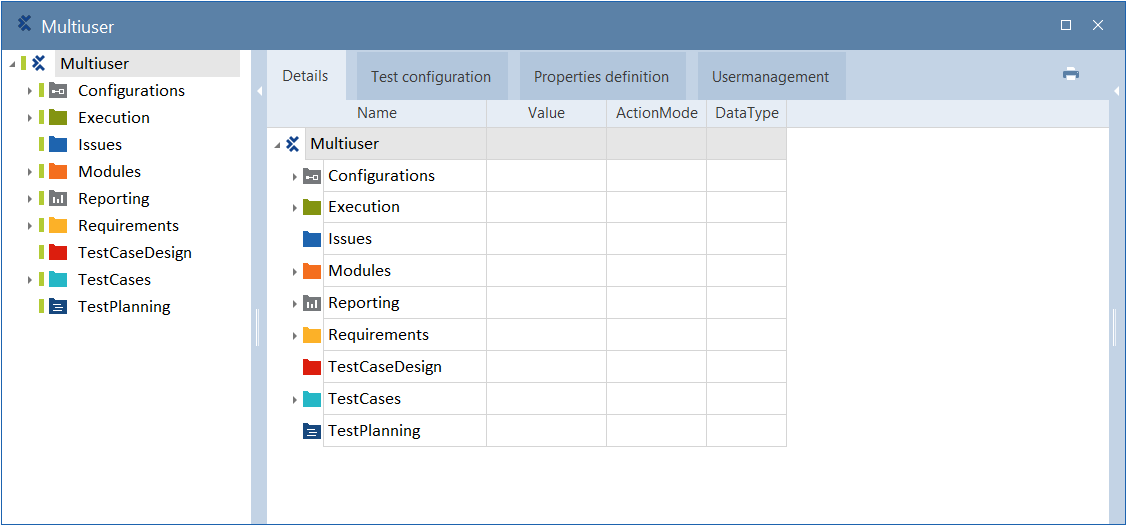
Project window: root element
Properties - Project root element
Description
In this field, you can provide a description of your project. You can enter any text you wish, which becomes both a tooltip and the description for your project in your list of Recent Projects on your Tricentis Tosca home page.
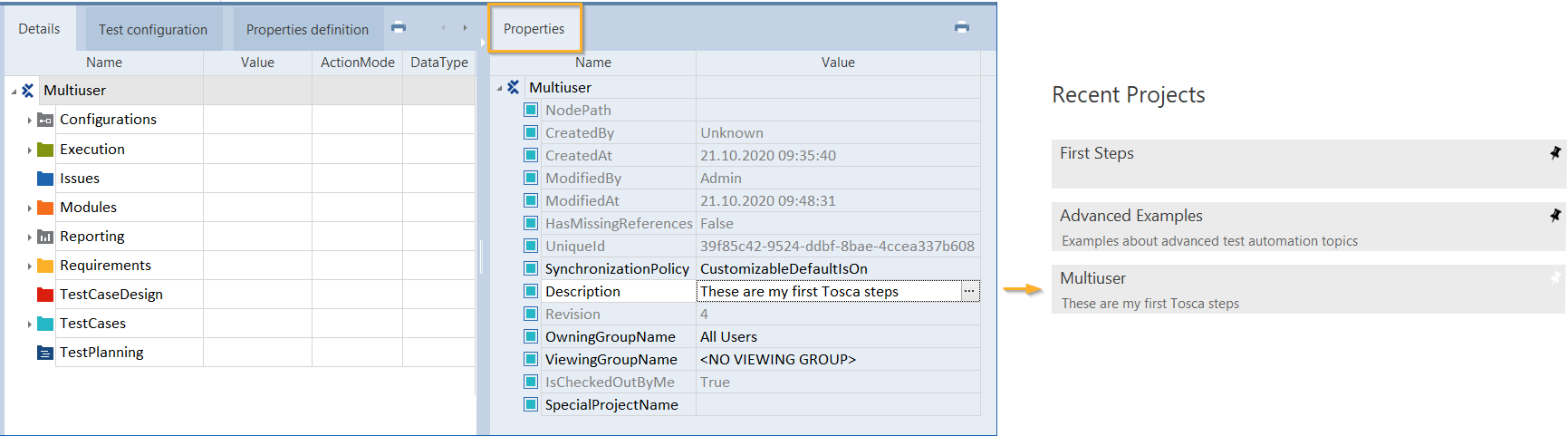
Project description
The information in the Properties tab doesn't have any effect on automated steering.
By selecting a SpecialProjectName, you automatically select the settings that underlie the project. Save these settings to one of the following directories:
-
%APPDATA%\Tricentis\Tosca TestSuite\7.0.0\Settings
-
%TRICENTIS_ALLUSERS_APPDATA%\Settings
-
%TRICENTIS_HOME%\dll\Settings\XML
Options - Project root element
The project root element provides all options or functions that affect the entire workspace. This includes, for example, functions in multi-user mode and user administration.
Some of the following options are only available to administrators.
Show latest change details
A dialog reads and displays all project information available in the repository (see chapter "View checkout and change information").
Show checkout details
A dialog reads and displays all project information available in the repository. Make sure to check out the project (see chapter "View checkout and change information").
Each object in Tosca Commander has a UniqueId (see chapter "UniqueId") and a NodePath (see chapter "NodePath"). Find these properties in Tosca Commander in the right column in the Properties tab.
With the function Jump to Object, Tosca Commander allows for directly accessing objects by entering the UniqueId or the NodePath.
You can perform the function Jump to Object via the project root element. Select Jump to Object in the context menu of the project root element. This way, the dialog window for entering the UniqueId or the NodePath opens.
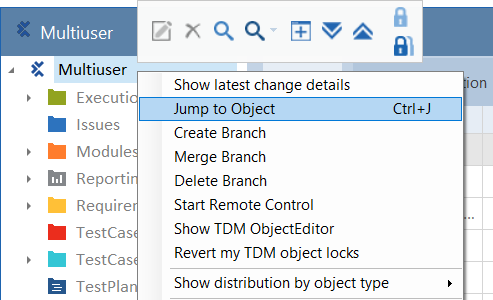
Jump to Object
Alternatively, you can use menu option Home->Object or the key combination Ctrl + Alt + J.
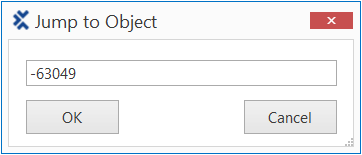
Enter the object ID
Click OK to confirm the input. The application jumps to the selected object.
Change my password
Changes your password as described in chapter "Set and change user passwords ".
Create Component Folder
Creates a new Component Folder (see chapter "Create Component Folders").
Create property definition
Creates a property definition as described in chapter "Create property definitions".
Show distribution by object type
Shows a list of objects in the local workspace or common repository. The list contains information about type, count, and size of the objects (see chapter "Distribution by object type").
Create Branch
Creates a new branch within Tosca so you can work in multiple Tosca versions simultaneously (see chapter "Create and manage branches").
Merge Branch
Merges a branch back to the master branch in Tosca in order to merge changes from one version to another without manually redoing the work (see chapter "Merge branches").
Delete Branch
Deletes a branch you no longer need (see chapter "Delete branches").
Start remote control
Starts the remote control to SAP (see chapter "Start Remote Control").
Show TDM ObjectEditor
Opens the TDM ObjectEditor (see chapter "Edit objects").
Revert my TDM object locks
Releases TDM objects which are locked for other users (see chapter "Releasing object locks").
Set Credentials for Managed Files Area
Separate access data can be specified to be able to access the Managed Files Area (see chapter "Restrict access to the Managed Files Area").
Synchronize LDAP Objects
Synchronizes users and user groups with LDAP (see chapter "Synchronize users and user groups with LDAP").
Exclude tree from Synchronization
Excludes linked ExecutionLists from synchronization (see chapter "Exclude linked ExecutionLists from synchronization").
Purge missing references
Removes any missing references between objects (see chapter "Purge missing references").
Export Subset
Exports Tosca Commander objects as a subset (Export subset).
View Local Changes
Displays modifications of the local workspace (see chapter "View local changes").
View Local Changes for Tree
Displays all modifications of the selected object and all elements hierarchically below the object. (see chapter "View Local Changes for Tree").
Versioning
Includes the Versioning options View Change History, View Change History for tree, Export Subset for Revision... and View Change History for Project.
Export Project Definitions
Exports all project definitions of the project (see chapter "Export and import Project Definitions").
Import Project Definitions
Imports project definitions into the project (see chapter "Export and import Project Definitions"). This procedure overwrites existing project definitions.
Import Subset
Imports a subset into Tosca Commander (see chapter "Import subset"). If you import a .tsu subset, it gets imported and merged.
Import External Objects
Imports externally generated objects into Tosca Commander (see chapter "Importing external objects").
XEngines Migration - Update project to current version
Migrates your existing XModules to be compatible with the current Tricentis Tosca version
Connect to Exploratory Testing Server
Connects to the Exploratory Testing Server (see chapter "Connect to Exploratory Testing Server").
Prepare for Integration
Prepares your workspace prior to synchronizing objects with SAP Solution Manager (see chapter "Define connection properties in Tricentis Tosca").
SAP Solution Manager
Includes the SAP Solution Manager Options Edit Test Script, Set Password and Override RFC Credentials for RemoteControlMode.