Monitor and cancel TestEvents in the Tosca Distributed Execution Monitor
The Event View in the Tosca Distributed Execution (DEX) Monitor allows you to
To see the Event View, open the DEX Monitor and click on Event View.
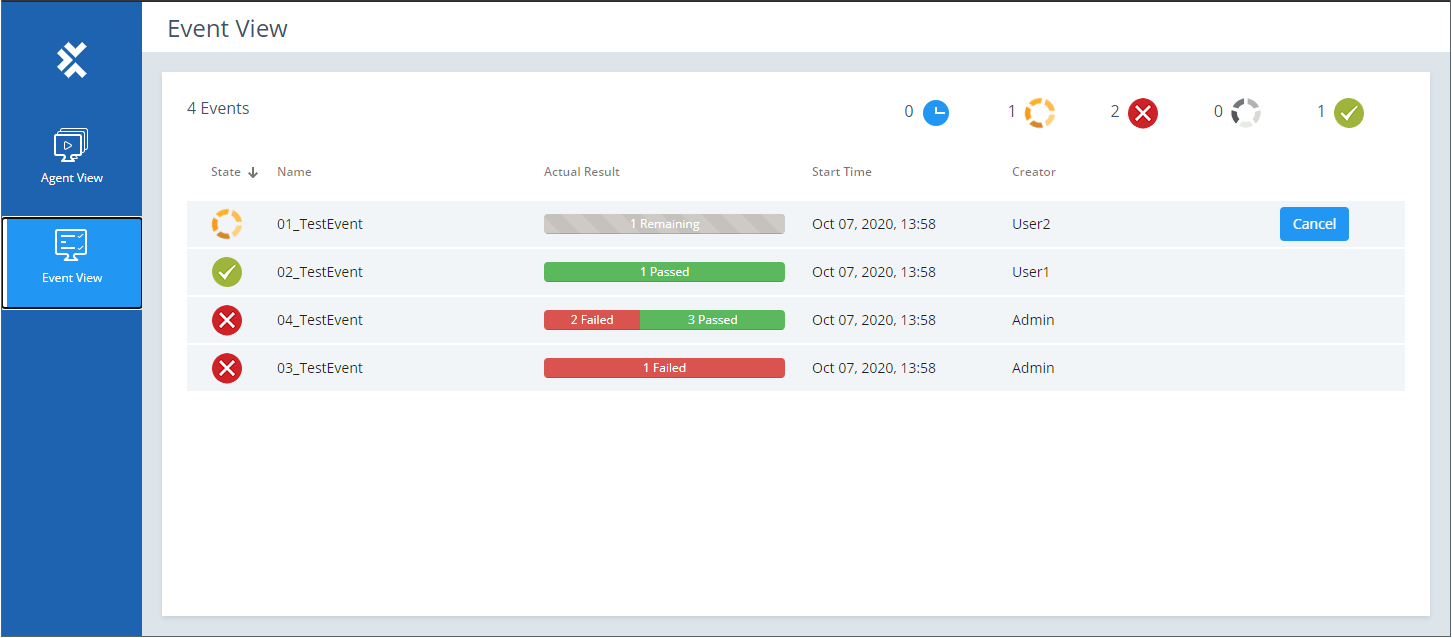
Event View of the Distributed Execution Monitor
You can perform the following actions:
Monitor and cancel TestEvents
The status bar at the top of the page displays the following information:
-
Total number of TestEvents.
-
TestEvents grouped by status.
The status icon next to each individual TestEvent indicates the status of that particular TestEvent:
|
Icon |
Description |
|---|---|
|
|
Queued: TestEvents waiting to be run. |
|
|
Running: currently running TestEvents. |
|
|
Error: an error has occurred. To learn more, click the icon or check the Agent log. |
|
|
Canceled: TestEvent has been canceled. |
|
|
Finished: TestEvents whose execution is complete. By default, the DEX Monitor shows a maximum of 10 finished TestEvents. You can set a different limit. |
The columns in the Event View display the following information:
|
Column |
Description |
|---|---|
|
Name |
Name of the TestEvent. |
|
Actual Result |
Execution state of the ExecutionLists of the TestEvent: Passed, Failed, Remaining. |
|
Start Time |
Time the TestEvent was forwarded to the DEX Server. |
|
Creator |
User who started the TestEvent. |
Cancel a TestEvent
To cancel a
The Agent finishes the current TestCase and then halts the execution. If this TestCase is the last TestCase of the TestEvent, the Agent reports the TestEvent as Finished and not as Canceled.
Monitor and cancel ExecutionLists
You can also monitor the ExecutionLists within a TestEvent.
To see the ExecutionLists within a TestEvent, click on the TestEvent in the Event View.
This opens the TestEvent window. The status bar at the top displays the following information:
-
Test Event Owner: user who started the TestEvent.
-
Test Event Status: overall status of the TestEvent.
-
Duration: execution duration of the TestEvent.
The status icon next to each individual ExecutionList indicates the status of that particular ExecutionList.
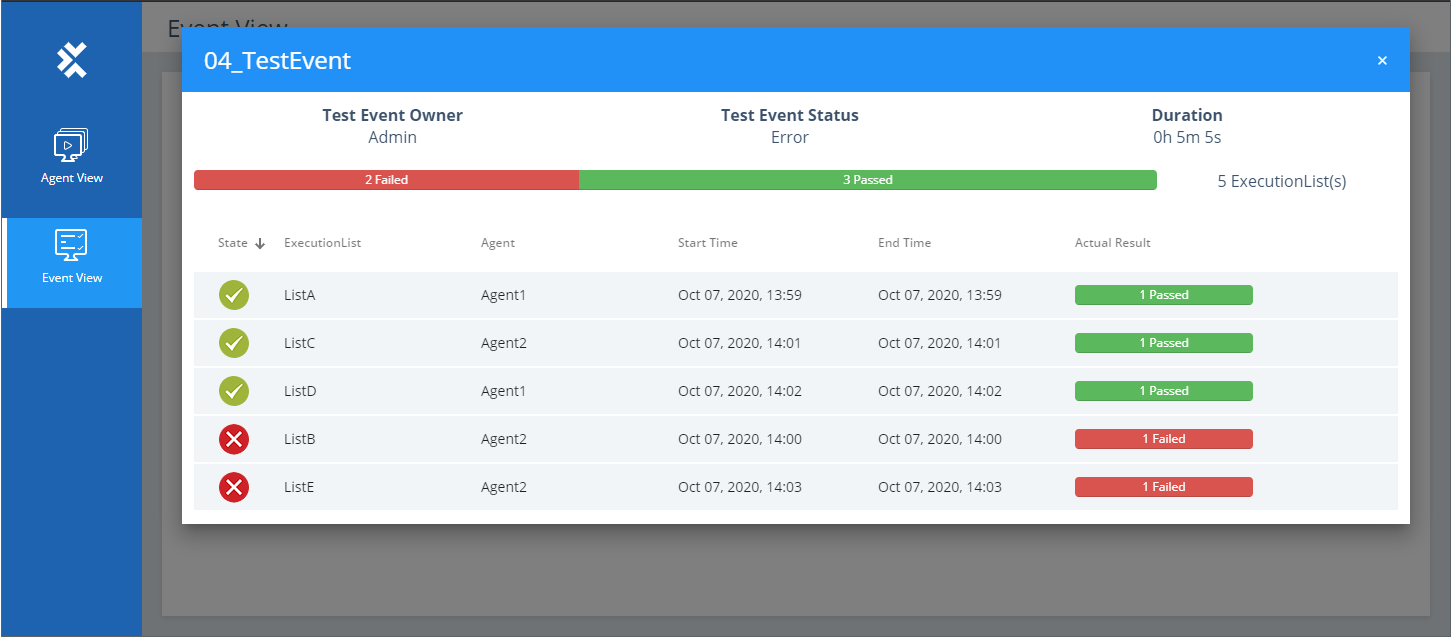
Detailed information about a TestEvent
The columns in the TestEvent window display the following information:
|
Column |
Description |
|---|---|
|
ExecutionLists |
Name of the ExecutionList. |
|
Agent |
Agent that is running the ExecutionList. |
|
Start Time |
Start date and time of the execution. |
|
End Time |
End date and time of the execution. |
|
Actual Result |
Results of the ExecutionEntries within the ExecutionList. |
Cancel an ExecutionList
To cancel a
The Agent finishes the current TestCase and then halts the execution. If this TestCase is the last TestCase of the TestEvent, the Agent reports the TestEvent as Finished and not as Canceled.