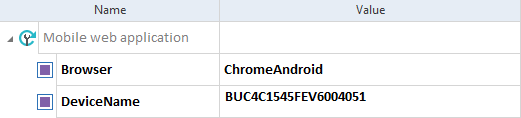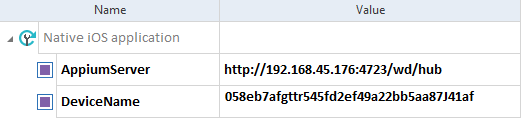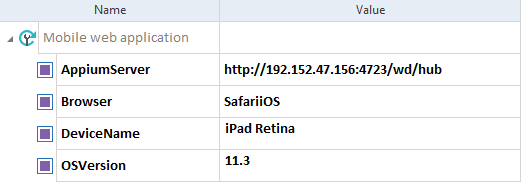Configure local or remote test automation
You can run your Mobile Engine 3.0 tests on the following types of devices:
-
Android devices or emulators connected locally to your PC or Mac.
-
Android devices or emulator connected to a remote PC or Mac.
-
iOS devices or simulators connected to a local or remote Mac.
You must create test configuration parameters (TCPs) that are specific to your mobile platform and the type of connection.
This chapter lists all available TCPs for local or remote test automation.
It also has detailed information on mandatory TCPs for each:
Overview of TCPs for local or remote test automation
The table below lists all available TCPs for local or remote test automation.
|
Mobile TCP |
Local |
Remote |
Local |
Remote |
|---|---|---|---|---|
|
■ |
■ |
■ |
■ |
|
|
Browser (hybrid and web app) |
■ |
■ |
■ |
■ |
|
■ |
■ |
■ |
■ |
|
|
■ |
■ |
■ (simulator only) |
■ (simulator only) |
For a list of all mobile TCPs, see chapter "Mobile TCPs overview".
Specify TCPs for Android devices and emulators
To run tests on an Android device or emulator, specify the following TCPs:
|
Mobile TCP |
Description |
|---|---|
|
AppiumServer |
Add this TCP to specify the Appium server address. You don't need to specify the AppiumServer TCP if you automate locally connected Android devices or emulators. If you automate Android devices or emulators connected to a Mac, enter the address on which the Appium server is running. For detailed information, see chapter "Specify the AppiumServer TCP". |
|
DeviceName |
Add this TCP to specify an Android device or emulator on which you want to execute your mobile tests. Set its value to the ID of your Android device or emulator. You don't need to specify the DeviceName TCP, if you connect only one Android device to your computer. Alternatively, if you don't want to provide the name of your device, you can enter the OSVersion TCP instead. For detailed information, see chapter "Specify the DeviceName TCP". |
|
OSVersion |
Enter the version of your Android operating system. Tricentis Tosca automatically runs the tests on a device that matches this parameter. Specify this TCP if you don't want to provide the exact ID of your device. |

|
In this example, you configure a test for a mobile web application on an Android device.
TCPs for a mobile web application on an Android device |
Specify TCPs for iOS devices and simulators
To run tests on an iOS device or simulator, specify the following TCPs:
|
Mobile TCP |
Description |
|---|---|
|
AppiumServer |
Add this TCP to specify the Appium server address. Enter the address on which the Appium server is running. For detailed information, see chapter "Specify the AppiumServer TCP". |
|
DeviceName |
Add this TCP to specify an iOS device or simulator on which you want to execute your mobile tests. Set its value to the UDID of your iOS device or simulator. For detailed information, see chapter "Specify the DeviceName TCP". |
|
OSVersion |
If you want to use simulators for specific iOS versions, enter the respective iOS version number as a value. The iOS version must be supported by the Mobile Engine 3.0 and it must be available on the Appium server. If you don't specify this test configuration parameter for an iOS simulator, Tricentis Tosca uses the default version iOS which you can edit in Project->Settings->TBox->Engines->Mobile30->Default iOS Simulator Version. |

|
In this example, you configure a test for a native application on an iOS device.
TCPs for a native application on an iOS device |

|
In this example, you configure a test for a mobile web application on an iOS simulator.
TCPs for a mobile web application on an iOS simulator |