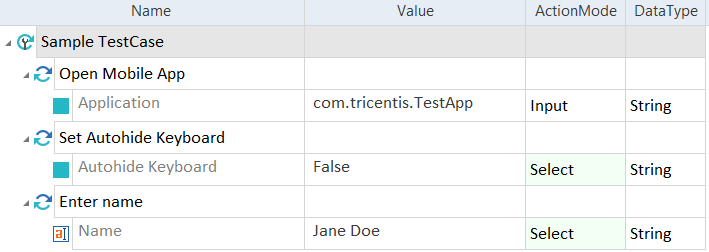Disable the keyboard auto-hide on iOS
The default mode of the onscreen keyboard in native iOS applications is auto-hide, which means that the keyboard appears during the interaction with a TextBox and is automatically hidden after you enter a text value. On iPhone devices, this may have an impact on the performance of TextBox automation.
To disable the auto-hide mode in native applications, use the Module Set Autohide Keyboard.
You can find the Module in the Standard subset under Standard modules->TBox XEngines->Mobile.
To disable or enable the auto-hide mode, follow the steps below:
-
Specify the test configuration parameters to establish a connection with the device.
-
Add either the Open Mobile App TestStep or the OpenUrl TestStep as a first TestStep in the execution.
-
Drag and drop the Set Autohide Keyboard Module onto your TestCase.
-
From the drop-down in the Value column, select False to disable the auto-hide mode or True to enable it.
-
Set the ActionMode to Select.

|
In this example, you disable the default auto-hide mode of the onscreen iOS keyboard.
Set Autohide Keyboard Module in a TestCase |