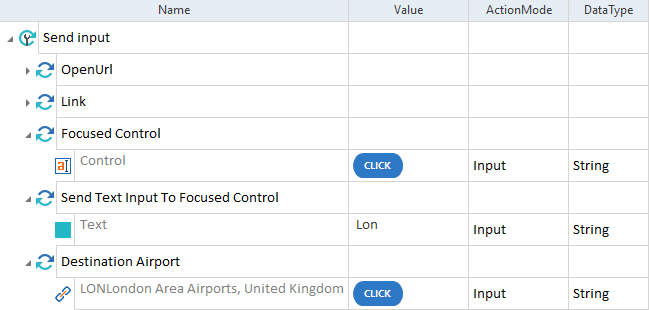Send text input to a focused control
With the Mobile Engine 3.0, you can send text input to simulate user action. For example, this option enables you to type something into a focused control, such as a search field, and choose an entry from the dynamic drop-down list that appears.
Use the Module Send Text Input To Focused Control to specify the text that you want to send to a focused control.
This Module is part of the Standard subset. You can find it under Standard modules->TBox XEngines->Mobile.
Send text input
To send text input to a focused control, follow the steps below:
-
Specify the test configuration parameters to establish a connection with the device.
-
Add either the Open Mobile App TestStep or the OpenUrl TestStep as a first TestStep in the execution.
-
Use the Mobile Scan to scan the control to which you want to send text input.
-
Drag and drop the Module with the control onto your TestCase. To set the focus on this control, set its Value to Click or X.
-
As the next TestStep, add the Send Text Input To Focused Control Module.
-
In the ModuleAttribute Text, specify the text that you want to send to the focused control.
-
Set the ActionMode to Input.

|
In this example, you send text input to a dynamic search field.
Send Text Input To Focused Control Module in a TestCase |