Add testers to a session
Interactive test managers can add users to interactive test sessions and invite them to manual testing. Interactive testers then can execute manual TestCases and share the test results with the test manager.
Test managers can add testers to an Interactive Test session in the following ways:
-
Add a tester from an existing user list.
-
Add a new tester to the session.

|
In order to add a new tester and edit details, first check out the user in multi-user mode. If the user is not checked out, user detail fields are read-only. For more information on how to manage users, see chapter "Tosca Commander user management". |
To add an interactive tester to your session, follow the steps below:
-
Select the session to which you want to add a tester.
-
Click
 Create Object in the dynamic menu Interactive Testing.
Create Object in the dynamic menu Interactive Testing.Alternatively, you can also click
 Add in the Interactive Testing section of the session or type Ctrl+T to display the list of existing users.
Add in the Interactive Testing section of the session or type Ctrl+T to display the list of existing users.The Assign Tosca User: Interactive Session window opens.
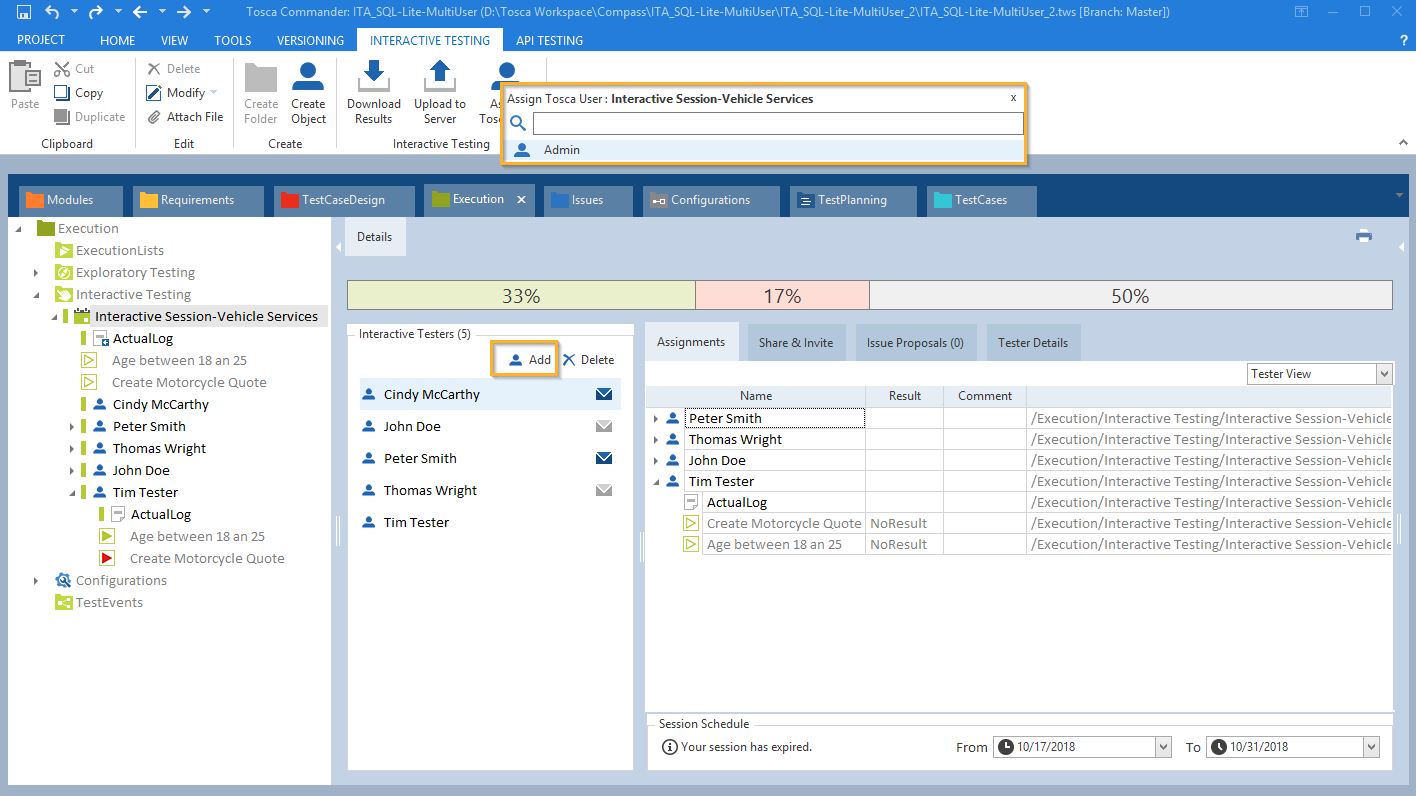
Add interactive tester from the users' list
-
Add an interactive tester to your session in either of the following ways:
-
Enter the name of an existing user into the search field, then select the user from the search results. Alternatively, you can scroll through the appearing user list with the arrow keys and press Enter to confirm a selection.
-
Add a new tester to the session by typing the name and pressing Enter to confirm.
-
Copy and paste a tester from another interactive session. This option is only possible if there are no TestCase entries assigned to the user.
-
-
The tester is added to the session and appears in the Interactive Testers pane.
For information on how to view tester details, such as their assigned TestCases, see chapter " Interactive testers".
Add testers to a session via TC API
You can add testers to an interactive test session via Tosca Commander API (TC API). To do so, refer to the TC API documentation.