View assignments
In the Assignments tab, the test manager can view the interactive testers, their assigned TestCases, and the corresponding test results. Test managers can also assign or reassign TestCases to manual testers in an Interactive test session.
The following columns are available by default on the Assignments tab:
-
Name: Name of the TestCase, TestStep or the TestStepValue indicating the test results with color coded icons.
-
Result: Test result of the TestCase, TestStep or the TestStepValue, see chapter "Execute TestCases".
-
Comment: Comments optionally added by the tester after setting the result, see chapter "Add comments to TestSteps or TestStepValues".
-
Tester: Name of the assigned testers, see chapter "Invite new testers".
-
Attached Files: File attachments and recording screenshots that the tester added during testing. If the tester added file attachments, the field displays the text Attachments available.
To download the available attachments, right-click on the TestCaseLog and select Download attachments from the context menu. Tosca saves your attachments to the folder you select in the subsequent dialog.
-
Nodepath: Location of the TestCase, TestStep or the TestStepValue stored within the project.
Customize the Assignments tab
You can customize the order of the columns available on the Assignments tab.
To do so, drag and drop the column that you want to move to its desired place.
You can switch between two views:
-
Test Case View: This is the default view. The grid is ordered by TestCases.
-
Tester View: The grid is ordered by the testers' names.
To switch between views, select one from the drop-down menu in the top-right corner above the grids.
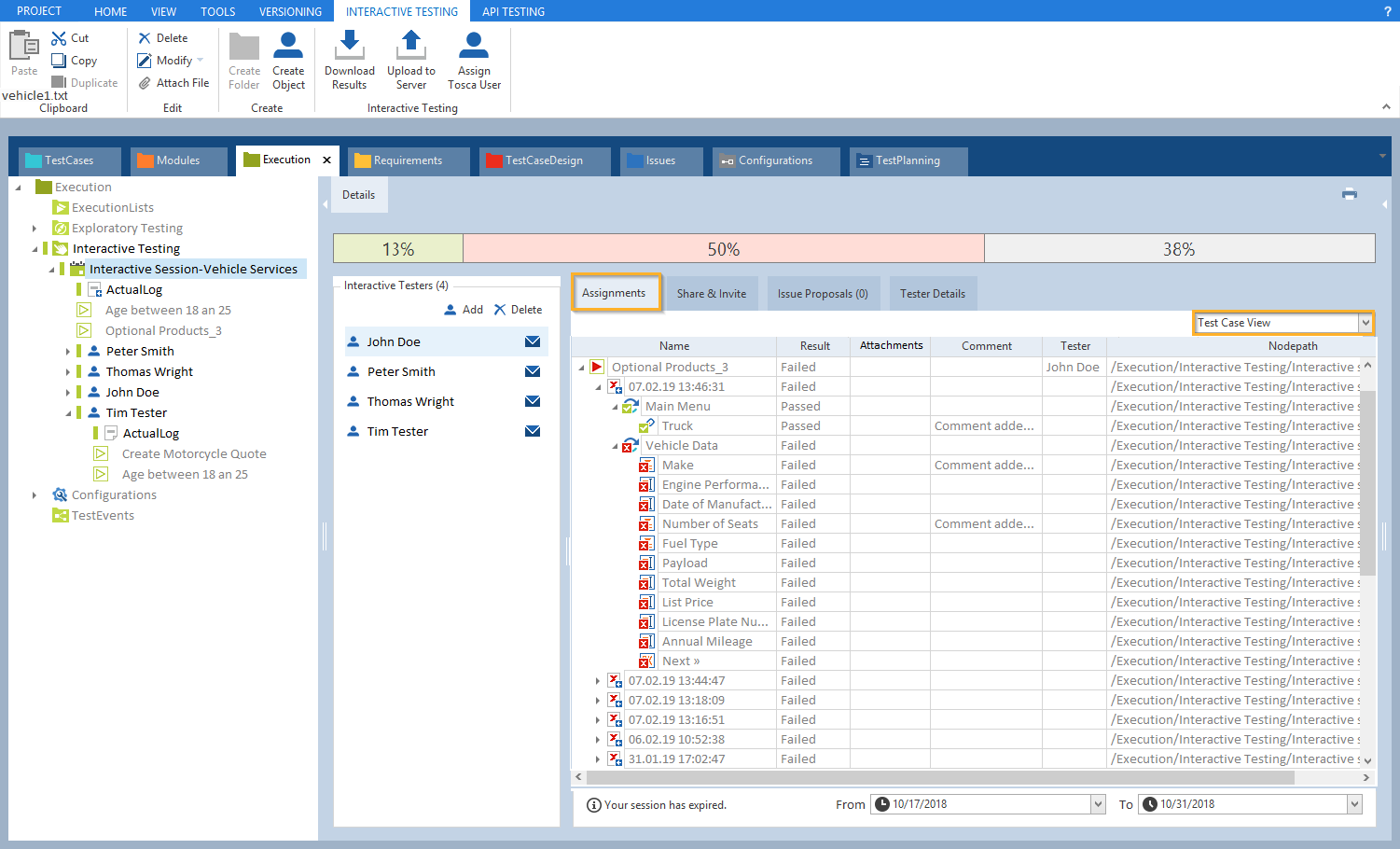
Assignments tab with Test Case View