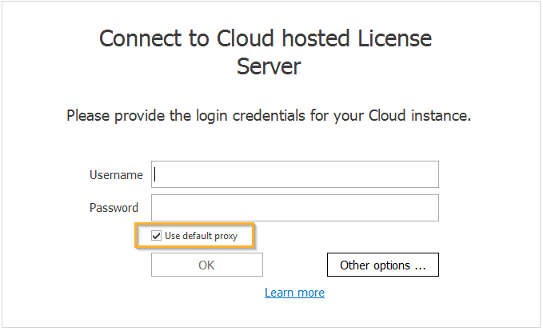Connect to your Cloud license server
To connect to a Cloud-hosted license server, follow the steps below:
-
In Tosca Commander, navigate to the Project menu and click on License.
-
Click on Connect.
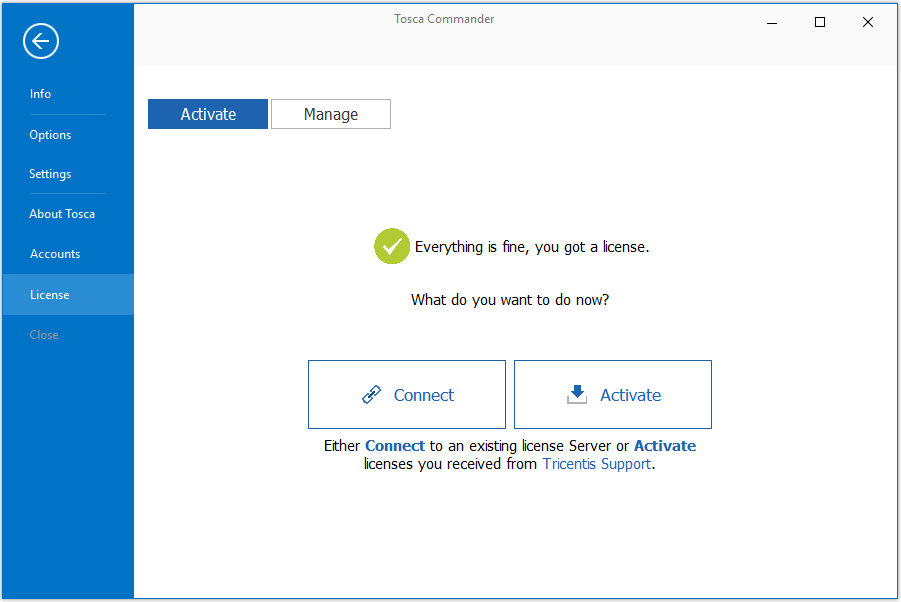
Select Connect
-
Select Connect to Cloud hosted License Server and click on OK.
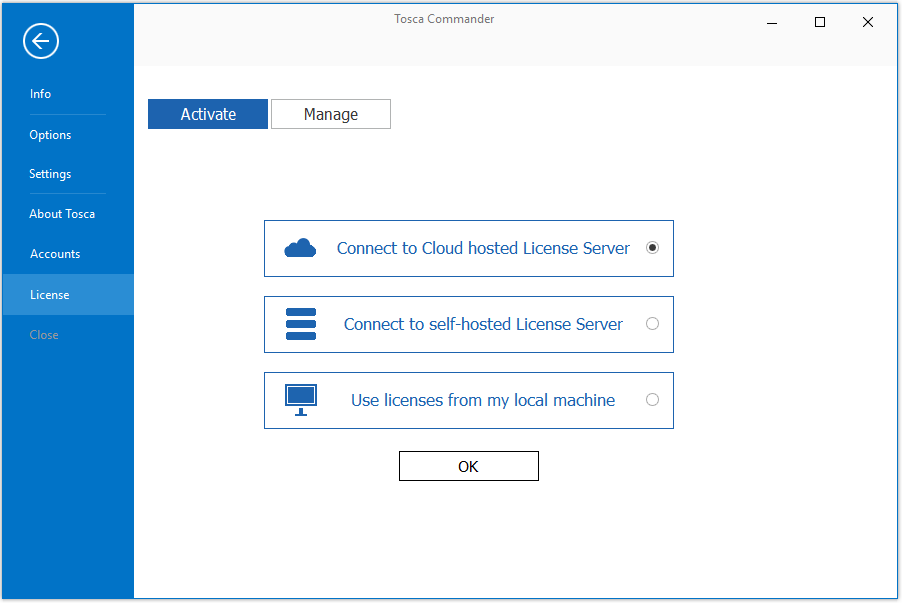
Connect to your Cloud-hosted license server
-
In the subsequent window, enter your Username and Password. Enter the same credentials that you use for the Tricentis Support Portal.
Click OK. If you want to return to the License tab start screen instead, click Other options.
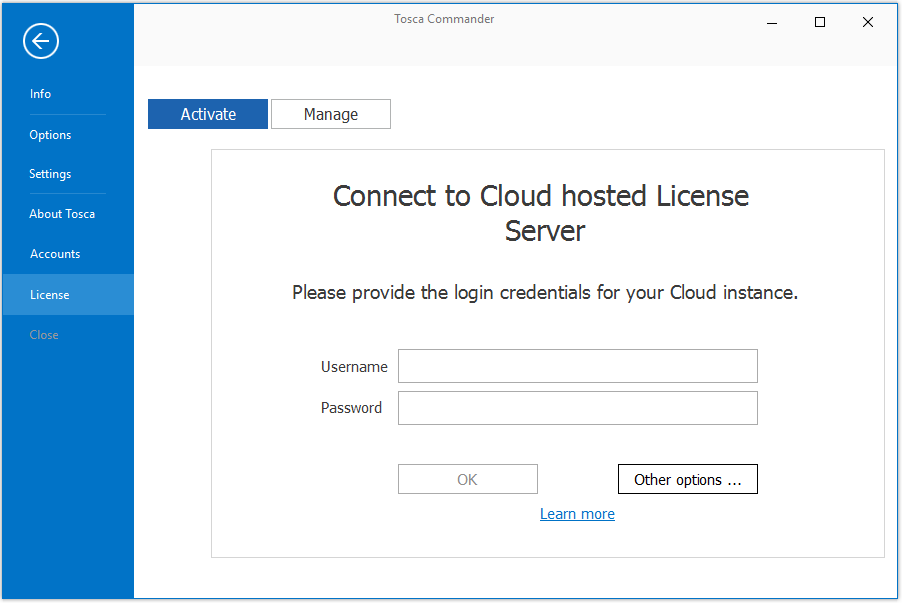
Credentials for the Cloud-hosted license server - no proxy

|
If you are using a proxy server, the login screen will also show the Use default proxy checkbox. Enable this checkbox.
Credentials for the Cloud-hosted license server - with proxy |
-
After successful connection, click OK or wait a moment until the system automatically redirects you to the Tricentis Tosca Commander start page.
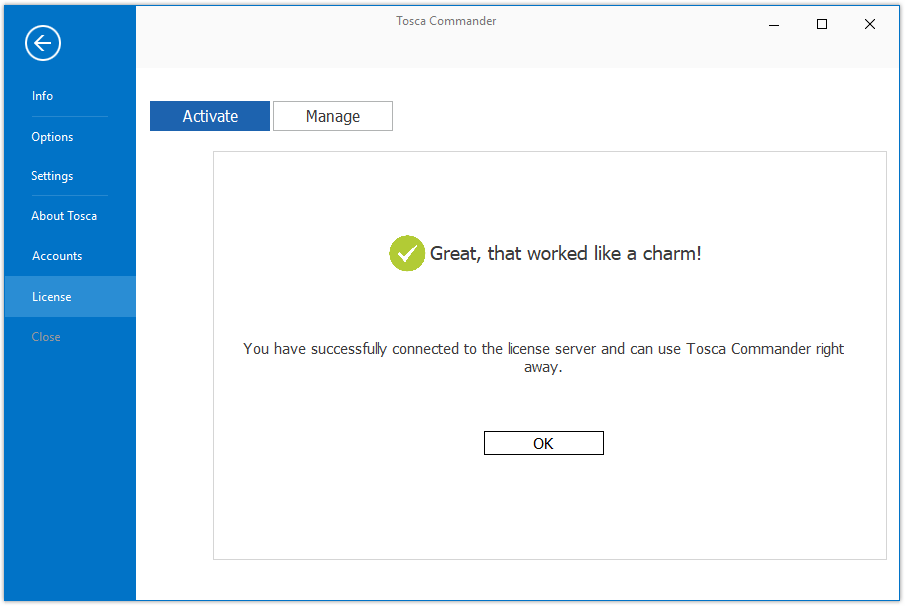
Successful connection to Cloud-hosted license server