Requirement columns and properties overview
This chapter provides an overview of the different columns and properties available in the Requirements section, and how to use them.
Aggregated Weight
Enable checkboxes in the Aggregated Weight column to display the sum of the weights of all directly subordinate Requirements in the Weight column.
Checkboxes are only available for Requirements that have subordinate Requirements.
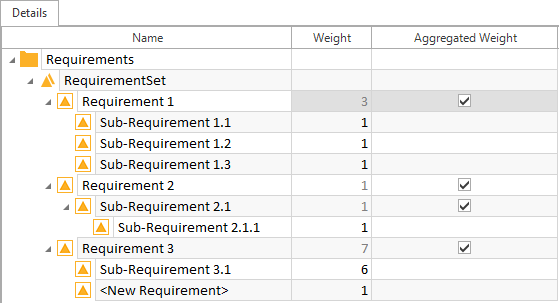
Aggregated Weight column
The Contribution (%) is the amount, in percentage, that each Requirement contributes to the RequirementSet it belongs to. This calculation is based on the weight of each Requirement. Sub-Requirements are calculated relative to their parent Requirement.
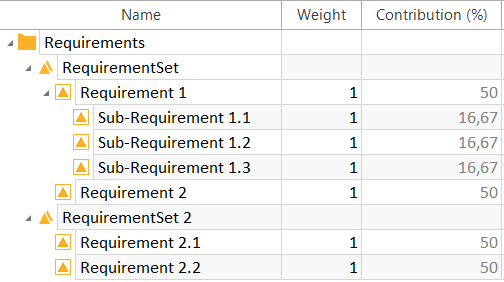
Contribution (%) column
Coverage Executed (%)
Coverage Executed (%) indicates the percentage of TestCases that have been executed, with a state of either Passed or Failed, in yellow. The percentage of TestCases not yet executed is shown in white. The Coverage Executed (%) calculation is based on Requirement Weight and TestCase WorkState.
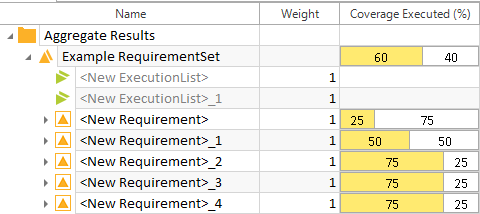
Coverage Executed (%) column
Coverage Specified (%)
The Coverage Specified (%) column indicates, in percent, the extent to which links to TestCases exist and have a completed WorkState in yellow. The white section indicates the extent to which TestCase Links still need to be created, or linked TestCases need to be completed. The calculation is based on Requirement Weight and TestCase WorkState.
In the example below, <New Requirement> does not have fully specified coverage because the WorkState of <New TestCase>_1 is set to IN_WORK in the TestCases section.
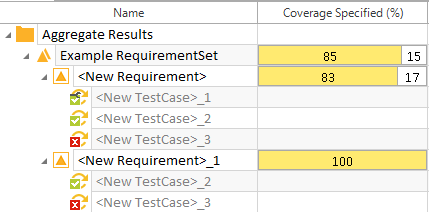
Coverage Specified (%) column
Damage class and Frequency class
Instead of manually entering Requirement Weights, you can calculate weights using the Damage class and Frequency class columns.
-
Damage class: the estimated damage value of a Requirement on a scale of 0 to 10. The calculation formula is as follows:
Weight = 2^Damage class
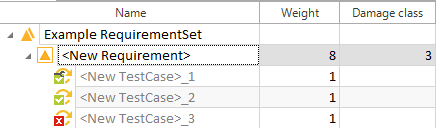
Damage class: 2^3 = 8
-
Frequency class: the estimated frequency of a Requirement on a scale of 0 to 10. The calculation formula is as follows:
Weight=2^Frequency class
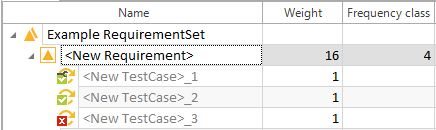
Frequency class: 2^4 = 16
Use both the Damage class and Frequency class columns to calculate Requirement Weight based on overall business risk. Requirements that occur frequently and would cause the greatest business damage if they fail will have the greatest weight. In this case, the calculation formula is as follows:
Weight = 2^Damage class * 2^ Frequency class
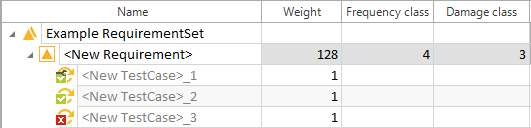
Weight: (2^3)*(2^4)=128
The Execution State (%) column shows the execution state, in percent, of linked TestCases. Values are rounded to the nearest whole number. You can see exact values in the StatusText property in the Properties pane.
The Execution State calculation depends on how Execution results are aggregated. By default, Result Aggregation is set to First.
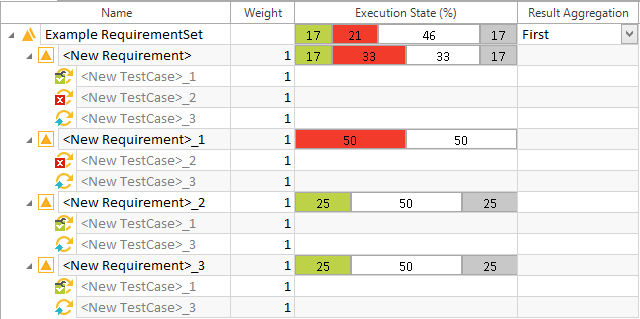
Execution State (%) column
The Execution State is displayed as follows:
|
Color |
Execution State (%) |
|
Green |
Passed TestCases |
|
Red |
Failed TestCases |
|
White |
TestCases with the state No Result |
|
Grey |
TestCases with the state <No TestCase linked> or linked TestCases with WorkState PLANNED or IN_WORK |
Relative weight is calculated as the percentage of a Requirement weight relative to the total weight of the RequirementSet.
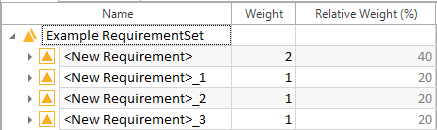
Relative Weight (%) column
RequirementType
The RequirementType column shows you the RequirementType assigned to each Requirement.
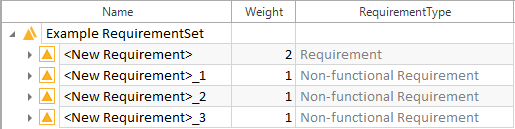
RequirementType column
This column indicates the percentage of your linked TestCases that are covered by TestCase-Design. This calculation is independent of the Weight or WorkState of your TestCases.
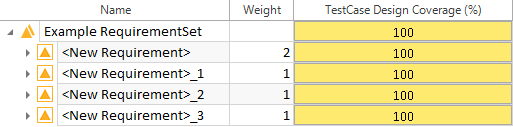
TestCase Design Coverage (%) column