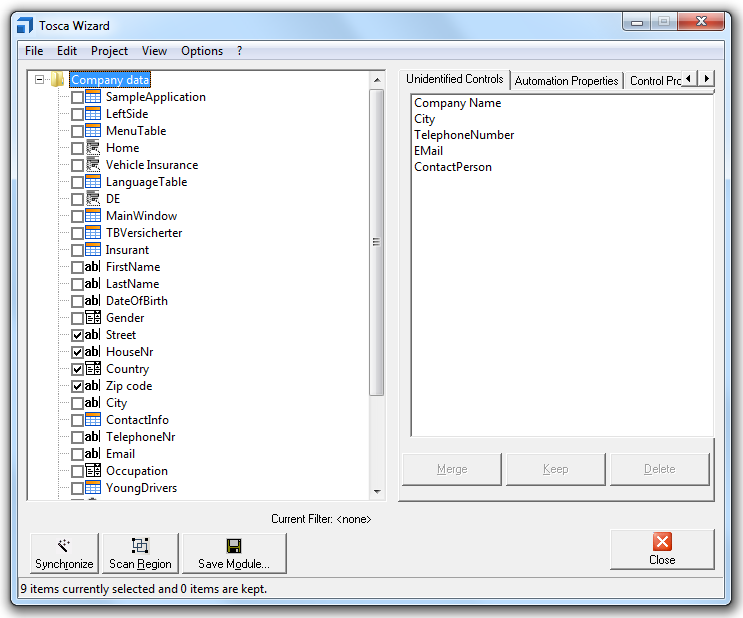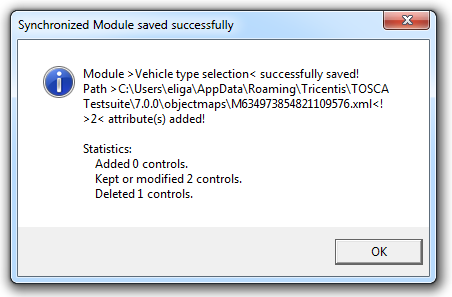Synchronize Modules
In Tosca you can update existing Modules along with their ModuleAttributes, or add new ModuleAttributes. Any existing references between Modules and TestCases will persist in the process.
Please note that existing ModuleAttributes can only be assigned to controls of the same business type.
The system is able to automatically identify the Module by using technical information that is stored in the ModuleAttributes. If the technical information match, the parameter values stored in the ModuleAttribute are transferred to Tosca Wizard.
-
Make sure that the test object is available and that the screen you would like to capture in your Module is ready.
-
In Tosca Commander right-click on the Module to be synchronized and select the option Synchronize with Tosca Wizard from the context menu.
-
Tosca Wizard will open and scan the application.
-
If the test object could not be found or identified, a popup window will appear. Please confirm this dialog box in order to launch Tosca Wizard and to capture the screen manually with a click on Synchronize (see chapter "Scanning applications with the mouse").
-
Enable or disable the according checkboxes next to the controls that should be added or removed.
-
All controls that could not be identified due to their technical information are shown in the tab Unidentified Controls and must therefore be integrated by using one of the functions below:
-
Merge: This function transfers the newly scanned technical information to an existing control. In the Unidentified Controls tab select the control whose information should be transferred. Choose the required target element in the tree structure that should be merged with the selected control and click on Merge.
-
Delete: Select the control you would like to delete from the Module and click on Delete.
-
Keep: Controls that are currently not visible in the application and thus could not be identified during the scan process can still be part of the Module. Select the required control and click on Keep.
-
-
Confirm all your modifications by clicking on Save Module.... The subsequent dialog box displays the statistics of your modified controls.
-
Confirm this message with a click on OK and close Tosca Wizard.
-
The modified Module and the contained ModuleAttributes are updated in Tosca Commander. Any deselected controls are deleted and thus no longer available in the Module.

|
Updating Modules is currently implemented for DotNet, Database, HTML, Java, WPF and SAP applications. To update Modules using other technologies, please apply the functions for editing Modules (see chapter "Edit Modules and ModuleAttributes"). |