Administer Vision AI
Vision AI administrators can perform the following actions:
Who is a Vision AI administrator
Anyone who is assigned to the Admins group in Tricentis User Administration is a Vision AI administrator.
To check if you are an administrator, go to https://authentication.app.tricentis.com. In the Groups section on the right, you should see Admins.
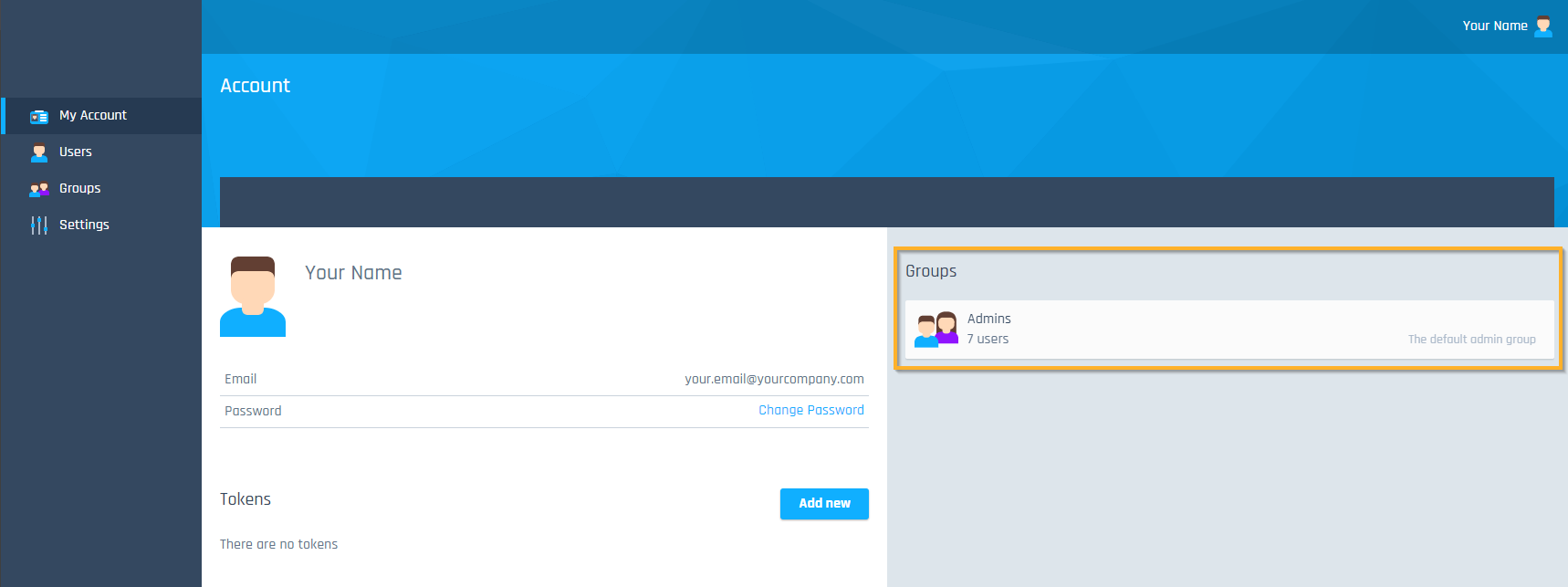
Admins group in your account details
Manage users
You can manage Vision AI users via the cloud-based Tricentis User Administration. Tricentis User Administration in the cloud offers the same functionality as the server-based Tricentis User Administration. For detailed information on managing users, see chapter "Server-based user administration".
To access cloud-based Tricentis User Administration, go to https://authentication.app.tricentis.com/.
Access Vision AI Configuration page
You can access the Vision AI Configuration page in one of the following ways:
-
Go to https://vision-ai.app.tricentis.com/configuration.
-
Right-click your Vision AI Agent, select Open Vision AI Home and go to Open Configuration.
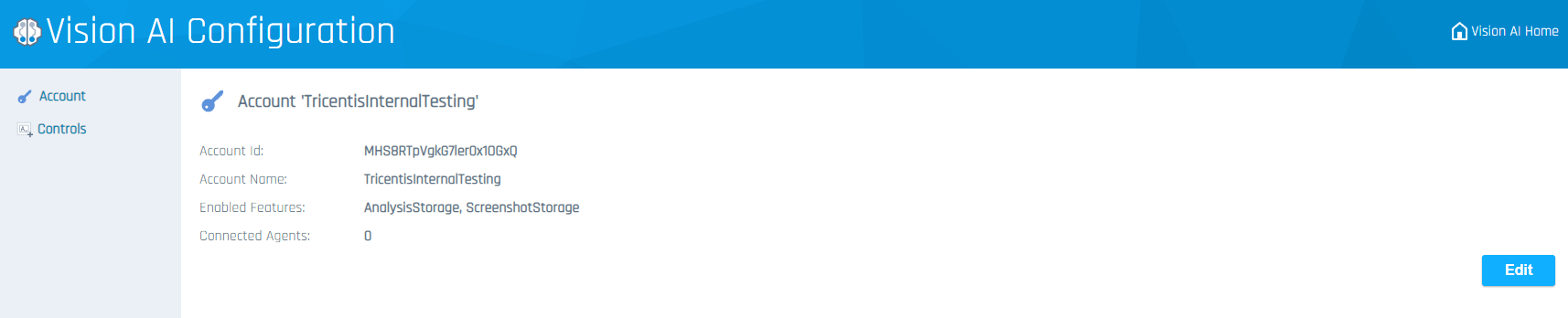
Vision AI Configuration page
This page shows the following information:
|
Field |
Description |
|---|---|
|
Account Id |
ID of your company’s account in Tricentis User Administration. |
|
Account Name |
Name of your company’s account in Tricentis User Administration. |
|
Enabled Features |
List of the features that are enabled for your account, including default features. |
|
Connected Agents |
Number of Vision AI Agents that are currently connected. To see the accurate number of Agents, you must be connected to the correct geographical location. |
Modify your configurations
Vision AI administrators can modify account configurations.
To do so, click Edit in the bottom right corner of your Vision AI Configuration page.
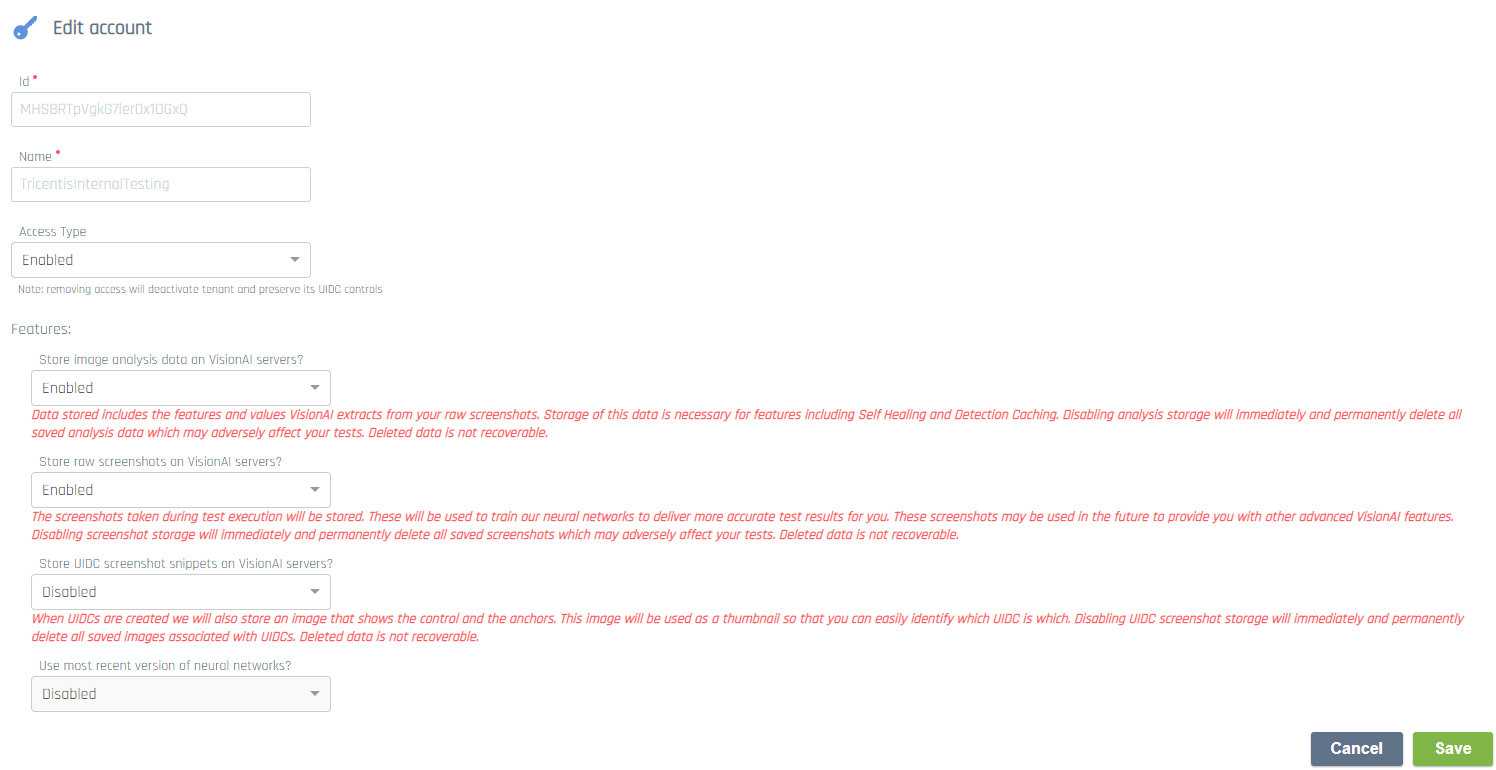
Edit account page

|
If you disable one or more of the features described in the table below, the stored data will be irrevocably deleted. Don't disable these features unless you are sure that you no longer need the data. |
You can modify the following settings and features:
|
Field |
Description |
|
|---|---|---|
|
Access Type |
Determines if anyone in your account can use Vision AI. Set it to Disabled if you want to revoke access to Vision AI. |
|
|
Features |
Image analysis data contains the historical results of the AI that assessed your screenshots. Enable this feature to use the self healing of Vision AI TestCases. For detailed information, see the Vision AI Documentation. |
|
|
Store raw screenshots on VisionAI servers? |
This feature stores the screenshots when you execute your TestCases. Enable it if you want to contribute to the Vision AI data training. You can also enable this feature temporarily, so Tricentis Support can better investigate potential issues. |
|
|
Store UIDC screenshot snippets on VisionAI servers? |
This feature stores snippets of the screenshots that are necessary to identify the User Identified Controls (UIDCs). It stores only the parts of the screen that are required to identify a UIDC. Tricentis recommends to enable this feature, because it provides useful information for anyone who reviews the UIDCs. |
|
|
Use most recent version of neural networks? |
Determines if you are set up to use the most recent version of the neural network. If you enable or disable this feature during ongoing test execution, running TestCases might fail because of the changes in detection results. |
|