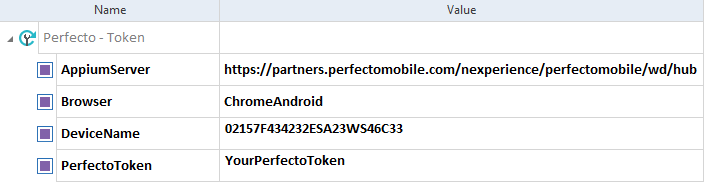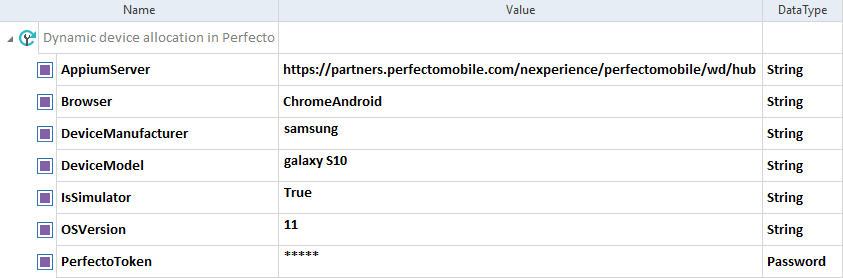Configure tests in Perfecto
Perfecto allows you to run the tests on various mobile devices in a cloud environment.
To establish a connection to Perfecto, create the test configuration parameters as described in the table below.
|
Test configuration parameters |
Description |
|---|---|
|
Enter the address of the Perfecto Appium server which by default is https://<your host>.perfectomobile.com/nexperience/perfectomobile/wd/hub. Replace <your host> with your own host. |
|
|
Enter the Device ID of your device from Perfecto. To get the Perfecto Device ID, follow the steps below:
You can skip this TCP and enable the Mobile Engine 3.0 to dynamically allocate a device for test execution in Perfecto. |
|
|
Enter your Perfecto token. |

|
In the example below, you have specified test configuration parameters to configure the execution of an Android mobile web application in Perfecto. For the AppiumServer TCP, you enter the address with your own host name.
TCPs for mobile web application test execution in Perfecto |
Configure test execution of hybrid apps in Perfecto
To run tests of hybrid applications in Perfecto, you must set additional Desired Capabilities.
To do so, follow the steps below:
-
As a first TestStep, add the Set Desired Capabilities Module.
-
Add the Desired Capability useAppiumForHybrid and set its Value to True.
-
Add the Desired Capability autoInstrument and set its Value to True.
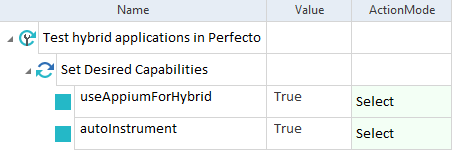
Desired Capabilities for test automation of hybrid applications in Perfecto
Dynamic device allocation in Perfecto
Dynamic device allocation in Perfecto enables you to skip the DeviceName TCP. If you add the TCPs described in the table below, you are not restricted to use only one device with a specific DeviceName. When you run test execution, the Mobile Engine 3.0 tries to find an available device in Perfecto that matches the parameters you provide.
The TCPs DeviceManufacturer, DeviceModel, and OSVersion correspond to Desired Capabilities assigned to a device.
To find the Desired Capabilities assigned to a device, click on the device in Perfecto and go to the CAPABILITIES tab.
|
Test configuration parameters |
Description |
Example |
|---|---|---|
|
Corresponds to the Desired Capability manufacturer. Enter the make of your device. This parameter is case sensitive. |
samsung |
|
|
Corresponds to the Desired Capability model. Enter the model of your device. This parameter is case sensitive. You can skip this TCP, if IsSimulator is set to False. |
galaxy S10 |
|
|
Enter True if you want to use a simulated device. Enter False if you want to use a real device. |
True |
|
|
It corresponds to the Desired Capability platformVersion. Enter the version of the operating system. |
11 |

|
In this example, you configure your test for dynamic execution on a Samsung Galaxy S10 device with Android 11. You want to use a simulated device, therefore you set the IsSimulator TCP to True and you add the DeviceModel TCP.
TCPs for dynamic allocation of a simulated Android device |