Use the Salesforce Scan
You can scan your Salesforce applications in one of the following ways:
-
Use XScan.
-
Use the Salesforce Scan. The Salesforce Scan connects to your Salesforce instance and automatically creates Modules from all controls that can be accessed.
This chapter explains how to use the Salesforce Scan.
For more information about the Modules created with the Salesforce Scan, see chapter "Find the parameters of Salesforce Scan Modules".
Prerequisites
To use the Salesforce Scan, you must fulfill the following requirements:
-
You must have valid Salesforce credentials.
-
You must have the necessary permissions for your Salesforce instance.
You need the profile and permission to read and access metadata API calls from the Salesforce SOAP API: API Enabled and Modify All Data.
-
The computer on which you run Tricentis Tosca must be within the trusted IP range. If it isn't, you need a valid Salesforce security token.
For the best results, Tricentis recommends that you use an administrator profile for the Salesforce Scan. An administrator profile provides the following advantages:
-
Gives you the access to a superset of Modules that you need to start building your tests.
-
Allows you to verify data security across Profile and Permission set subsets, for example, you can validate that a user cannot see a field.
-
Ensures a high level of Module reusability across the Org.
If you use a non-administrator profile, you can only retrieve Modules that you have access to. This can result in missing fields and tabs that are necessary to complete the test cases.
Scan Salesforce applications with the Salesforce Scan
To perform the scan, follow the steps below:
-
In Tosca Commander, go to the Modules menu and click Scan->More->Salesforce Scan.
Alternatively, right-click the Modules folder and select Scan->More->Salesforce Scan from the context menu.
-
In the Salesforce Credentials window, enter the following information:
|
Field |
Description |
|---|---|
|
User |
Enter your Salesforce username. |
|
Password |
Enter your Salesforce password. |
|
Security token (optional) |
Enter your Salesforce security token. This parameter is optional if your computer is within the trusted IP range. |
|
Environment |
Select Production or Test depending on which environment you want to scan. |
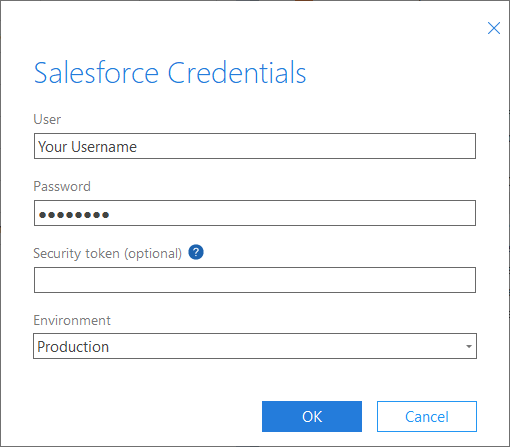
Enter Salesforce credentials
-
Click OK.
-
In the Select Modules window, select the Salesforce objects that you want to include in your scan.
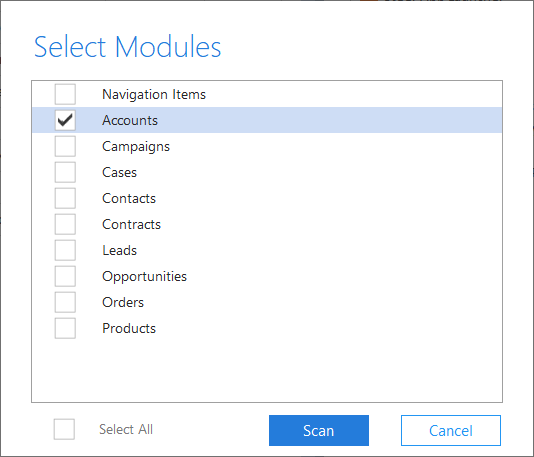
Select Modules to scan
-
Click Scan.
The Salesforce Engine 3.0 performs the following actions:
-
It connects to your Salesforce application via the Salesforce SOAP API.
-
It scans your applications and builds the layout for the Module structures.
-
It creates Modules for all Salesforce controls that can be accessed via the API.
-
It saves the newly created Modules in the Modules folder.
As a result, you can use these Modules in your TestCases.

|
If you want to automatically sign into your Salesforce instance during testing, create a TestStep from the Login I Salesforce Module (use this Module to log in to your Salesforce site). If you want to navigate your Salesforce instance during testing, create a TestStep from the Navigation I Salesforce->App Launcher I Lightning Modules. If you want to automatically sign out of your Salesforce instance during testing, create a TestStep from the Logout I Salesforce Module. This feature is only available for Salesforce Lightning Experience. |
Salesforce Scan: Special controls
You can use all Salesforce Engine 3.0 controls with Salesforce Scan.
Link type controls in the read only Details view appear as both links and labels for compatibility reasons. Tricentis recommends that you use the labels to navigate the links. To do so, use the click operation {CLICK} on the labels.
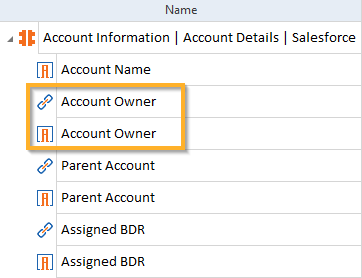
Salesforce Modules

|
Unlike for standard link type controls, the AssociatedLabel value of custom links is the link itself, not the label. |