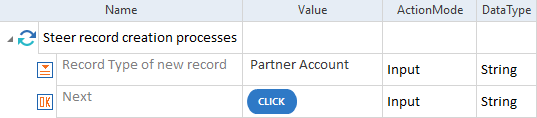Steer record creation process
When you create a new record in Salesforce, for example a new Opportunity or Account, you might have the option to select the record type from available types. This option depends on the configuration of your Salesforce instance. If the option is available, you can steer the record creation process with the record type selectors.
This chapter explains how to steer the record creation process in Salesforce:
Steer record type selectors in Salesforce Classic
In Salesforce Classic, the record type selector is a drop-down menu. XScan identifies it as a ComboBox and you can steer it as described in chapter "ComboBox".
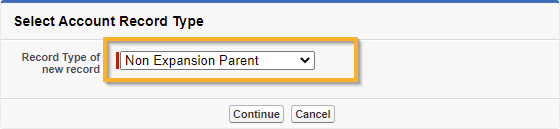
Record type selector in Salesforce Classic
Steer record type selectors in Salesforce Lightning Experience
In Salesforce Lightning Experience, the record type selector provides available record type options as radio buttons. However, XScan identifies these radio buttons in the same way as in Salesforce Classic, that is as a ComboBox. You can steer it as described in chapter "ComboBox".
Therefore, you can use the same Module in your tests of Salesforce Classic and Salesforce Lightening Experience.
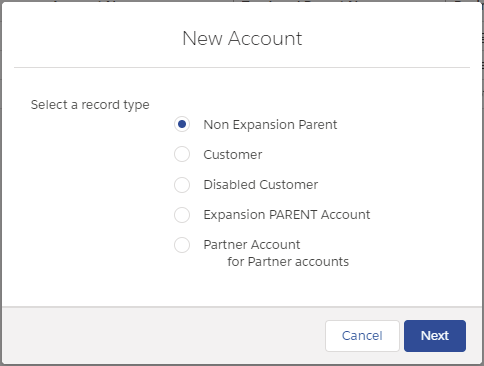
Record type selector in Salesforce Lightning Experience

|
If you customize record type selectors in your Salesforce application, you cannot use the Record Type Selector Salesforce Scan Module in your TestCase. Instead, scan the Record Type Selector with XScan. |

|
In this example, you perform the following actions:
Record type selector and the Next button in a TestCase |
Steer the record creation buttons
Both in Salesforce Classic and in Salesforce Lightning Experience, XScan identifies any button in the record creation dialog box as a Button. You can steer it as described in chapter "Button".
Salesforce Scan: steer the Continue/Next button
Depending on the Salesforce interface you use, the "I want to proceed" button has a different name:
-
In Salesforce Classic, the button is called Continue.
-
In Salesforce Lightning Experience, the button is called Next.
If you scan your Salesforce application with the Salesforce Scan, the resulting Module includes both options: the Continue button and the Next button. This means that you can use the same Module in both Salesforce interfaces.
However, you need to ensure that you steer the correct button in your TestCase.
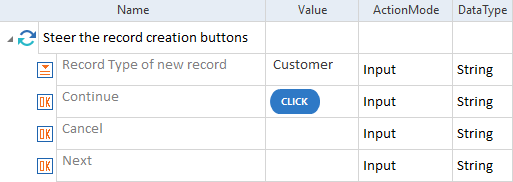
Buttons Continue and Next in a TestCase