Relevant columns for execution
The columns in the Details tab in Tosca Commander and in the ScratchBook contain information on the execution of your tests. You can add or remove columns with the Column Chooser.
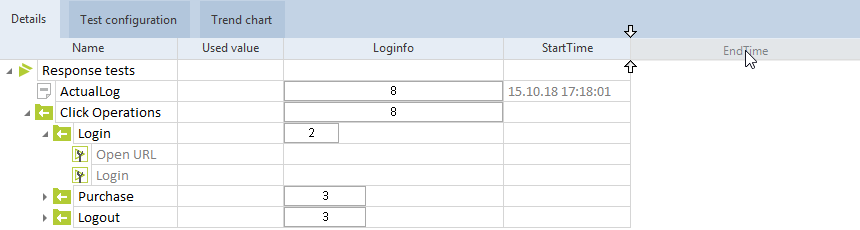
Add the column EndTime
The following chapters give an overview of columns that might be relevant for your tests.
ActionMode
This column shows the ActionMode of the TestStepValue at the time of execution.
ApplicationVersion
The ApplicationVersion column applies to ExecutionLists.
It contains the information about the version of the system under test at the time of execution. Tosca Commander displays the version number that you specified in the setting Application’s current version under Project->Settings->Engine.
Comment
On a TestCaseLog level, you can enter any text as a comment.
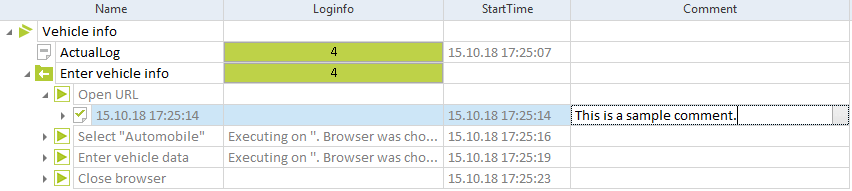
Comment on the ExecutionLog of the Open URL ExecutionEntry
Description
You can add a description to a TestCase via the TestCase property Description.
To see this description in your ExecutionList, add the column Description.
For the ActualLog, the value in the Description column indicates the time it was created.
Detail
This column shows results numerically and separated by semicolon. The numbers provide the following information:
-
Sum of all ExecutionEntries whose result is Passed
-
Sum of all ExecutionEntries whose result is Failed
-
Sum of all ExecutionEntries whose result is No Result
-
Sum of all ExecutionEntries which do not have linked TestCases
-
Sum of all ExecutionEntries

Detail column
If you have created files during execution, Tosca Commander displays
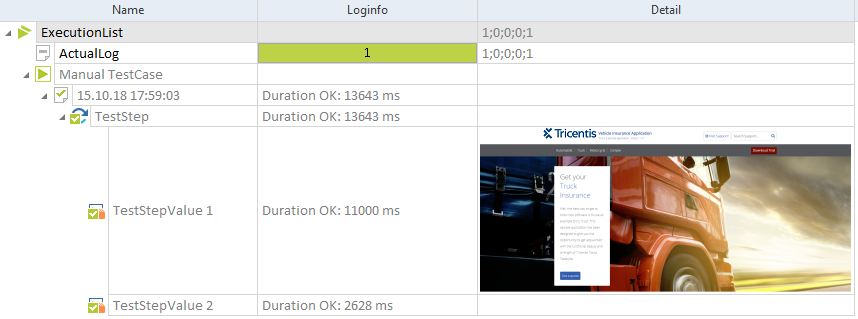
Manual TestCase with image
If you have enabled screenshots of TestStepValues with ActionMode Input, the Detail column displays
-
The path to the screenshot if you have not enabled Tricentis File Service.
-
A brief confirmation message that the screenshots have been saved, if you have enabled Tricentis File Service.
Duration
The Duration column indicates the time it took to execute a TestStep, ExecutionEntry, or ExecutionList.
Tosca Commander displays the duration in minutes and seconds to the thousandth digit: mm:ss.fff. If you have set your language to German, Duration uses the format mm:ss,fff.
If you want to display the duration in seconds, follow the steps below:
-
Select any ExecutionList and navigate to the View menu.
-
Click on ExecutionList and select Show duration in seconds from the drop-down menu.
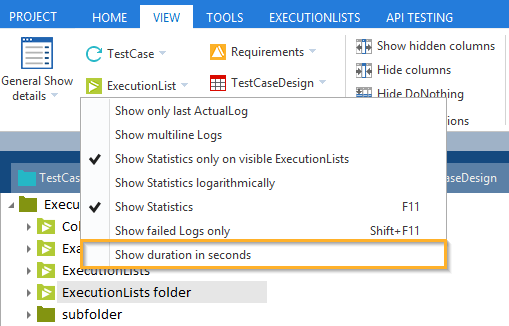
Show duration in seconds
The value on ExecutionList level displays the duration of the most recent execution run.
EndTime
Shows the end time of the execution. You can change the date format under Project->Options->ExecutionList->Date Format.
Loginfo
The Loginfo column of the ActualLog of an ExecutionList contains summarized information on the test results:

Color information of the Loginfo column
The values indicate the number of ExecutionEntries and th colors indicate their results:
|
Color |
|
|
Green |
Executed ExecutionEntries with the result Passed |
|
Red |
Executed ExecutionEntries with the result Failed |
|
White |
Non-executed ExecutionEntries with the result No Result |
|
Grey |
ExecutionEntries referring to TestCases that no longer exist in the workspace |
The Loginfo column also displays any comments you have added during the manual execution of your tests.
To view your comment, expand the column.
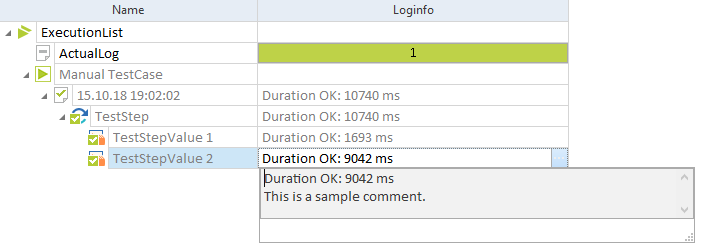
Comment added during manual execution
Recovered
This column indicates whether an ExecutionEntry required recovery during execution or not. Tosca Commander displays this information on the ExecutionLog level:
-
The value False indicates that no recovery was needed.
-
The value True indicates that one or more TestSteps required recovery.
For more information on Engines 3.0 Recovery, see chapter "Work with Engines 3.0 Recovery".
For information on how to configure Tosca Executor for the recovery of tests created with Classic Engines, see chapter "Configure execution behavior in Tosca Executor ".
TestcaseRevision
If you are working on manual TestCases in a multi-user environment, you can use the TestcaseRevision column.
It displays the revision number of the TestCase in the log of the linked ExecutionEntry. If you modify a TestCase after checkout, Tosca Commander adds an M to the number to indicate the modification.

Revision information in the log of ExecutionEntry Sample TestCase
StartTime
Shows the start time of the execution. You can change the date format under Project->Options->ExecutionList->Date Format.
Summary
This column contains summarized information on the test result:
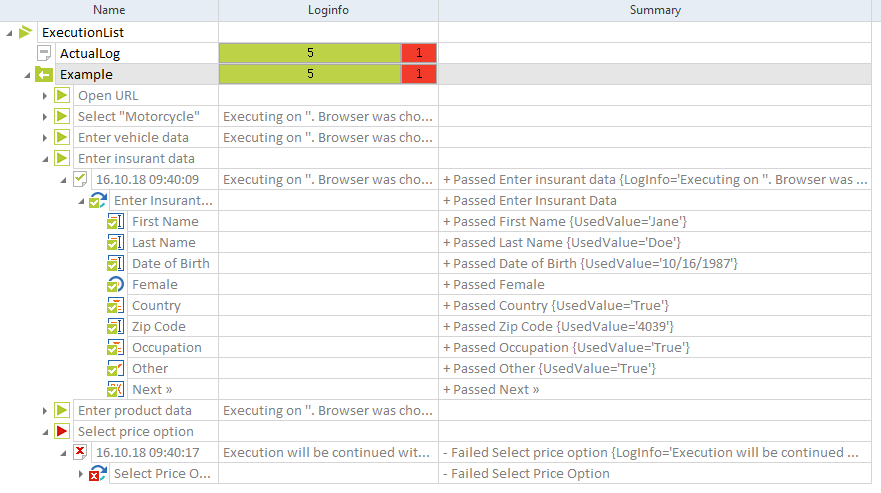
Used value
During test execution, Tosca Commander can transfer values to the system under test. The system under test reads out or verifies these values.
Once execution has finished, the Used value column of the respective ExecutionList shows the values you used in your TestStep. If you, for instance, used a dynamic value, Tosca Commander displays the actual used value.
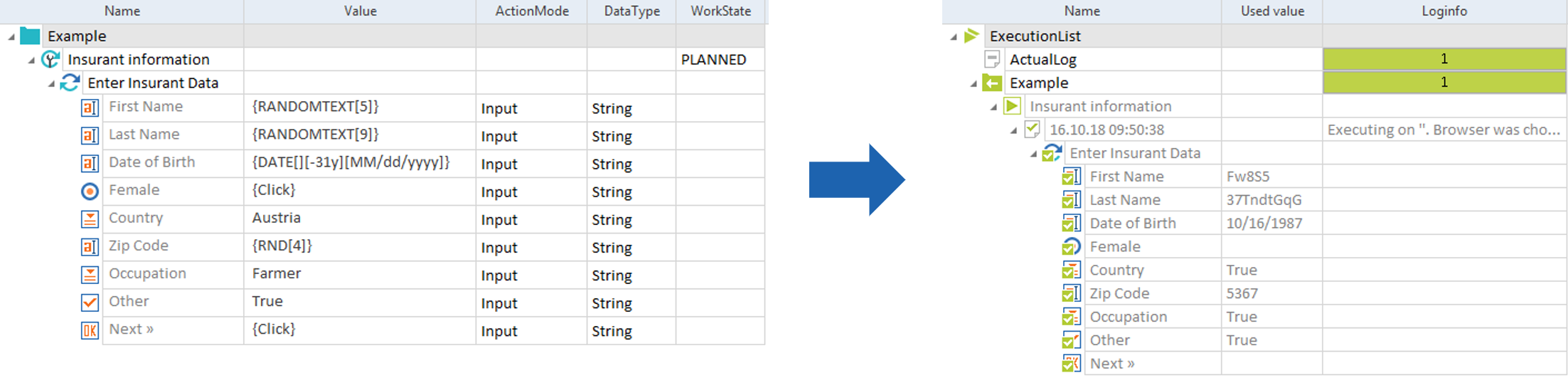
TestCase vs. ExecutionEntry: values
Used value in Classic tests
If you work with tables, you need to enable the setting Fill Used Value under Project->Settings->Engine->Table. In this case, Tricentis Tosca writes all table values to the Used value column.
In table controls, Tosca Commander always shows the used value, irrespective of whether the execution was positive or negative. For other controls, you need to make sure that the setting Report Successful Execution of is set to TestStepValues - All. You can find this setting under Project->Settings->Engine.
For more information on how to use values and ActionModes, see chapter "Used Values and ActionModes".
User
This column applies to ExecutionLists for tests created with Classic Engines.
It indicates which user ran the ExecutionList, displaying the user information you specified in the setting Current Test User under Project->Settings->Engine.
Value
The Value column displays the value of the TestStepValue at the time of execution. If you used dynamic values, Tosca Commander shows the dynamic value, not the actual value.
If you want to see the actual value that Tricentis Tosca transferred to the system under test, add the column Used value.