Generate error reports
Data Integrity error reports allow you to check the results of your row by row comparisons. You can create an HTML report, a CSV file, or both. If you create an HTML report, Data Integrity saves all data in an SQLite database that you can view in the Data Integrity Report Viewer. This means that large amounts of data don't affect your disk space.
Create an error report
To create a report, you must first specify the format and content in the Complete Row by Row Comparison Module under General Options -> Error Reporting.
To generate error reports, specify the XTestStepValues as described in the table below:
|
Value |
Description |
Optional |
|---|---|---|
|
Max Errors |
Specify the maximum number of errors before Data Integrity cancels the execution. The default value is 100. |
X |
|
Report Filename |
Specify the full path and file name for your error report. For example: C:\Tosca_Projects\DataIntegrityReports\Report.html. The directory must exist before you start the test execution. |
|
|
Format |
Select one of the following output format options:
The default format is HTML. This saves all data in an SQLite database that you can view in the Data Integrity Report Viewer. |
X |
|
Report Unmatched Target Rows |
Specify if you also want to include the following information in the error report:
This can affect comparison speed if you have a high number of rows. This setting is enabled by default. To disable it, set its value to False. |
X |
|
File Column Separator |
Specify the character that separates new columns in CSV report files. Data Integrity uses a comma , by default. |
X |
Example: create a CSV error report
In this example, you create a CSV error report with the following specifications:
-
Data Integrity allows a maximum of 100 errors before it cancels the execution.
-
Data Integrity saves the report in C:\Test\ResultsFile.csv.
-
The error report format is CSV.
-
The character that separates new columns in the CSV report is |.
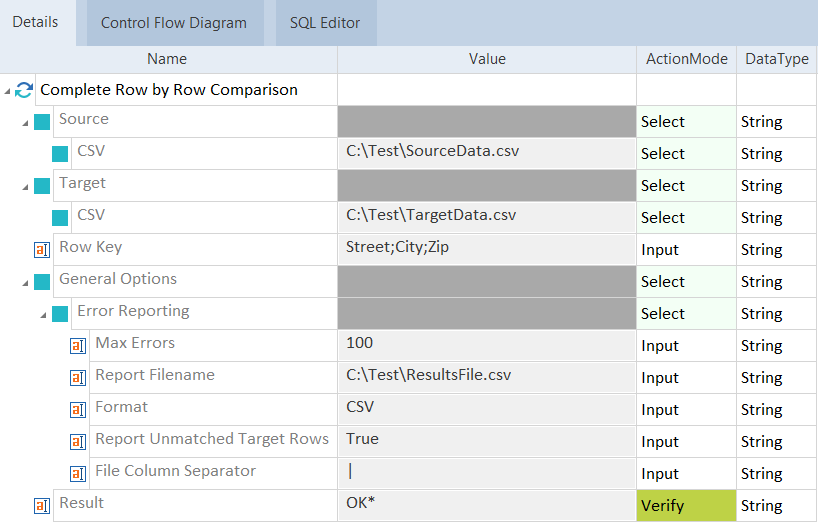
TestCase that creates a CSV error report
Example: create an HTML error report
In this example, you create an HTML error report with the following specifications:
-
Data Integrity allows a maximum of 100 errors before it cancels the execution.
-
Data Integrity saves the report in C:\Test\ResultsFile.html.
-
The error report format is HTML. This means that the data is stored in an SQLite database.
-
Error reporting includes unmatched target rows.
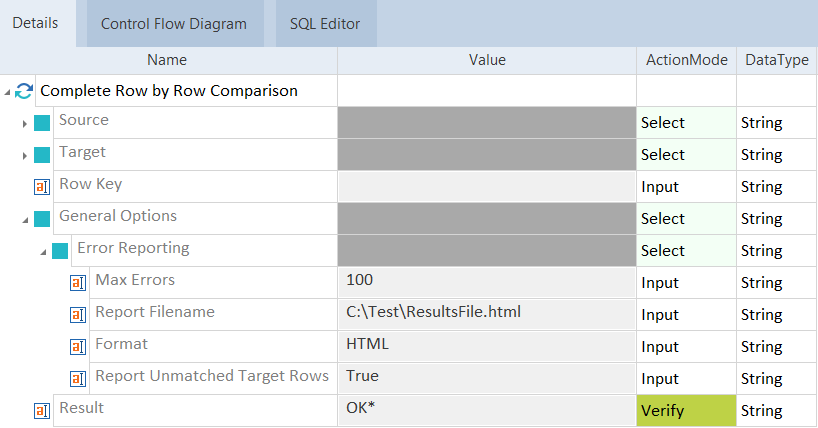
TestCase that creates an HTML error report. Data Integrity stores the data in an SQLite database.
Next steps
Once you've run your TestCase, you can check your error report in one of the following ways: