Start the OSV Web UI
You can start the OSV Web UI as a guest user. If you want to, sign in with your Tricentis user account.
Start via the OSV Host
To start the OSV Web UI, follow the steps below:
-
Double-click the
 OSV Host icon on your desktop to launch the OSV Host.
OSV Host icon on your desktop to launch the OSV Host. -
In the system tray, click the OSV Host icon and select Start Web UI.

Start the OSV Web-UI
Start via Tosca Commander
You can start the OSV Web UI from Tosca Commander.
-
In Tosca Commander, navigate to the OSV menu.
-
Click on
 Open Web UI.
Open Web UI.

Open Web UI via Tosca Commander
Alternatively, right-click a ComponentFolder and select OSV->Open Web UI from the context menu.
Sign in with Tricentis user
If you have enabled Tricentis User Administration enter your Tricentis user credentials and click Login.

Authentication window
Sign out and manage account
To sign out of the OSV Web UI, follow the steps below:
-
Click on your user name in the top right corner.
-
Click Logout.
You can also access your Tricentis user account from here, in case you need to manage your information. To do so, click My Account.
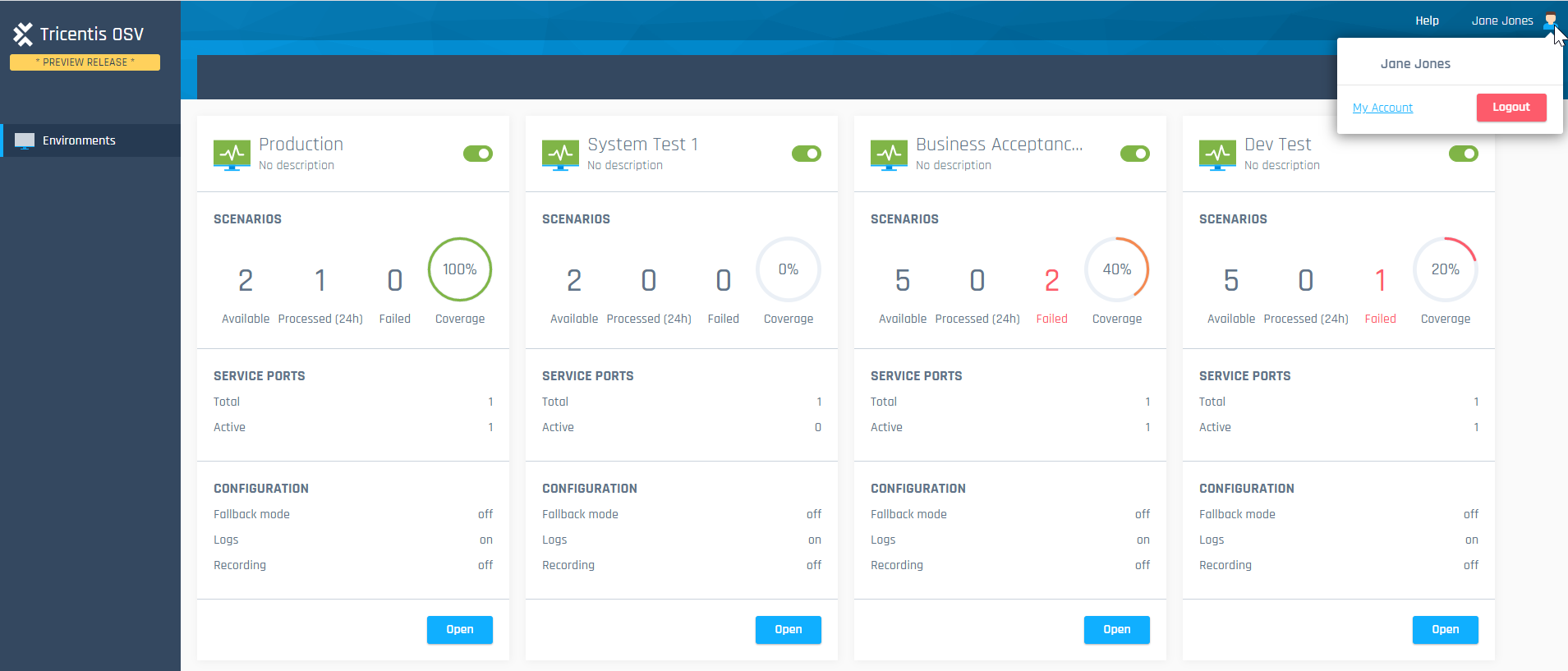
OSV Web UI start page
What's next?
If your OSV Web UI is still blank, get started with creating a new OSV Environment.
If you have used OSV before, the OSV Web UI displays your existing OSV Environments. You can start to work with them right away.