Link Requirements to TestCases
After you have created a Requirement structure, you can link your Requirements to TestCases. There are two ways to do this:
-
Using
 TestCase Links
TestCase Links -
Linking TestCases directly

|
You need to check in newly created objects in a multi-user environment before you can link them. |
Use TestCase Links
Unassigned TestCase Links allow you to create placeholders within your Requirement structure that can be linked to TestCases later on.
To create a TestCase Link, right-click on the Requirement and select ![]() Create TestCase Link from the mini toolbar.
Create TestCase Link from the mini toolbar.
Tricentis Tosca creates a TestCase Link with a yellow exclamation mark to indicate that no TestCase has been linked to it. As long as no TestCase is linked to it, it will have the name <No TestCase Linked>.
To link a TestCase, drag and drop the desired TestCase onto the TestCase Link.
The TestCase Link icon changes from a yellow exclamation mark to a blue flag to indicate that a TestCase has been linked. The name of the TestCase Link also changes to match the name of the TestCase.
Create many TestCase Links at once
If you know that you will need to link many TestCases to a particular Requirement, you can save time by creating many TestCase Links at once.
To do so, follow the steps below:
-
Add the Required TestCases column to the Details view of the Requirements section (see chapter "Add or remove columns" ).
-
Enter the number of TestCase Links you want to create into the Required TestCases column of the Requirement for which you want to create TestCase Links.
Tricentis Tosca automatically creates the specified number of unassigned TestCase Links under the designated Requirement.
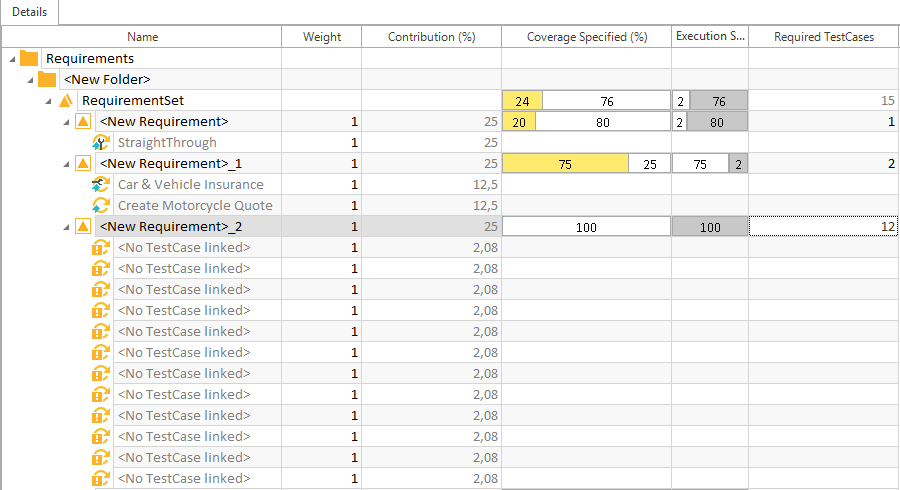
12 TestCase Links created for <New Requirement>_2
To link the TestCase Links to TestCases, drag and drop a TestCase onto a TestCase Link.

|
The maximum number of TestCase Links you can create for a single Requirement is 1000. |
Link TestCases directly
You can also link TestCases directly, without using TestCase Links.
To do so, simply drag and drop the TestCase(s) or TestCase Folder(s) onto the corresponding Requirement.
Alternatively, use Fuzzy Search to find and link TestCases to your Requirements.

|
TestCases can only be linked to a particular Requirement once. If some TestCases within a TestCase Folder have already been linked to a particular Requirement, and then you drag and drop the entire TestCase Folder onto that Requirement, Tricentis Tosca simply ignores the already linked TestCases and creates new links for any additional TestCases. |
Unlink TestCases
You can unlink TestCases from TestCase Links. This allows you to unlink an existing TestCase and link the TestCase Link to a new TestCase.
To do so, right-click on a TestCase Link and select Unlink TestCase from the context menu.
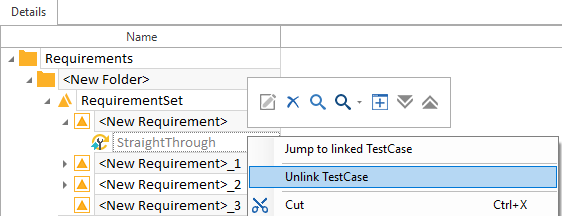
Unlink TestCase
Delete TestCase Links
You can delete TestCase Links whether they are linked to a TestCase or not. This deletes the entire TestCase Link.
To do so, simply select the TestCase Link and press the Del button.