Create SAP Solution Manager Test Configurations
To start the execution from SAP Solution Manager, you need to use SAP Solution Manager Test Configurations.
To do so, you have to perform the following actions:
Create an executable object on the scenario level
To create a new Test Configuration, you must have an executable object on the scenario level.
If you don't have it, you need to create it. To do so, follow the steps below:
-
Start the SAP Solution Manager Work Center (see chapter "Access the SAP Solution Manager Work Center").
-
Select the Solution Documentation option.
The Solution Documentation window opens.
-
Go to the scenario for which you want to create an executable object.
-
In the Elements of <'Scenario name'> list, right-click and select New->Executables->Executable from the context menu.
-
In the New Executable dialog, click Specify Executable and fill in the following fields:
-
Library Element Type
-
Logical Component Group
-
Object
-
-
Click OK.
Create a new Test Configuration
To create a new Test Configuration for Tricentis Tosca, follow the steps below:
-
Start the SAP Solution Manager Work Center (see chapter "Access the SAP Solution Manager Work Center").
-
Select the Solution Documentation option.
The Solution Documentation window opens.
-
Select the Transaction for which you want to create a Test Configuration.
-
In the Elements of <'Transaction name'> list, right-click on the Transaction and select New->TestCases->Test Configuration (Create) from the context menu.
-
In the New Test Configuration dialog, enter the following information for the Test Configuration options:.
|
Option |
Description |
|---|---|
|
Solution |
Select an SAP Solution from the drop-down menu. |
|
Test Configuration |
Enter a name for the new Test Configuration that meets the following criteria:
|
|
Test Tool |
Select Tricentis Tosca as your external test tool. |
|
Test Script |
Enter a name for the Test Script that meets the following criteria:
Once you have entered the name, SAP Solution Manager creates a new Test Script with the Test Configuration. Alternatively, you can select an existing Test Script. |
|
Version |
Enter a version number. |
|
Title |
Enter a custom title. |
|
Package |
Select where you want to save the Test Configuration. Click Local Object to save the Test Configuration as a local object. |
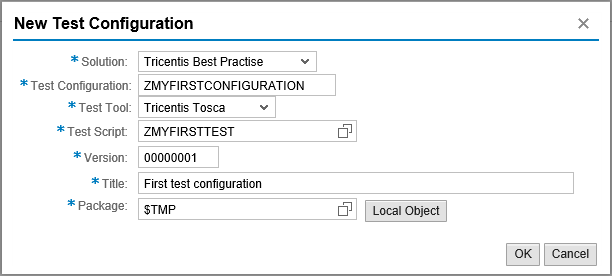
New Test Configuration dialog
-
Click OK.
The newly created Test Configuration opens.
-
Click Save and close the dialog.
Your new Test Configuration is added to the Elements of <'Transaction'> list.
Assign executable objects
In SAP Solution Manager, you have to assign an executable object to your Test Configuration. An executable object contains information on the system under test.
To assign an executable object, follow the steps below:
-
In the Test Configuration window, click Assign Executable.
The Assign Executable dialog opens.
-
Click Search and select an executable object from the Results List.
Alternatively, select a Logical Component Group, the Executable Type and an Executable to search for en executable. Click Search and double-click the selected executable to assign it and close the window.
The specified executable object appears in the System Under Test section of the Test Configuration window.
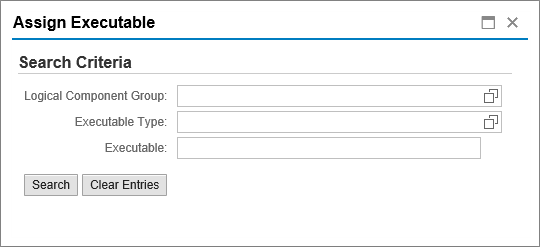
Assign Executable dialog