Create a repository

|
In case security is enabled, only members of the TDS Administrative Group have access to this functionality. |
To create a new repository in the Test Data Management, follow the steps below:
-
Click Create Repository.
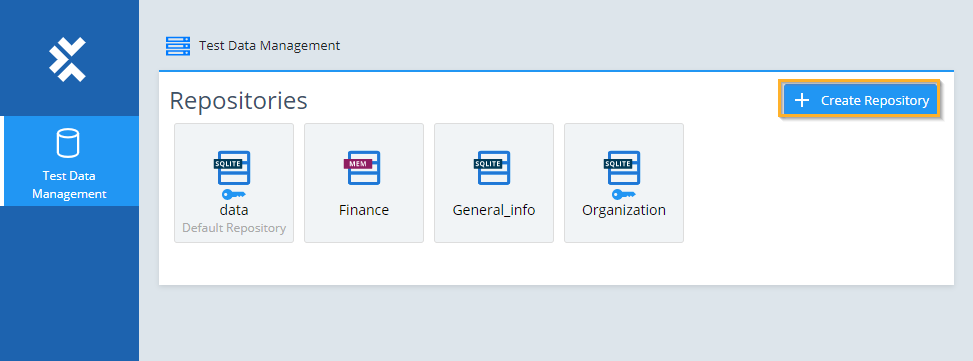
Create a new repository
-
In the subsequent dialog, define the following properties for the new repository:
|
Property |
Definition |
|---|---|
|
Name |
Define a unique name for the new repository. This property is mandatory. |
|
Enable authorization |
Allow users to set up authorization of the repository. This property is optional. |
|
Type |
Select one of the repository types InMemory, MSSQL, Oracle, or SQLite from the drop-down menu. |
|
Use connection string |
This property is only available if you use MSSQL or Oracle. Select this check box if you want to use a connection string to define the access information for your database. If you enable this property, you have to populate Connection string. |
|
Server |
MSSQL or Oracle server instance name. This property is mandatory if you use MSSQL or Oracle. |
|
Database |
Name of the MSSQL database you want to connect to. This property is mandatory if you use MSSQL. |
|
System Id |
Name of the Oracle database you want to connect to. This property is mandatory if you use Oracle. |
|
Username |
User name to access the MSSQL or Oracle database. This property is optional. If you do not enter specific credentials, Test Data Service uses Windows authentication to connect to the server. |
|
Password |
Password to access the MSSQL or Oracle database. This property is optional. If you do not enter specific credentials or enter only a password without a user name, Test Data Service uses Windows authentication to connect to the server. |
|
Location |
Define the path to the location where the database is saved. This property only applies to InMemory and SQLite repositories. |
|
Schema |
Database schema of the MSSQL database you want to create or update. This property is optional. |
|
Description |
Enter a description of the new repository with a maximum of 200 characters. This property is optional. |

Create Repository dialog for MSSQL
-
Optionally, you can use a connection string to provide access information for MSSQL and Oracle repositories. Select the Use connection string check box, and fill in the Connection string field.
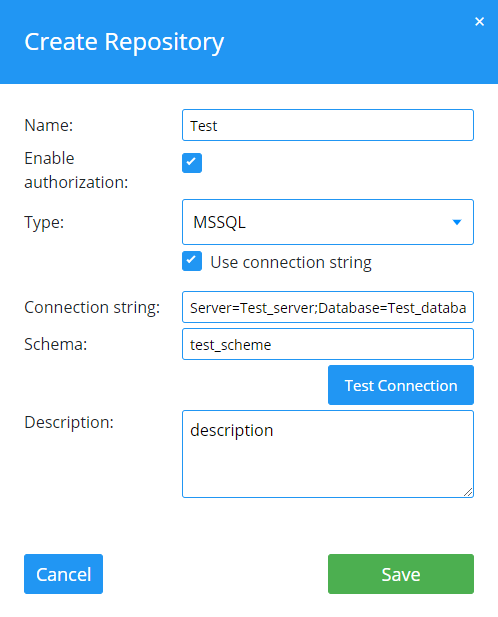
Use a connection string
The connection string is a semicolon-separated list that must contain the mandatory MSSQL parameters Server and Database, plus any optional parameters you want to include. For example, Server=Test_server;Database=Test_database;Integrated Security=False;User ID=Test_user;Password=Test_password.
-
Click Test Connection to check whether you can connect to the specified, existing database.
-
Click Save.
Test Data Service creates the repository. You can access it via the Tricentis Tosca Test Data Management.
If you have the necessary database access rights and privileges, Test Data Service automatically creates the database and database table. You can access it via the Tricentis Tosca Test Data Management.

|
If you do not have the necessary credentials, turn to your database administrator. |
If you want to use a database schema other than the default, you have to create it manually.
To create the database schema along with the database objects, use the mssql.sql or oracle.sql script, which is located in the folder <Test Data Service installation folder>\DBScripts. You can modify this template and run it on your database server.

|
An InMemory database is a database that keeps the whole dataset in the memory of the server. Once you restart the server (e.g. to change settings in Tricentis Tosca Server configuration), your data is lost. |
To create a new repository, you need permissions for creating a database and full permissions for the created database. You need write rights for writing and read rights for reading. To create a repository for an existing database with an existing Test Data repository, Create, Update, and Delete permissions are sufficient.