The TC-Shell must be started from the Windows command line using parameters and parameter values.
The command TCShell.exe starts the TC-Shell. The TCShell.exe file is located in the following directory: %COMMANDER_HOME%. Executing the TCShell.exe requires that a workspace is specified. In addition, there are also optional start parameters available.
The TCShell.exe.config file contains options which can be activated, deactivated or modified. For further information please refer to chapter "TCShell.exe.config".

|
TC-Shell command line parameters are case-sensitive. |
Start parameters
|
-help |
Output of the available parameters |
|
-workspace <workspaceFile> |
Path to the workspace file. |
|
-login <username> <password> |
Login Info, otherwise interactive query of login and password, if necessary. This parameter is case sensitive. |
|
-record <recordScriptPath> |
Path to a file in which all interactive input is saved as text. This file can be used directly for the script mode. |
|
<tcscriptPath> |
Any number of TC-Shell script files. If no script is indicated, TC-Shell starts in interactive mode. |
|
Executes a healthCheck of the indicated workspace. |
|
|
-codepage <number> |
Sets the desired codepage to be used in the interactive mode (see chapter "Working in interactive mode"). |
|
-codepage ? |
Displays the currently used codepage and all available codepages. |
|
-executionmode |
Opens Tosca Commander in read-only mode. Only operations, which are required for the test execution, are possible. |
|
-restoredbbackup |
Restores the repository in interactive mode (see chapter "Back up and restore repositories"). As in the script mode, a .tcs file can be specified, containing the information required for the process. |
|
-revision <revision> |
Creates a workspace with a specific revision. |
|
-slimWS |
Creates a workspace for a multi-user repository where all objects are disabled by default (see chapter "Create multi-user workspaces"). |
|
-firstadmin <username> <password> |
Specifies the username and password of the first admin when you create a new common repository. |
|
-waitforcompacting |
Tosca Commander waits until compacting the workspace is finished (see chapter "Compact Workspace:"). Without this command, Tosca Commander terminates the background compacting. |
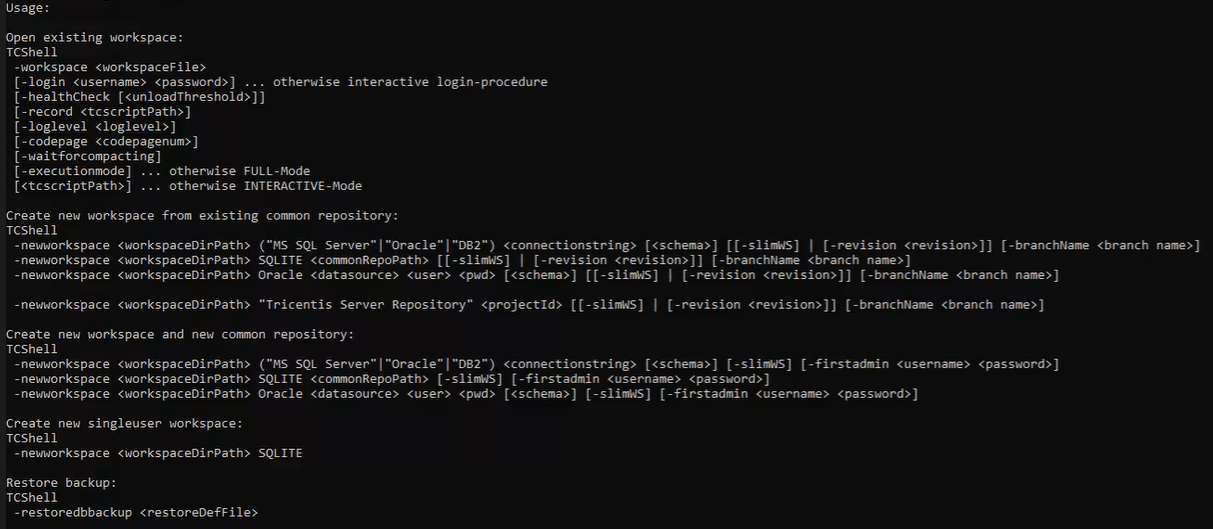
Usage TCShell
Create a new workspace
You can use the TCShell.exe file to create new workspaces. Your parameter must contain specific values, depending on the repository type.
Create an MS SQL Server, Oracle, or DB2 workspace
For MS SQL Server, Oracle, or DB2, use the following mandatory parameter values:
-newworkspace <workspaceDirPath> ("MS SQL Server" | "Oracle" | "DB2") <connectionstring> [<schema>]
|
Parameter value |
Description |
|---|---|
|
<workspaceDirPath> |
Path to the directory where the workspace is created. |
|
("MS SQL Server" | "Oracle" | "DB2") |
Selects the repository type. |
|
<connectionstring> |
String to connect to the database. The syntax is usually either "Server=;Database=;UID=;PWD=;" (DB2, MS SQL Server or "Data Source=;User Id=;Password=;" (Oracle). |
|
[<schema>] |
Specifies the use of the database schema. |
Create an SQLite workspace
For SQLite, use the following mandatory parameter values:
-newworkspace <workspaceDirPath> SQLITE [<commonRepoPath>]
|
Parameter value |
Description |
|---|---|
|
<workspaceDirPath> |
Path to the directory where the workspace is created. |
|
SQLite |
Selects the repository type. |
|
[<commonRepoPath>] |
Path to the local multi-user repository SQLite. Omit this value or specify quotation marks " " to create a single-user workspace. |
Create an Oracle workspace
You can use the following parameter values only for Oracle:
-newworkspace <workspaceDirPath> Oracle <datasource> <user> <pwd> [<schema>]
|
Parameter value |
Description |
|---|---|
|
<workspaceDirPath> |
Path to the directory where the workspace is created. |
|
Oracle |
Selects the repository type. |
|
<datasource> |
Specifies the database server (IP or DNS name). |
|
<user> |
Specifies the database user. |
|
<pwd> |
Specifies the password of the database user. |
|
[<schema>] |
Specifies the use of the database schema. |
Example: create a new workspace
In the example below, you create a new workspace called TestWorkspace.

Example: Create a new workspace
Run further parameters
After you have created a new workspace you have to open it to run further parameters.

Example: Opening a workspace
Create new branch
You can create a branch in TC-Shell to work in multiple versions of your System Under Test simultaneously. To do this, use the optional parameter -branchName.
