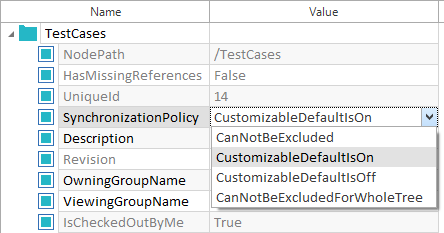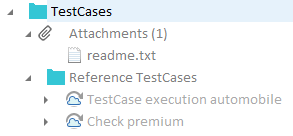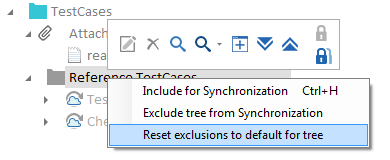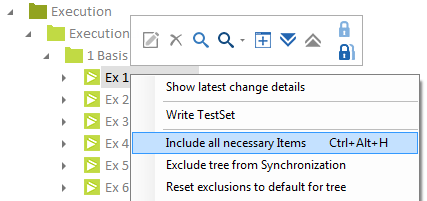Synchronization mechanisms synchronize data between a local workspace and a common repository. You can use Update All to synchronize or Checkout, which performs an automatic update. The duration of data synchronization depends mainly on the data volume.

|
Synchronization is only available in multi-user environments. |
Synchronize with the repository
Use Update All in the Home menu to update all objects in the local workspace to the latest version. This allows you to see the changes that other users have made.
Alternatively, checkout objects you want to work on. Tosca performs an automatic update on these objects.
Specify synchronization behavior settings
Change the value of the property SynchronizationPolicy to specify synchronization behavior settings. The settings apply to all OwnedItems which means all modifiable Tricentis Tosca Commander objects that you can check in and out.
You can set the following values:
|
Value |
Description |
|---|---|
|
This is the default setting. It specifies that the object is included in the synchronization by default. There's an exception, however, if you work with an updated or newly created workspace. In this case, the default synchronization policy for new objects is set based on the parent object. This works as follows:
|
|
|
CustomizableDefaultIsOff |
The object is excluded from synchronization. When you create a new workspace for the repository, the new workspace doesn't show this object. |
|
CanNotBeExcluded |
Users can't manually exclude this object from synchronization. |
|
CanNotBeExcludedForWholeTree |
Users can't manually exclude this object or any of its sub-objects from synchronization. If you create a new folder within the excluded object, it automatically receives this setting from the parent folder. However, this applies only to folders. |

|
When you export or import an object, the SynchronizationPolicy is set back to the default value CustomizableDefaultIsOn. |
Enable and disable synchronization
You can exclude every OwnedItem from synchronization between the local workspace and the common repository. Excluded objects are no longer part of the local workspace. This can help, for example, to reduce the duration of the synchronization process in large repositories.
Disable synchronization
To disable synchronization, follow the steps below:
-
Check in all object(s) that you want to exclude.
-
Select the object(s).
-
Right-click on the object(s) and select Exclude from Synchronization from the context menu. Select Exclude tree from synchronization if you want to exclude the tree.
Tosca Commander now updates the local workspace. This procedure may take a few minutes depending on the data volume and infrastructure.
Tricentis Tosca grays out excluded objects and marks them with a ![]() icon.
icon.
If you exclude TestCases from synchronization, Tricentis Tosca also grays out the linked ExecutionEntries. For excluded ActualLogs, the Loginfo column indicates the status.
Enable synchronization of excluded items
To include excluded objects, right-click on them and select Include for Synchronization from the context menu.
If you have a large number of objects to include for synchronization, the progress bar repeats itself until the synchronization is completed.
You can also include the tree for synchronization. However, this option is only available in the context menu, if you enable it.
To do so, set IncludeTreeForSynchronizationEnabled to True in the TOSCACommander.exe.config file.
Reset synchronization state
Reset exclusions to default for tree behaves according to the value you specified for the property SynchronizationPolicy. For example, if the synchronization policy is CustomizableDefaultIsOn, it’ll be the same for the object when you reset.
To reset the synchronization state, follow the steps below:
-
Right-click the object(s) that you want to reset.
-
Select Reset exclusions to default for tree from the context menu.
Tosca Commander now refreshes the local workspace. Depending on the number of objects and workspace structure, this may take a few minutes.
Include all necessary items for synchronization
This includes all elements for synchronization that the object(s) you select require. For example, if you select this option for an ExecutionList, all linked TestCases and Modules needed for test execution are included.
To do so, follow the steps below:
-
Synchronize the objects that you want to include.
-
Right-click on the object(s) and select Include all necessary Items from the context menu.
Alternatively, you can use the key combination Ctrl + Alt + H.
Include all necessary items for tree
This includes all elements for synchronization that the object(s) you select and all sub-items require.
To do so, right-click on the object(s) and select Include all necessary Items for tree from the context menu.
Alternatively, you can use the key combination Ctrl + Shift + H.
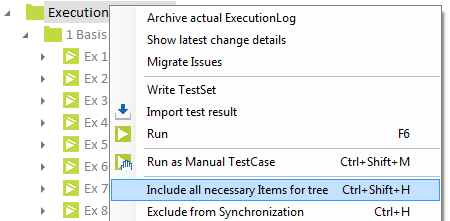
Include all necessary Items for tree