Rescan Modules
In Tricentis Tosca you can update existing
The system is able to automatically identify the Module by using technical information that is stored in the ModuleAttributes. If the technical information match, the property values stored in the ModuleAttribute are transferred to Tosca Rescan.
Start Tosca Rescan
To rescan Modules, follow the steps below:
-
In Tosca Commander, right-click the Module that you want to rescan and select Rescan from the context menu. Alternatively, use the keyboard shortcut Ctrl + Shift + R.
Tosca Rescan opens and scans the application. If a control is uniquely identified, but some property values are different from the ones in the scanned application, an Update button appears next to the control.
-
Click the Update button next to the control.
-
In the subsequent Update Properties dialog, you can update the properties of the control. By default, the properties of the control that is stored in the Module are preselected.
-
In the Module value column, you can select the value of the ModuleAttribute property of the control that is stored in the Module.
-
In the Application value column, you can select the value of the ModuleAttribute property of the control in the application that you scanned.
-
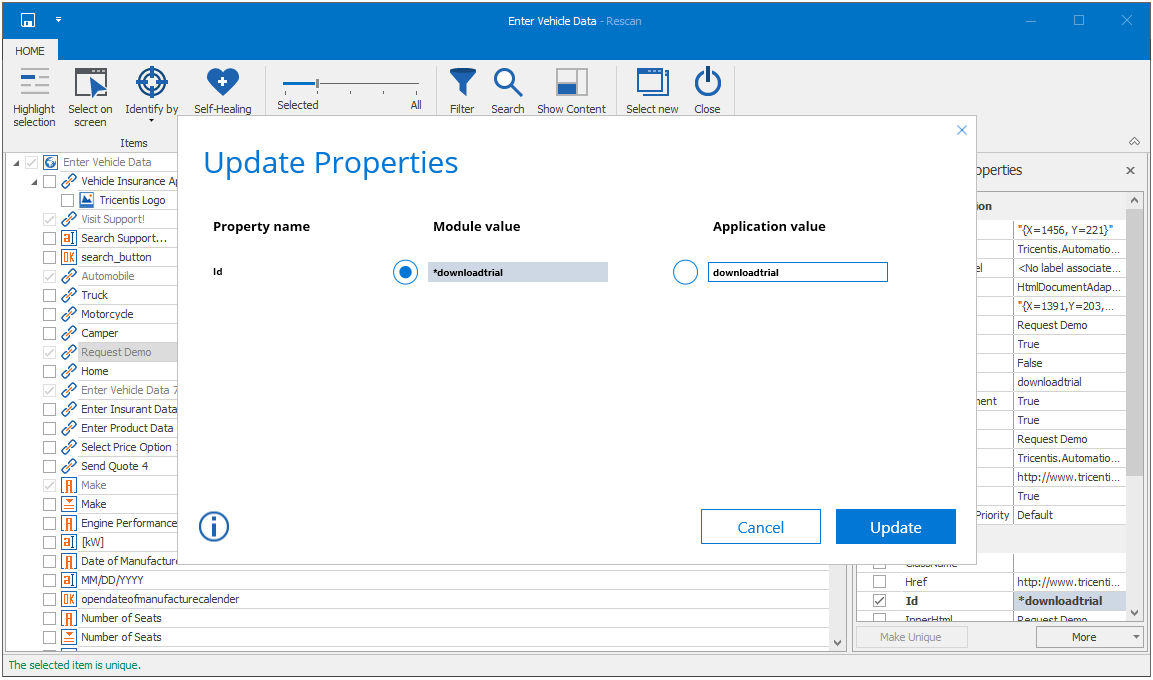
Tosca Rescan: Update Propertiesdialog
-
Click Update.
The Home tab in Tosca Rescan provides you with the same options as Tosca XScan. For further information on these options, see chapter "Scan Modules".
Add further ModuleAttributes
To add further ModuleAttributes, follow the steps below:
-
Start Tosca Rescan.
Use the slider control in the Filter and Search menu to select predefined filter settings and to show further controls, for instance invisible controls.
-
Enable the checkbox(es) next to the control(s) that you want to add to the Module.
Whenever you select a control, Tosca Rescan shows you whether this control is uniquely identifiable or not. Define additional identification properties for controls that cannot be uniquely identified (see chapter "Scan Modules").
-
Click Save And Exit to save the Module and to return to the start screen.
The ModuleAttributes structure within the Module remains unchanged. Newly added ModuleAttributes are saved to the Module in the same order as the controls in the tree view in Tosca Rescan.
Map ModuleAttributes
To map ModuleAttributes to another control, follow the steps below:
-
Click on the
 Map icon of a control in the Unmapped Controls section of Tosca Rescan. If you do not map this control to another control, the ModuleAttribute properties in the Module remain the same.
Map icon of a control in the Unmapped Controls section of Tosca Rescan. If you do not map this control to another control, the ModuleAttribute properties in the Module remain the same.
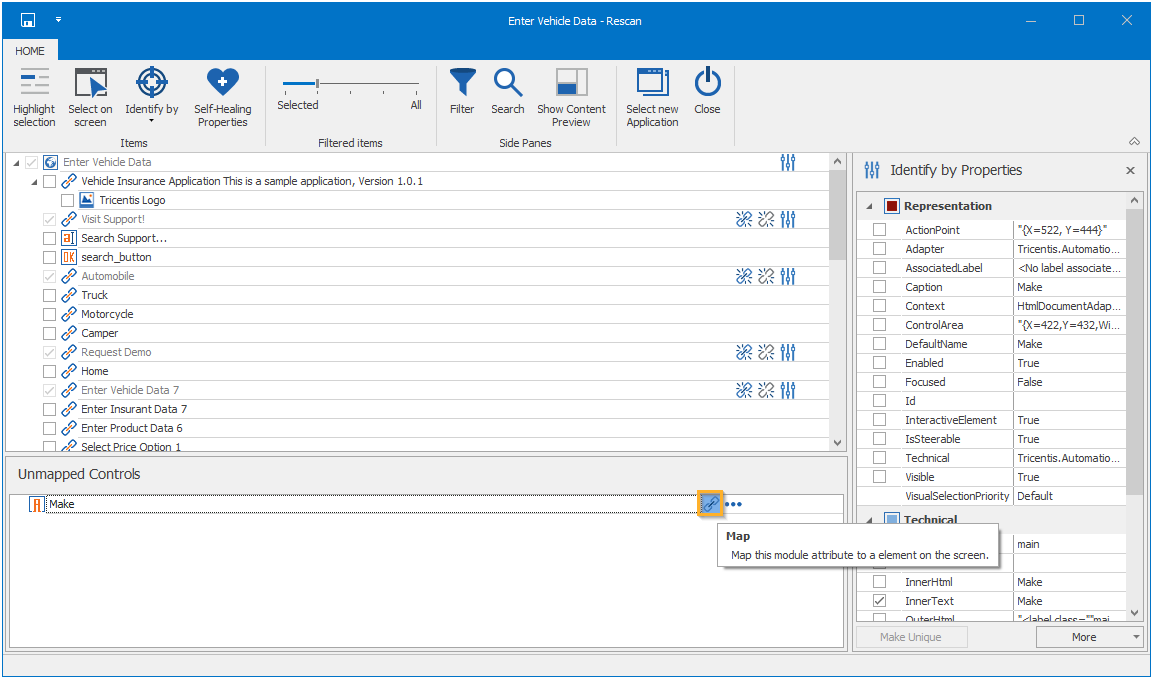
Tosca Rescan: map unmapped controls
-
In the subsequent Rescan dialog, select the control from the list to which you want to map the current control. Note that you can assign ModuleAttributes only to controls of the same business type.
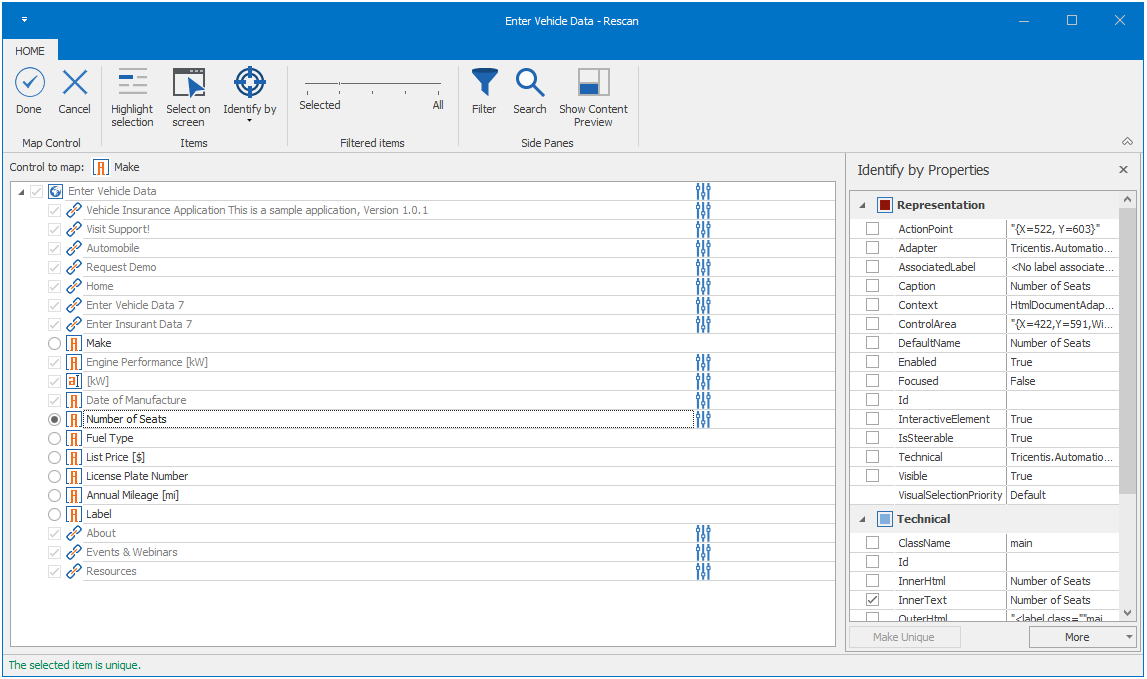
Tosca Rescan: reassign a control to another element
-
Click Done to save your changes.
-
In the subsequent Update Properties dialog, you can update the properties of the control that you want to map. By default, the properties of the control to which you want to map the current control are preselected.
-
In the Module value column, you can select the value of the ModuleAttribute property of the control that is stored in the Module.
-
In the Application value column, you can select the value of the ModuleAttribute property of the control in the application that you scanned.
-
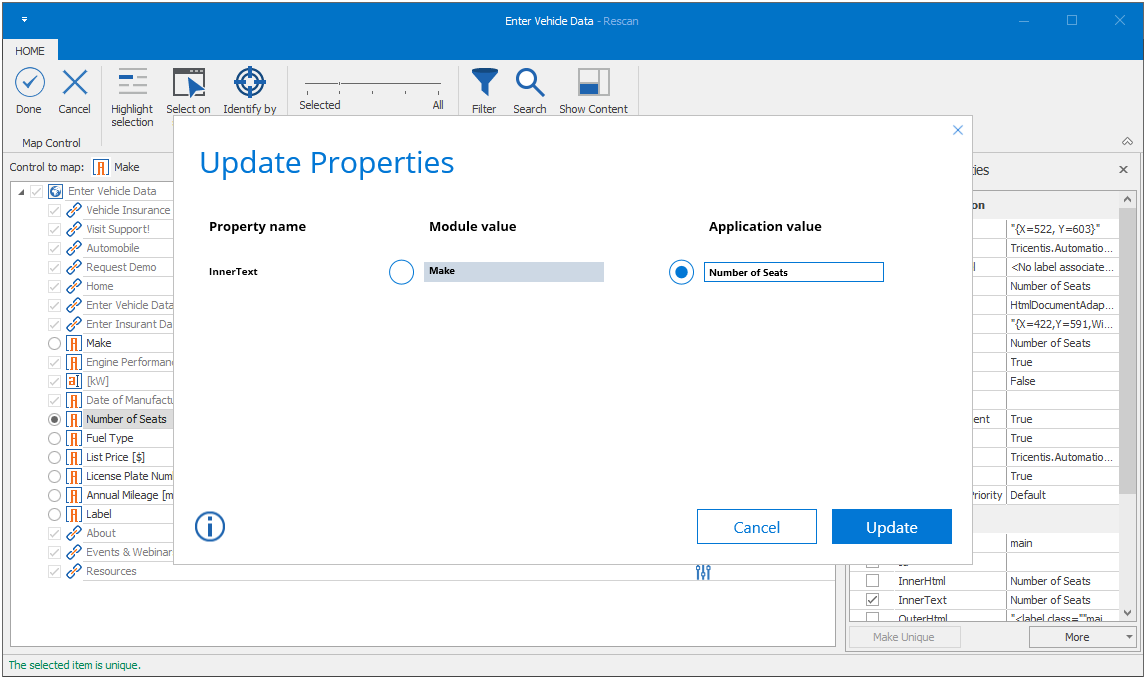
Tosca Rescan: Update Properties dialog
-
Click Update.
Unmap ModuleAttributes
All ModuleAttributes that exist in the Module and which are not mapped to any controls in the application are shown in the Unmapped Controls section of Tosca Rescan.
To unmap ModuleAttributes, follow the steps below:
-
Click on the
 Unmap icon next to the ModuleAttribute that you want to unmap.
Unmap icon next to the ModuleAttribute that you want to unmap.The control then appears in the Unmapped Controls section.
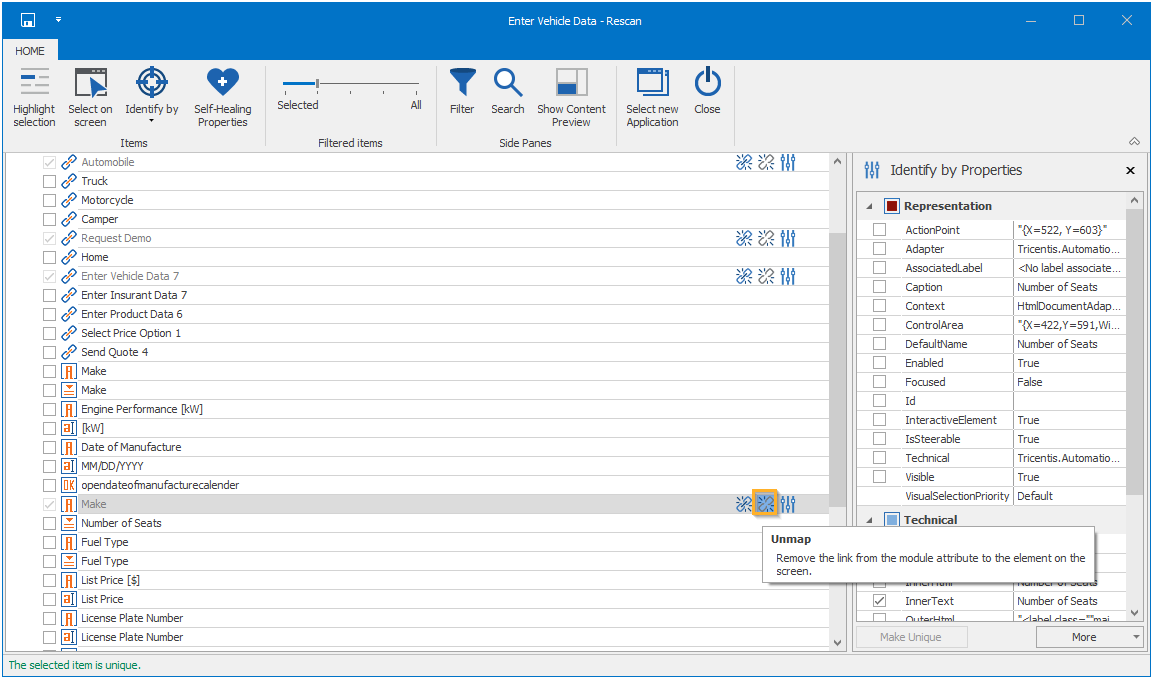
Tosca Rescan: Unmap function
-
Map the ModuleAttribute to a control.
Remap ModuleAttributes
To remap a ModuleAttribute to a another control of the application, follow the steps below:
-
Click on the
 Remap icon next to the ModuleAttribute that you want to remap.
Remap icon next to the ModuleAttribute that you want to remap.
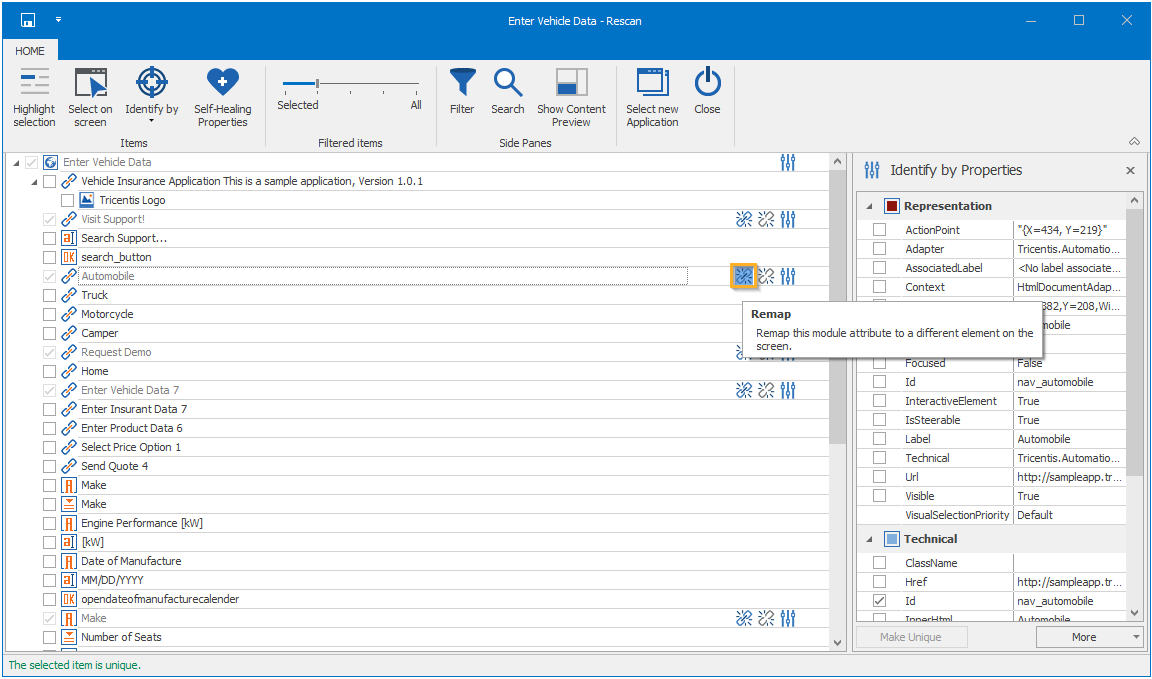
Tosca Rescan: Remap function
-
In the subsequent Rescan dialog, map the ModuleAttribute.