 Manage connections
Manage connections
The
Administrators can add new Active Directory connections to the Connections view of
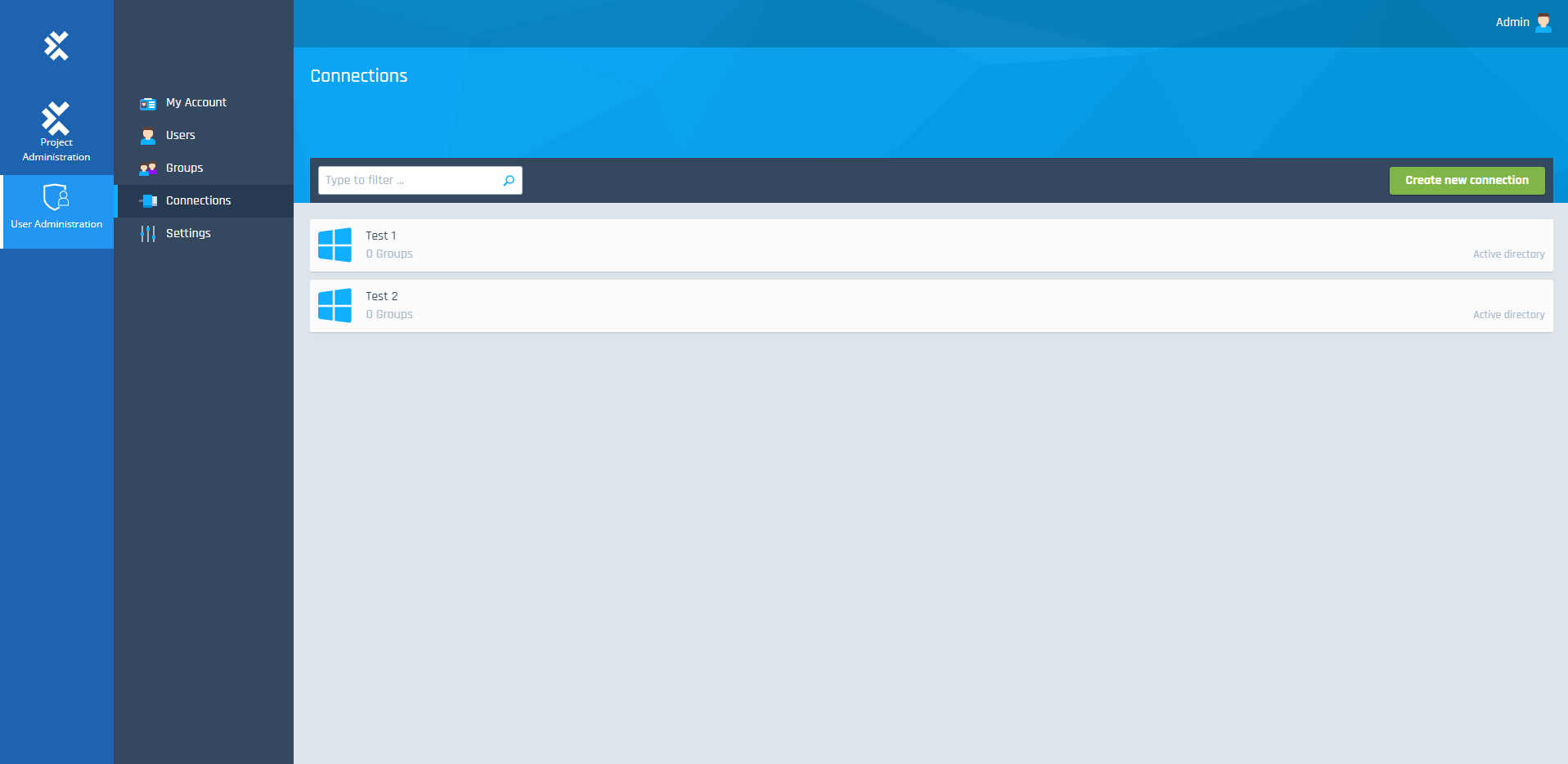
Active Directories overview
Create connections
To add an Active Directory connection, follow the steps below:
-
Go to the Connections overview.
-
Click Create new connection in the top right corner.
-
In the subsequent dialog, enter the Name and Domain of the connection.
-
Optionally, select Use SSL to enable a secure LDAP connection over SSL (LDAPS).
To use LDAPS, you must meet the following requirements:
-
You have setup an LDAPS server.
-
The client trusts the SSL certificate used by Active Directory for LDAPS authentication.
-
-
Optionally, enter the Base Distinguished Name of the connection. The base distinguished name indicates the point from where a LDAP/LDAPS server will search for users and groups. For example, if the domain is tricentis.com, the base distinguished name for Active Directory could be dc=tricentis,dc=com.
If you don't enter anything, the Base Distinguished Name is generated automatically.
Note that you can't have SSL enabled and disabled for the same domain.
-
Click Create.
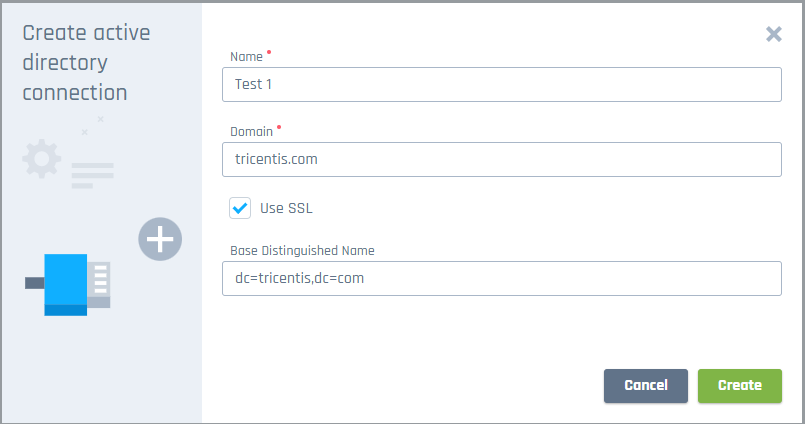
Create active directory connection dialog
The newly created connection is now available in the Groups overview.
Edit connections
To edit a connection, follow the steps below:
-
Go to the Connections overview and select the connection that you want to edit.
-
Click into the connection name field and enter a new name.
-
Click into the connection domain field and enter a new domain.
-
Select or deselect Use SSL to enable or disable a secure LDAP connection over SSL (LDAPS).
-
Click into the base distinguished name field and enter a new base distinguished name.
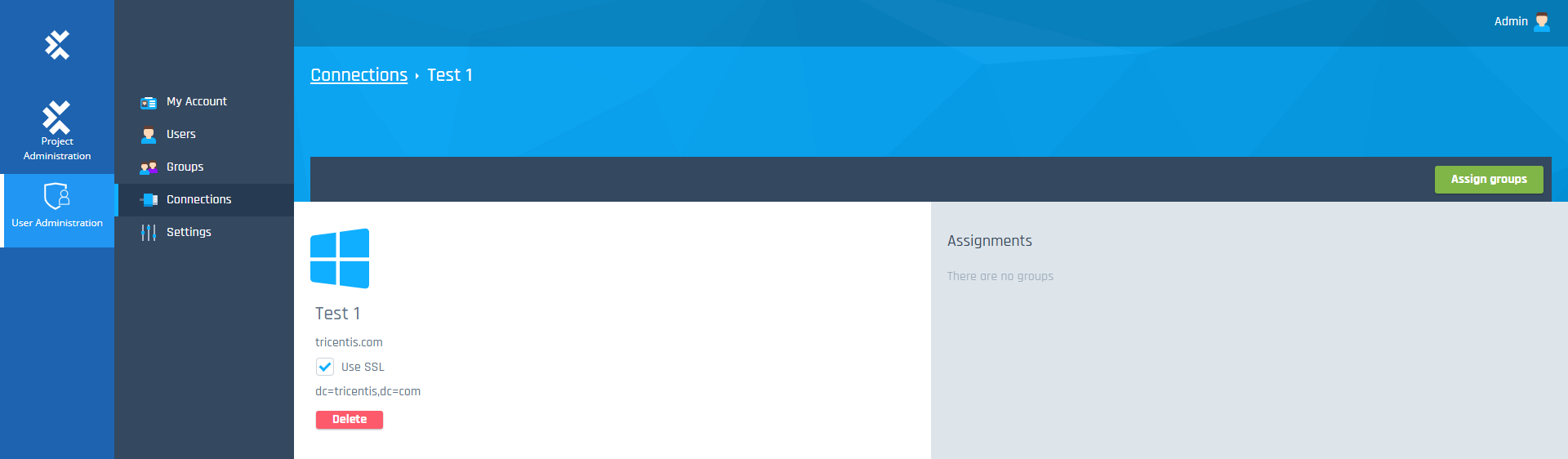
Edit active directory connection
Delete connections
To delete a connection, go to the Connections overview, select the connection, and click the Delete button.
As an administrator, you can synchronize user groups from Active Directory connections into the Groups overview of