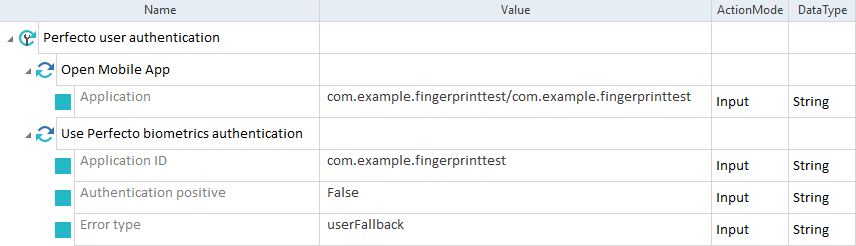Automate user authentication in Perfecto
You can use face or fingerprint recognition to authenticate a user on Android and iOS cloud devices in Perfecto.
Use the Module Use Perfecto biometrics authentication to specify parameters for user authentication on Perfecto cloud devices.
This Module is part of the Standard subset. You can find it under Standard modules->TBox XEngines->Mobile.
To authenticate a user on a Perfecto cloud device, follow the steps below:
-
Specify the test configuration parameters to establish a connection with the device.
-
Add the Open Mobile App TestStep and specify the application name for Perfecto.
-
Add TestSteps that navigate to the place in you application where you want to trigger user authentication.
-
Drag and drop the Use Perfecto biometrics authentication Module onto your TestCase.
-
For the Application ID ModuleAttribute, enter the ID of an application that you opened with the Open Mobile App TestStep:
-
For Android applications, enter the PackageName.
-
For iOS applications, enter the BundleID.
-
-
For the Authentication positive ModuleAttribute, enter the value True if you want to trigger positive authentication or False if you want to trigger negative, that is, failed, authentication.
-
Optionally, for the Error type ModuleAttribute, select the type of error that you want to trigger by negative authentication.
The table below lists the possible types of errors that you can trigger.
|
Type of error |
Description |
|---|---|
|
authFailed |
This error occurs when the authentication is failed. Example: You provide a different fingerprint than the one that is configured. |
|
userFallback |
This error occurs when the authentication method you use is not available. Example: You try to authenticate yourself via a fingerprint, but the available method on your device is only password authentication. |
|
userCancel |
This error occurs when you cancel the authentication. |
|
systemCancel |
This error occurs when the system cancels the authentication. |
|
lockout |
This error occurs when the authentication is failed multiple times and the system locks your user account. |

|
In this example, you perform the following actions:
Use Perfecto biometrics authentication Module in a TestCase |