Generate comparison reports
Comparison reports allow you to save detailed report information from the row by row comparison. The data is saved to a local database file which you can view with the Data Integrity Report Viewer. To share the report with other people, share the database file as well as the Report Viewer.
Create a comparison report
To create a report, specify the name and content in the Complete Row by Row Comparison Module under General Options -> Reporting. Specify the XTestStepValues as described in the table below:
|
Value |
Description |
Optional |
|---|---|---|
|
Report Path |
Specify the full path and file name for your comparison report or only a file path. If you provide only a file path, Data Integrity generates a default file name in the following format: TestResultReport_yyyyMMdd-HHmmss. For example, if you specify the file path C:\temp or C:\temp\, Data Integrity generates the report file C:\temp\TestResultReport_yyyyMMdd-HHmmss. |
X |
|
Export Unmatched Target Rows |
Select one of the following export options:
If your target contains many unmatched rows, this might affect performance because all rows have to be exported. |
X |
|
Export Matched Data |
Select one of the following export options:
Tricentis doesn't recommend logging all matched data because it has a negative effect on performance. |
X |
Example: create an error report
In this example, you create an error report with the following specifications:
-
A maximum of 100 errors before Data Integrity cancels the execution.
-
Saves the report in C:\Test\ResultsFile.db. The data is stored in an SQLite database.
-
Exports unmatched target rows.
-
Doesn't log all matched data to the report which is better for performance.
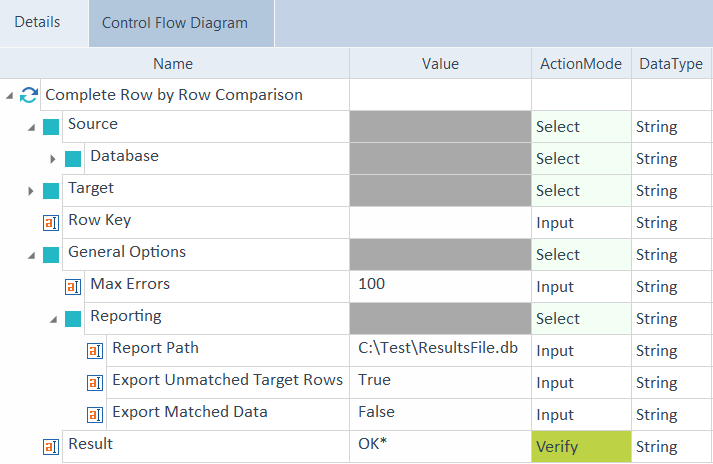
Complete Row by Row Comparison TestCase that creates an error report
Next steps
Once you've run your TestCase, you can check your report in the Data Integrity Report Viewer.