Open the PDF Scan
With the PDF Engine 3.0, you can test whether the content of a PDF file is what you expect it to be.
To open the PDF Scan, follow the steps below:
-
Right-click a Module folder and select
 Scan from the context menu, or use the dynamic menu Modules and select
Scan from the context menu, or use the dynamic menu Modules and select  Scan->PDF. Alternatively, you can use the keyboard shortcut Ctrl + Shift + P.
Scan->PDF. Alternatively, you can use the keyboard shortcut Ctrl + Shift + P. -
Select the PDF file that you want to scan and click on Open.

|
If the PDF file is password protected, you need to enter the password in the pop-up dialog that appears. When you create a TestCase based on this Module, specify the password in the ModuleAttribute PDF Password. |
This opens the PDF Scan window with the PDF View on the left and the Controls View on the right side of the window.
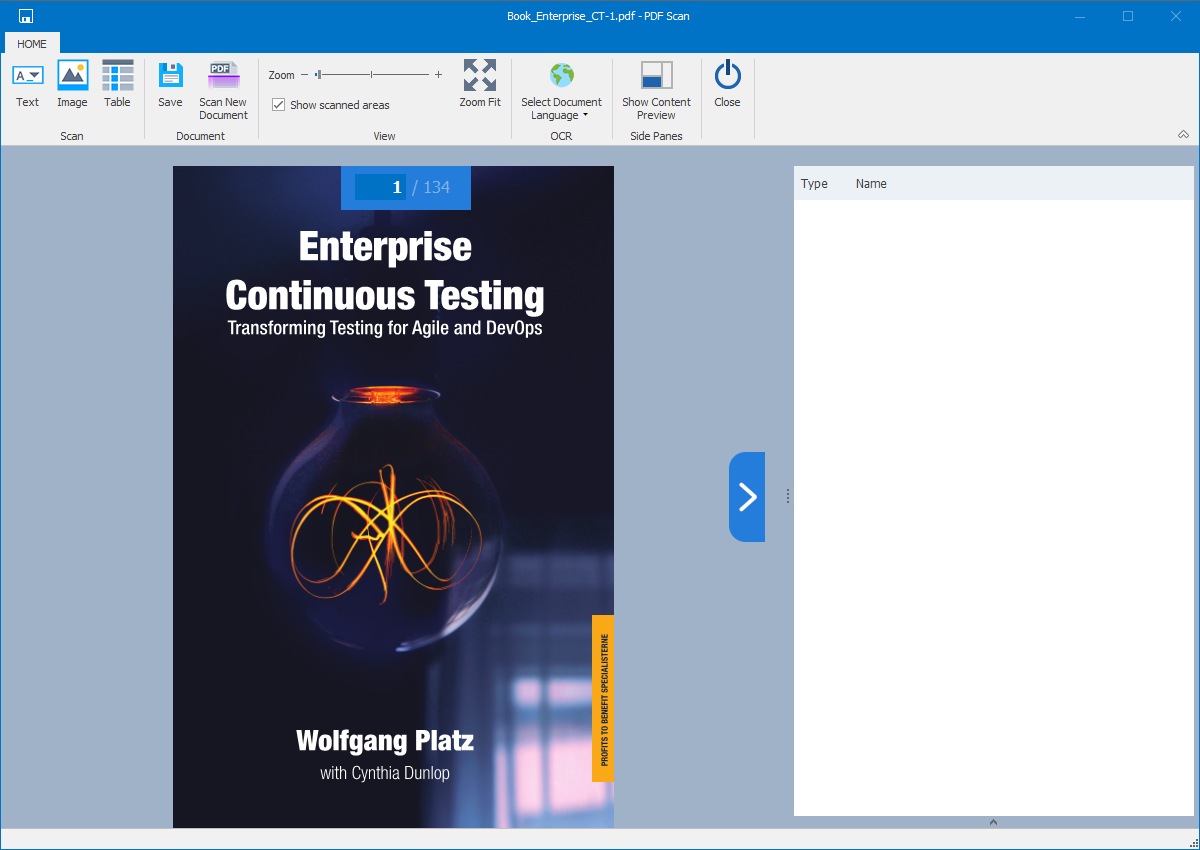
PDF Scan window
Click the menu button ![]() Show Content Preview to display the Content View on the right side of the PDF Scan window. The Content View shows the content of the controls that you create.
Show Content Preview to display the Content View on the right side of the PDF Scan window. The Content View shows the content of the controls that you create.
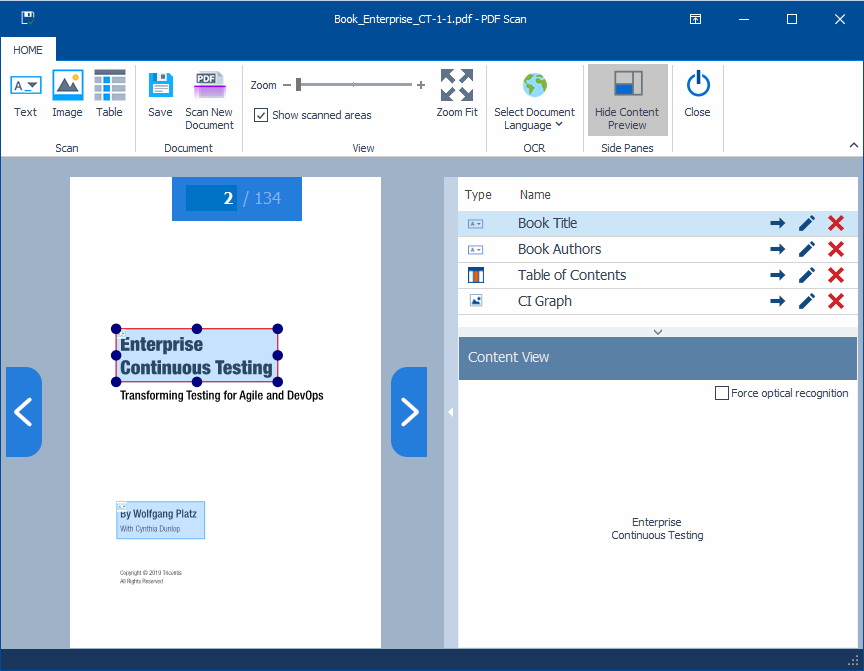
Content View in the PDF Scan window
For information on how to perform the scan and create controls, see chapter "Create controls for PDF files".