Rescan Modules
Tosca's rescan is a quick and easy way to update your Modules, so they match the latest state of your application under test. It's especially helpful if a control has moved to a different location, or if property values have changed. The rescan keeps all references between the Module and its connected TestCases intact. This saves you time since you don't need to create a new Module and TestCases whenever the application changes.
To rescan an existing Module, follow these steps:
-
In Tosca Commander, right-click the Module that you want to rescan:
-
Select Rescan. Alternatively, use the keyboard shortcut Ctrl + Shift + R.
-
To rescan XBrowser Modules that you created with Web Driver, select Rescan Web Driver. Alternatively, use the keyboard shortcut Ctrl + Shift + W. If Tricentis Tosca can't establish a connection, you need to re-enter connection details based on what you are scanning.
-
-
This opens the rescan window, which offers the same options as Tosca XScan. Your next steps depend on what type of Module you want to rescan:
 Rescan Modules you created with Application Scan
Rescan Modules you created with Application Scan
The rescan window shows all controls that exist on the screen. Grayed-out entries with a check mark are already part of the Module.
-
To add a new control to your Module, select the checkbox next to the control. Make sure your controls are uniquely identifiable.
-
The Unmapped Controls section lists all controls that Tosca XScan can't find. This happens when one or more identifying properties differ during the rescan.
To correct this, you can map these controls to controls that are not yet part of the Module. Note that you can only map controls to controls of the same business type. For instance, you can map a Button to another Button, but not to a ComboBox.
-
Select
 Map next to the respective control in the Unmapped Controls section. Then select the control you want to use and click Done.
Map next to the respective control in the Unmapped Controls section. Then select the control you want to use and click Done. -
If the new control has different property values, the rescan window opens another screen. Decide whether you want to stick with the current Module value or the new Application value. Then select Update.
-
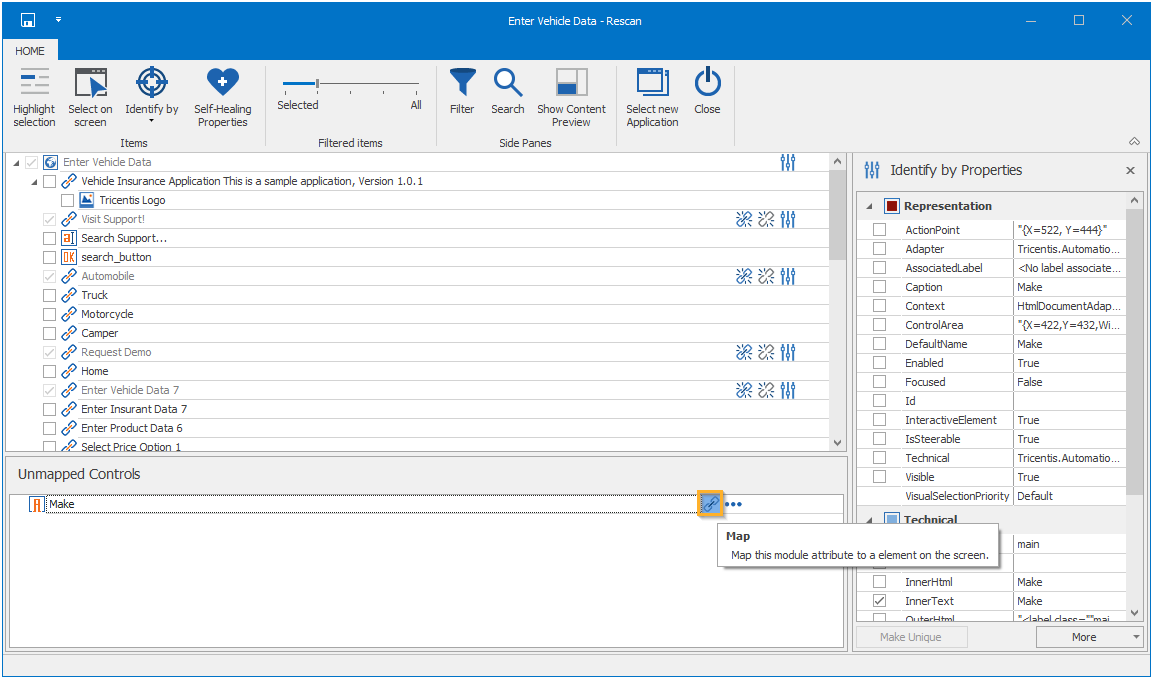
Tosca Rescan: map unmapped controls
-
You can also remap controls if the control itself still exists, but does something different than when you first scanned it. For instance if the architecture of your application has changed.
-
You can remap a control that's part of the Module to a control that's not yet part of the Module. To do so, select
 Remap next to the relevant control and map it.
Remap next to the relevant control and map it. -
If you want to replace the mapping between two controls that are already part of the Module, you need to unmap them first. To do so, select
 Unmap next to the controls and then remap them.
Unmap next to the controls and then remap them.
-
-
To save your changes to the Module and return to Tosca, select Save and Close.
 Rescan Modules you created with Remote Terminal Scan
Rescan Modules you created with Remote Terminal Scan
To rescan Modules you created with Remote Terminal Scan, follow these steps:
-
In your emulator, navigate to the screen that contains the controls you want to add or update.
-
In the Tosca Rescan window, select Refresh to update the Content Preview area. This lets Tosca capture the current state of the emulator.
-
Update your controls:
-
To add new controls to the Module, select the control type from the ribbon menu and highlight the control area like you normally would during a scan.
-
To update previously scanned controls, select a control from the list and update relevant values in the Properties tab.
Note that you can't delete previously scanned controls from the rescan screen. However, you can delete the control from the respective Module in the Modules tab of Tosca Commander.
-
-
If you want to update or create new controls that are located in different screens, repeat the previous steps as needed.
-
When you're done, select Save and Close.
-