Identify controls by properties
Identifying controls by their properties is the default identification method in Tosca XScan.
The Identify by Properties pane contains all the technical information and properties of the selected control (see chapter "Identification parameters").
To load all technical properties for the selected control, click the More button and select Load all.
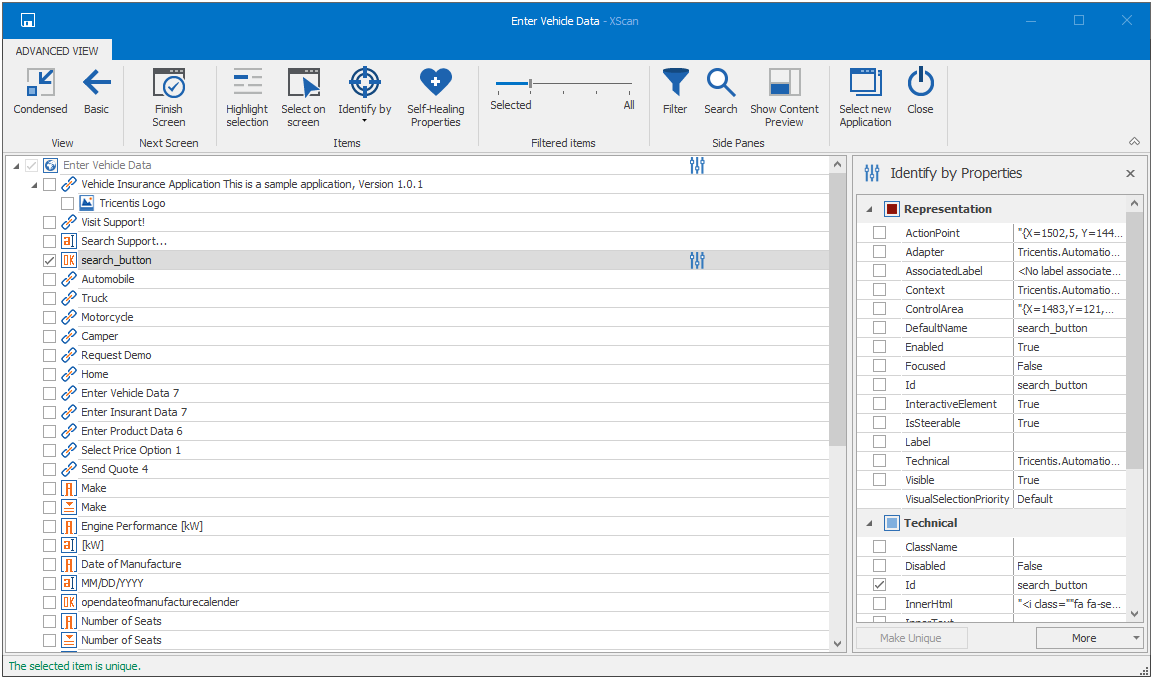
Identify by Properties pane
Make a control unique
If a control is not uniquely identifiable, you can have Tricentis Tosca select the minimal number of additional properties from the Identify by Properties pane to make it unique.
To do so, select the control and click Make Unique.
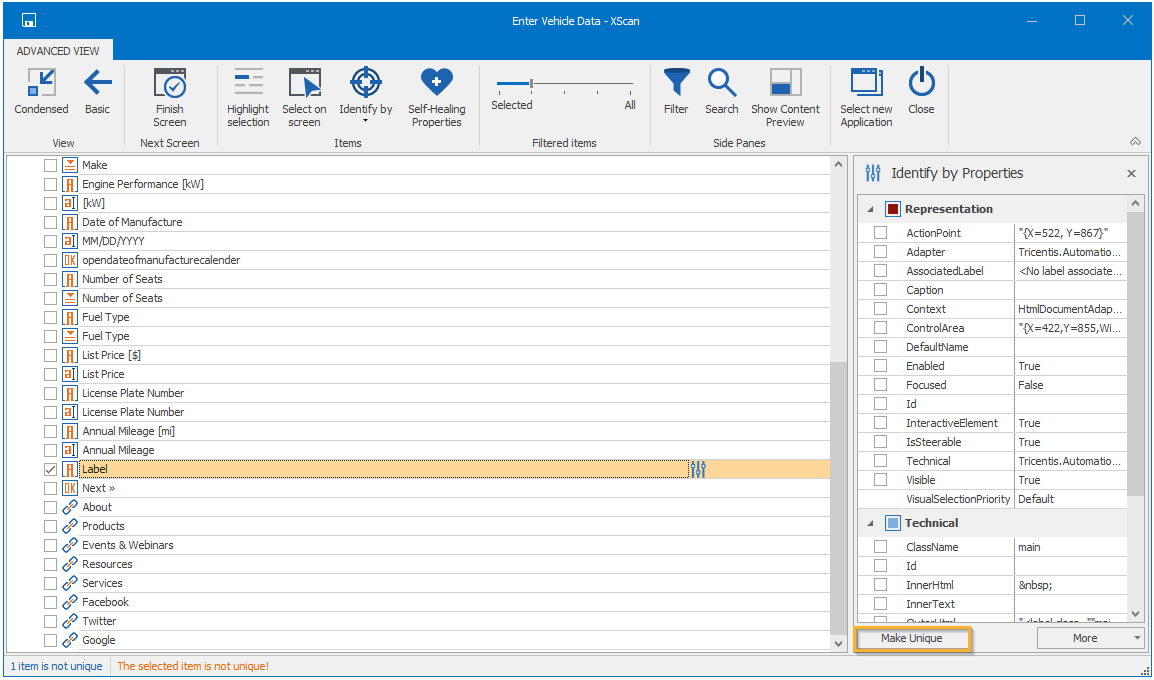
Click Make Unique
Alternatively, you can manually select additional properties to identify the control or use a different identification method.
Note that the following properties are blacklisted: ActionPoint, ControlArea, ConstraintIndex, IsSteerable, XPath.
If Tricentis Tosca can't make the control unique with the minimal number of additional properties, a dialog appears that asks whether you want to consider all properties to make the control unique.
Click Yes to load all properties for the selected control to try to make it unique.
Define default IDs
You can define your own default IDs for a control in Tosca XScan, so that Tosca XScan remembers them for the next scans. This way, you don't have to manually set the properties of a control to make it unique.
Define default ID on engine level
To define default IDs for a control, follow the steps below:
-
Select the control.
-
In the Identify by Properties pane, select the properties that you want to define as default IDs.
-
Click More and select Define default ID on engine level.
Define default ID on application level
To define default IDs for a control for a specific application, follow the steps below:
-
From the Settings pane, add your unique application identifiers.
-
In the Identify by Properties pane, click More.
-
Select Define default ID on application level.
-
Select the application.
-
Click Save.
Storage location of your default IDs
Now that you have defined all default IDs for the control, they are saved to one of the following files in the directory %TRICENTIS_PROJECTS%\TOSCA_WORKSPACES\<Workspace name>\Settings:
-
WorkspaceSettings.xml: per default, the default IDs are saved as workspace settings.
-
ProjectSettings.xml: if there are project settings defined for the repository and available to the current user, the default IDs are saved as project settings.

|
If you, for instance, work in a multi-user workspace and want to make the settings in the WorkspaceSettings.xml file available to other users, you need to import the workspace settings to the project settings. To do so, follow the steps below:
The settings are now available to all users and workspaces associated with the project. |
You can also view all default IDs that you have defined in Tosca XScan in the DefautIds setting located at Settings->TBox->XScan.
Reset default IDs
To reset the default IDs that you defined, follow the steps below:
-
Select the control.
-
In the Identify by Properties pane, select the properties.
-
Click More and select Reset defined default ID.
Tosca XScan has now deleted all the defined default IDs that match per application and engine for the selected control.