Use the license database and reporting tool
The Tricentis License Usage Tracking database collects your licensing data and updates the information every minute. The Tricentis License Usage Reporting tool enables you to retrieve this data and create license usage reports in Microsoft Excel. This functionality is available as of Tricentis License Server version 2.1.0.
Create a license usage report
Before you create a license usage report, you have to retrieve the license usage data first. Once you have retrieved the data, you can create a report in Microsoft Excel.
Tricentis offers a ready-to-use tool: LicenseUsageStatisticsDataFetcher.exe, located at C:\Program Files\TRICENTIS\Tricentis License Server\License Usage Reporting.
Depending on the configuration of the settings in the appsettings.json file, the Tricentis License Usage Reporting retrieves the following data in your database:
-
Product name
-
User ID
-
User name
-
Host name
-
License package name
-
Number of licenses used
-
Timespan
To query the database and retrieve license usage data, start the LicenseUsageStatisticsDataFetcher.exe file.
The more data is in your database, the longer it takes to retrieve the license usage data. After the data is retrieved, the report is saved by default to the Reports folder, located at C:\Program Files\TRICENTIS\Tricentis License Server\License Usage Reporting and written to the following files:
-
LicenseUsageData.csv: Shows the complete license usage report.
-
PeakLicenseUsage.csv: Shows the maximum license usage per day.
-
UniqueUserCount.csv: Shows the number of unique users per feature and day.
-
UniqueUserList.csv: Shows the user IDs per feature and day.

|
Whenever a report is generated, the previous version of the report is retained as a .bak file. The backup file is saved to the Reports folder. Tricentis recommends that you create a copy of the backup files, because the .bak file is overwritten each time a report is generated. |
Modify the default configuration
If you want to change the default configuration, you can modify the settings. To do so, follow the steps below:
-
Open the appsettings.json file. By default, the file is located at C:\Program Files\TRICENTIS\Tricentis License Server\License Usage Reporting.
-
In the Endpoint section, modify the following settings:
Setting
Description
Hostname
Name of the host to which you connect the Tricentis License Usage Tracking database. The default host name is localhost. The IP address is not supported as Hostname value.
Port
Port of the Tricentis License Usage Tracking database. The default port is 9200.
-
In the Output section, modify the following settings:
Setting
Description
DirPath
Directory of the generated license usage reports. The default path is .\\Reports.
LicenseUsageData
Name of the file where the license usage data report is stored. The default name is LicenseUsageData.csv.
UniqueUserList
Name of the file where the unique user list report is stored. The default name is UniqueUserList.csv.
UniqueUserCount
Name of the file where the unique user count report is stored. The default name is UniqueUserCount.csv.
PeakLicenseUsage
Name of the file where the peak license usage report is stored. The default name is PeakLicenseUsage.csv.
-
In the Filters section, modify the following settings:
Setting
Description
StartDate
Start date of your report in the format YYYY.MM.DD. By default, the start date is yesterday minus 30.
If the setting is configured manually, Tricentis License Usage Reporting operates in Overwrite mode, which means that data from a previous report is overwritten. To retain your data, you can create a manual backup of your report.
By default, Tricentis License Usage Reporting operates in Append mode, which means that data from a previous report is appended. Whenever a report is generated, the previous version of the report is retained as a .bak file and overwritten each time a report is generated.
EndDate
End date of your report in the format YYYY.MM.DD. By default, the end date is yesterday.
ReportDataAgeInDays
Time span of the report in days. The default value is 30 days.
Features
Features for which the data is collected. The default value is ToscaCommander,ExecutionOnly,OSVDesigner,ToscaBI. If the value is empty, the data for all features is collected.
-
Save your changes to the appsettings.json file.
-
Start the LicenseUsageStatisticsDataFetcher.exe file, located at C:\Program Files\TRICENTIS\Tricentis License Server\License Usage Reporting. After the data is retrieved, the report is saved to the directory specified in the DirPath setting.
Create a report in Microsoft Excel
Now that you have retrieved the license usage data, you can create a report in Microsoft Excel. Tricentis offers a ready-to-use report template: LicenseUsageReportTemplate.xlsx, located at C:\Program Files\TRICENTIS\Tricentis License Server\License Usage Reporting\Reports.
To create a report, follow the steps below:
-
Open the LicenseUsageReportTemplate.xlsx file.
-
In your worksheet, click on Parameters.
Note that if you have changed the default directory path or file name of the data report, you need to manually change it in the Value field in your worksheet.
-
Select the Data tab, click on Refresh All and select Refresh All.
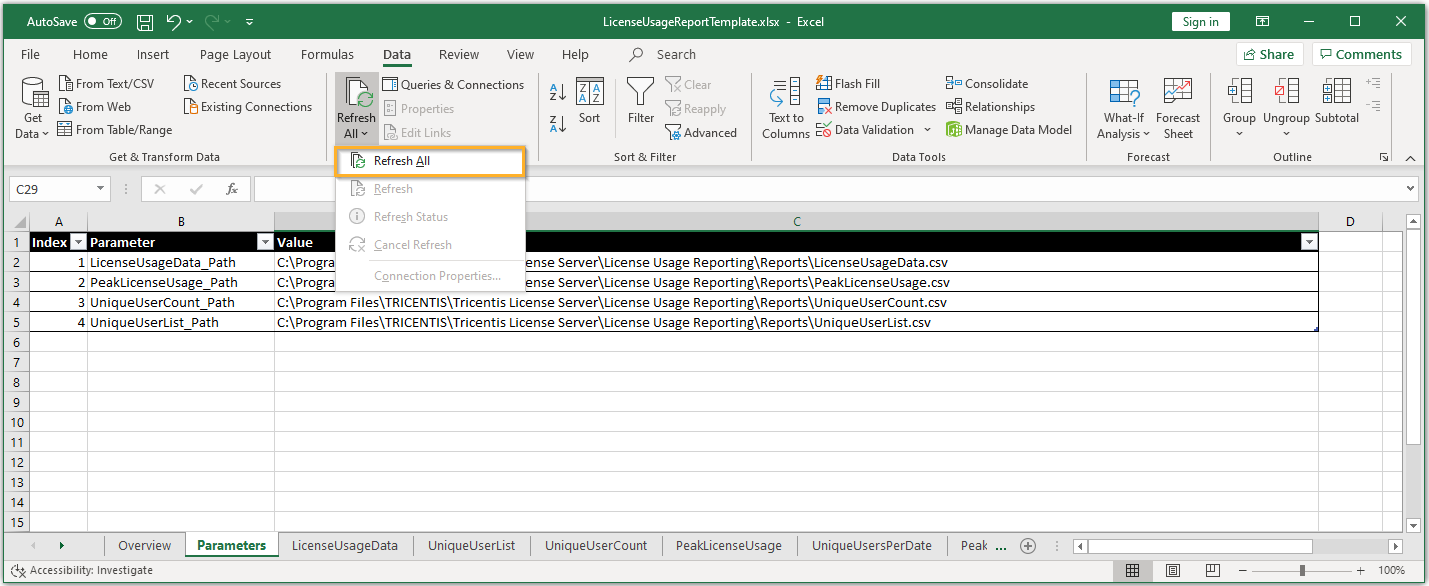
Create a report in Microsoft Excel
-
In your worksheet, click on Overview to view the license usage report displayed in charts.
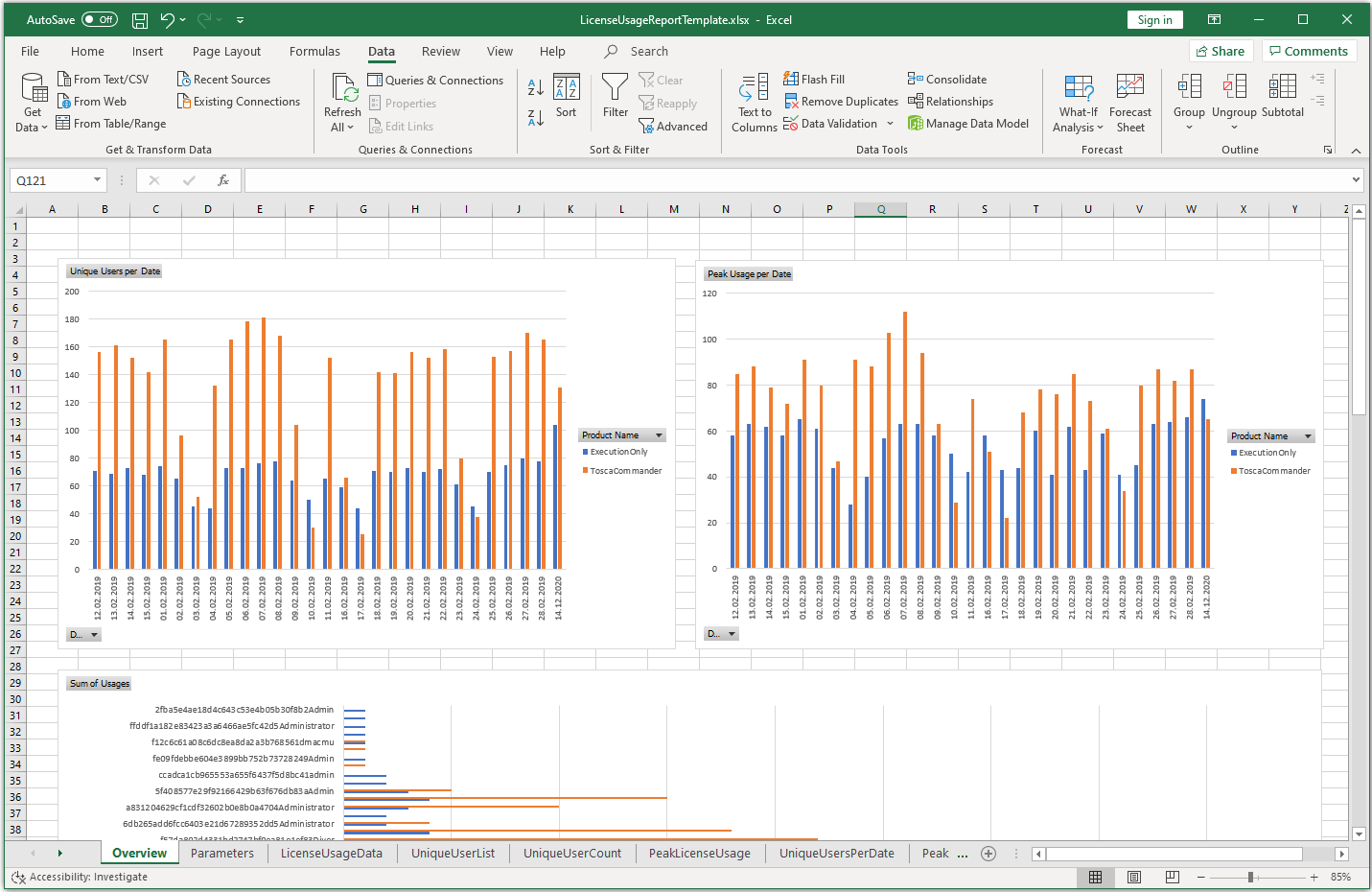
License usage report in Microsoft Excel