Gearset integration
Add a webhook in Gearset and use a single webhook call to the Tricentis Test Automation for Salesforce REST API to automate testing from CI or deployment job in Gearset.
To do so, follow these steps:
-
On Pro accounts, get an API key.
The only time this key is visible is when it is generated, so copy it as soon as you can.
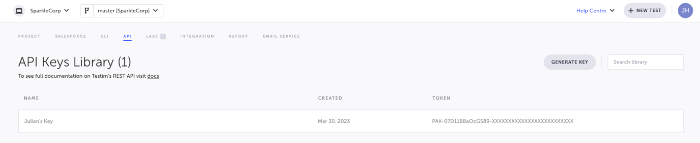
-
Go to the Testim.io Public API in Swagger and select a type of remote execution API call, such as Test, Test Plan, Test Suite, or Test Label, and copy the JSON payload.
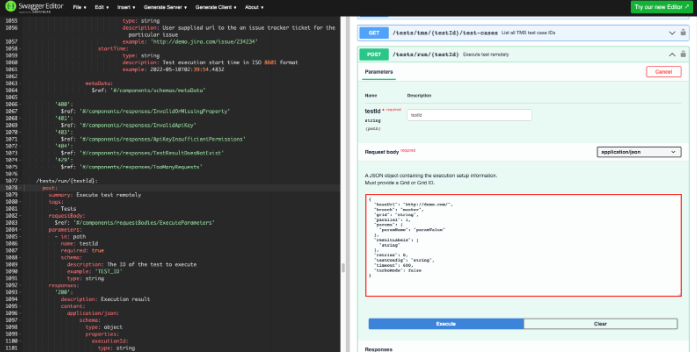
-
To create a Deployment or CI job in the webhook, navigate to Continuous Integration > Outgoing webhooks and perform the following actions:
-
In the Outgoing webhook url, enter the REST API call and append the Test, Test Plan, or Suite ID at the end of the URL.
Example:
https://api.testim.io/tests/run/234 -
In the Triggers, select Success events.
-
In the Payload, select Custom.
-
In the Authentication, select Authorization.
-
In the Credentials, add the API key from step 1 in the format Bearer YOUR-API-KEY.
-
In the Content-Type, select application/json.
-
In the Payload, paste the JSON payload from Swagger (step 2).
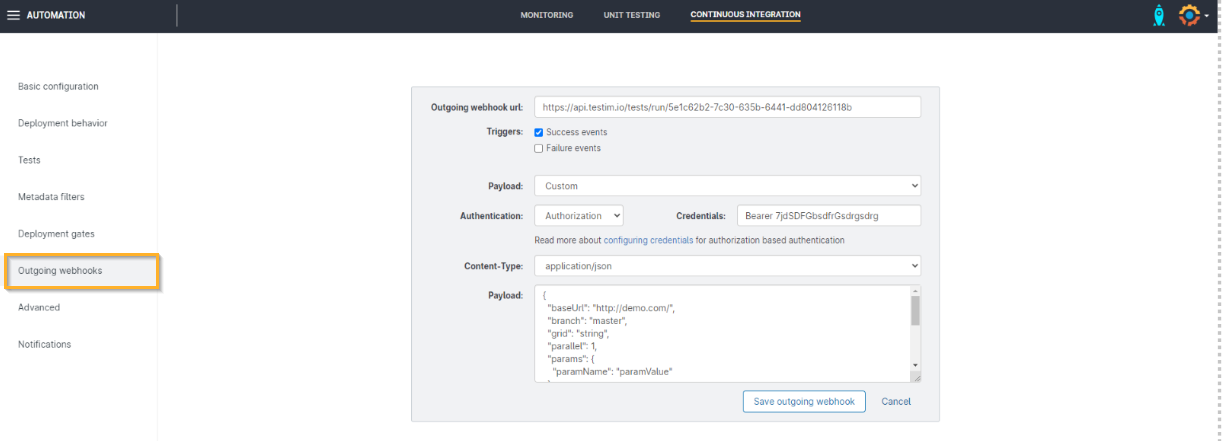
-
In the JSON payload, replace "grid" : "string" with the name of a grid from the Grids section of your profile in the top right of Tricentis Test Automation for Salesforce.
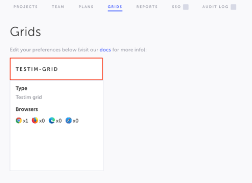
-
-
To test, save the job and click Run Now.
When the test is completed, click View Results in the Steps section.