LUX Parameters
LUX parameters are used by the Read LUX Data action to specify which LUX to read.
To set the value of a LUX parameter, open the Property Editor and click the field to the right of the parameter’s ‘LUX’ action property. The Luxes dialog is displayed in the lower portion of the Workflow Editor, showing the name of the parameter being edited. Note that the workflow diagram may not be edited while this dialog is displayed.
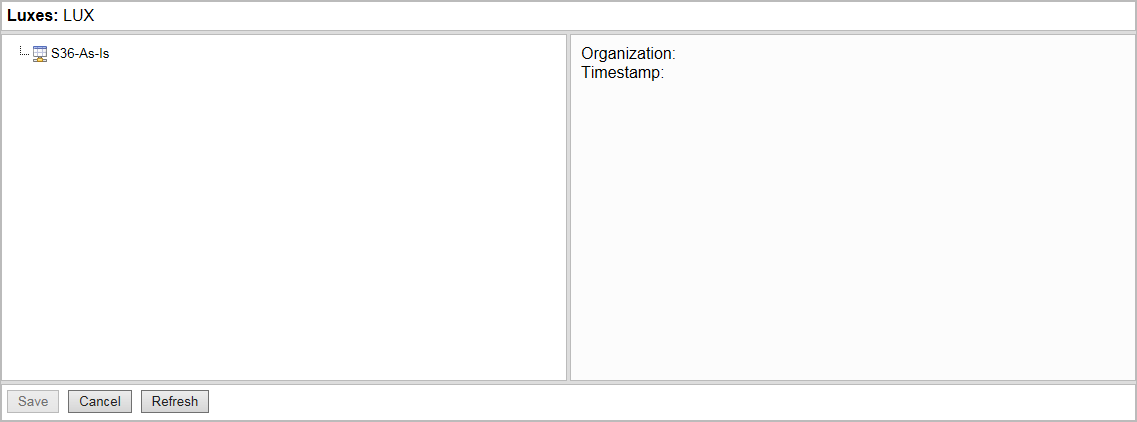
This dialog lists LUXes from the Data/Luxes folder in the LiveCompare hierarchy. Click ‘Refresh’ if necessary to update the display.
Select a LUX. The dialog’s Details section filled in as follows:
| Field | Description |
|---|---|
|
Organization |
The organization specified when the LUX was created. |
|
Timestamp |
The date and time when the LUX was created. |
Click ‘Save’ to confirm your selection, alternatively double-click the required LUX. The name of selected the LUX is displayed above the parameter node.
To examine the details for a LUX parameter after a workflow has been saved, double-click the node or select ‘View Details’ from the node’s context menu.