Create Object Differences Report Actions
Create Object Differences Report actions compare a set of ABAP code objects obtained either from two RFC Destinations, or from two Table Set datasets, normally containing LUX data. The action generates a differences report which lists each compared object, and includes a hyperlink to a report that includes the object’s Tier 2 comparison results. The compared objects and their associated Tier 2 report URLs are also stored in a Table dataset.
Each report generated by the action is stored in a folder underneath the LiveCompare user data directory. If the Create Object Differences Report action’s Fixed parameter is set to ‘false’, its reports are stored in the following time-stamped directory:
<LiveCompare user data dir>\public\Reports\<Workspace Name>\<Report Name>_YYYYMMDD_HHMMSS
If the Create HTML Report action’s Fixed parameter is set to ‘true’, its reports are stored in the following directory, which does not include a time stamp:
<LiveCompare user data dir>\public\Reports\<Workspace Name>\<Report Name>
A Create Object Differences Report action may be used to compare RFC Destination objects or LUX objects, but not both types of object.
| Action Property | Description |
|---|---|
| Fixed |
A Boolean parameter which indicates whether the Create Object Differences Report action will generate fixed location reports. If this parameter is set to ‘true’, the action stores its report in the <Report Name> directory; this directory will be removed and then recreated each time the action is run. If the Fixed parameter is set to ‘false’, a new report will be generated in its own time-stamped directory each time the action is run. Each fixed location report in a workspace should normally have a different value for its Report Name parameter. This will ensure that each workflow’s Report URL dataset points to the expected report. |
| Object Attribute Filter | An Object Attribute Filter parameter specifying the object attributes to retrieve. |
| Objects | A Table parameter or dataset specifying a list of objects to compare. The table should have at least a NAME column containing the name of each object, and a TYPE column specifying the type of each object. |
| Report Name | A String parameter which stores the name used for the generated report. If the Fixed parameter is set to ‘false’, the generated report name includes a timestamp indicating when the report was created. |
| Report URL | A String dataset which is set to contain the URL of the generated report. |
| Result | A Table dataset which contains the TYPE and NAME of each compared object, and a URL which links to a report containing the object’s Tier 2 comparison results. |
| RFC Destination1 | An RFC Destination parameter or dataset referring to the first SAP system from which to retrieve the objects for comparison. |
| RFC Destination2 | An RFC Destination parameter or dataset referring to the second SAP system from which to retrieve the objects for comparison. |
| Source1 | A Table Set dataset containing the first set of LUX data to be compared. |
| Source2 | A Table Set dataset containing the second set of LUX data to be compared. |
| TestData |
A Table dataset that stores affected table data. Affected data is defined by the key fields of rows that are different, in the first compared system only (added data), or in the second compared system only (deleted data). This dataset may be used by the Filter Test Cases action to find the test cases that match the affected data. Note that TestData dataset is not supported if the Create Object Differences action is run using LUX data in the action’s Source1 and Source2 properties. |
The TestData dataset has the following columns:
| Column | Description |
|---|---|
| TABLE_NAME | The name of a table containing an affected key/value pair. |
| KEY_FIELD_NAME | The name of the key field. |
| KEY_FIELD_VALUE | The key field value. |
Odd-numbered rows in the TestData dataset store table names and key field/value pairs. Even-numbered rows store counter values for each record.
For table contents comparisons, if a table has different fields on each of the compared systems, only the fields that are common to both systems will be compared. Note that table contents cannot be compared for two tables that have different key fields.
Generated Object Differences Reports may be accessed by double-clicking the action’s Report URL dataset, or by choosing ‘View Details’ from the dataset’s context menu. They may also be accessed from a workspace’s Reports folder in the LiveCompare hierarchy. Choose ‘Reload Children’ from the folder’s context menu to list any newly-generated reports.
Example (RFC Destinations):
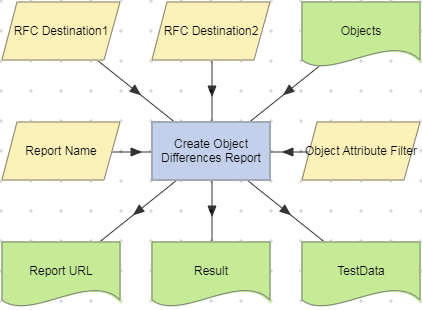
Example (LUX Table Datasets):
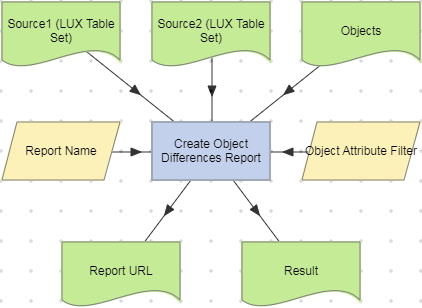
To examine the details for a Create Object Differences Report action, double-click the action node, or select ‘View Details’ from the node’s context menu. The Details screen displays the number of records in each of the Source tables and the time taken for the action to complete.
The progress of a Create Object Differences Report action may be monitored by viewing the Details screen while the action is running. Time estimates are available after a sufficient number of objects have been processed, relative to the total number of objects. The following details are shown:
| Item | Description |
|---|---|
| Total objects | The number of objects in the Objects table. |
| Remaining objects | The number of objects that have not yet been processed. |
| Elapsed time (seconds) | The time for which the Create Object Differences Report action has been running. |
| Estimated total time (seconds) | The estimated total time for which the Create Object Differences Report action will run. |
| Remaining time (seconds) | The estimated remaining time for which the Create Object Differences Report action will run. |
| Remaining time (hours/minutes) | The estimated remaining time (in hours or minutes) for which the Create Object Differences Report action will run. |
| Total elapsed time hh:mm:ss | The time for which the Create Object Differences Report action has been running in hours, minutes and seconds. |
Press the F5 key periodically to update the display.