Run Workflow Actions
Run Workflow actions allow a workflow to be called from another workflow. In contrast to the Start Workflow action, Run Workflow actions remain running until the called workflow has completed.
The workflow to be called may be found in any of the following locations:
- The current workspace (note that a workflow may not be configured to call itself).
- The ‘Data/Workflow Library/Shared Workflows’ hierarchy folder and its subfolders.
- The ‘Data/Templates/Shared Templates’ hierarchy folder.
Workflows called from a templates folder are run directly, without being copied into the current workspace.
| Action Property | Description |
|---|---|
| On Error | A String parameter or dataset specifying the action to take if an error occurs in the called workflow. |
| Workflow Name | A Workflow Reference parameter specifying name of the workflow to be called. This property should not be set directly. |
To specify the workflow to be called by a Run Workflow action, choose ‘Bind Workflow’ from the action’s context menu to run the Workflow Binding Wizard. The Wizard allows you to select a workflow to be called from the locations above. You may also select parameters and datasets from the called workflow. These are added to the Run Workflow action as action properties. Note that the ‘Bind Workflow’ context menu item is not available for Run Workflow actions in child workflows accessed either from the Call Tree, or from a Run Workflow action’s ‘Open Workflow’ context menu item.
- Parameter action properties allow the Run Workflow action to pass values to the called workflow.
- Dataset action properties allow the Run Workflow action to receive results from the called workflow.
When a Run Workflow action is executed, or a workflow containing a Run Workflow action is reset, the Call Tree is populated with the names of the calling workflow and the workflow to be called. Called workflows are obtained from these locations, which are searched in the following order:
- The current workspace.
- Subfolders of the ‘Data/Workflow Library/Shared Workflows’ hierarchy folder.
- The ‘Data/Workflow Library/Shared Workflows’ hierarchy folder.
- The ‘Data/Templates/Shared Templates’ hierarchy folder.
Example:
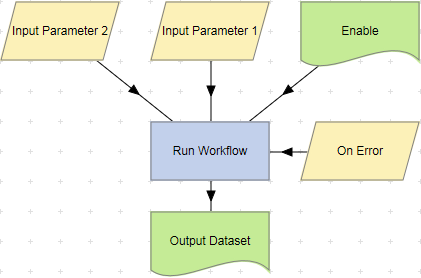
Input datasets provided to the Run Workflow action are passed to datasets in the called workflow. Input parameters provided to the Run Workflow action may be passed to parameters or datasets in the called workflow.
On Error Settings
If a Run Workflow’s ‘On Error’ action property is set to ‘Continue’ and an error occurs in the called workflow, the Run Workflow action is marked with an error and parent workflow continues running from the next action. However if the called workflow is aborted or has a ‘Low Memory’ or ‘No Memory’ error, execution stops in the called workflow.
Each called workflow appears as a child of the calling workflow in the Call Tree window. Double-click a child node in the Call Tree to display a called workflow. When the calling workflow is reset, each of its called workflows are reloaded as children of the called workflow in the Call Tree.
- If a breakpoint is encountered
in a called workflow, LiveCompare displays the workflow in which the breakpoint
was set. The Run Workflow action in the calling workflow is marked with
 .
. - If an error is encountered
in a called workflow, the Run Workflow action in the calling workflow is marked with
 .
.
Executing a Run Workflow Action Conditionally
A Run Workflow action may be configured to run conditionally, based upon the value of a parameter or dataset in the calling workflow. To configure the Run Workflow action for conditional execution, use the Define Action Parameters Wizard to add an input parameter named Enable to the action.
- If the Enable parameter does not exist, the Run Workflow action will run.
- If the Enable parameter exists and its value is empty, the Run Workflow action will not run.
- If the Enable parameter exists and its value is not empty, the Run Workflow action will run.
The Enable parameter may be of any type supported by the Define Action Parameters Wizard. ‘Its value is empty’ means the following for each supported type:
| Type | ‘Empty’ Value |
|---|---|
| Boolean | false |
| Integer | 0 |
| Float | 0 |
| String | Empty string. |
| All other types | No data. |
To examine the details for a Run Workflow action, double-click the action node, or select ‘View Details’ from the node’s context menu. The Details screen displays the time taken for the action to complete.