Workflow Binding Wizard
The Workflow Binding Wizard customizes a Run Workflow action by linking it to the workflow to be called, and making parameters and datasets from the called workflow available as action properties in the calling workflow. The workflow to be called may be found in any of the following locations:
- The current workspace (note that a workflow may not be configured to call itself).
- The ‘Data/Workflow Library/Shared Workflows’ hierarchy folder and its subfolders.
- The ‘Data/Templates/Shared Templates’ hierarchy folder.
To start the Wizard, add a Run Workflow action to a diagram and choose ‘Bind Workflow’ from the action’s context menu. The Workflow Binding Wizard dialog is displayed in the lower portion of the Workflow Editor, showing the name of the parameter being edited. Note that the workflow diagram may not be edited while this dialog is displayed.
Choose Workflow
The Choose workflow screen lists the workflows that are available to be called.
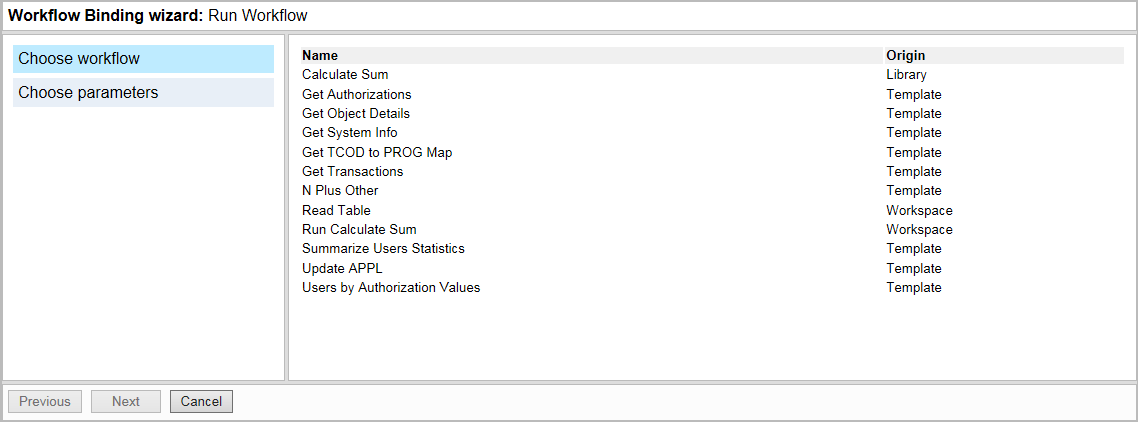
The listed workflows include:
- Workflows in the current workspace (excluding the current workflow). These display ‘Workspace’ in the Origin column.
- Additional workflows in the ‘Data/Workflow Library/Shared Workflows’ hierarchy folder. These display ‘Library’ in the Origin column.
- Additional workflows in the ‘Data/Templates/Shared Templates’ hierarchy folder. These display ‘Template’ in the Origin column.
Select the workflow to be called, then click ‘Next’ to continue.
Choose Parameters
The Choose parameters screen list all the parameters and datasets that are available in the workflow to be called. The type and direction of each parameter or dataset is shown; datasets with no inputs are shown as ‘In’. Select the ‘Advanced’ check box to include datasets in the called workflow that are inputs for other actions. Duplicate names are disabled in the display and may not be selected. Only those parameters that are represented by diagram nodes in the workflow to be called may be selected; parameters specified as literal values are not listed in the Choose parameters screen.
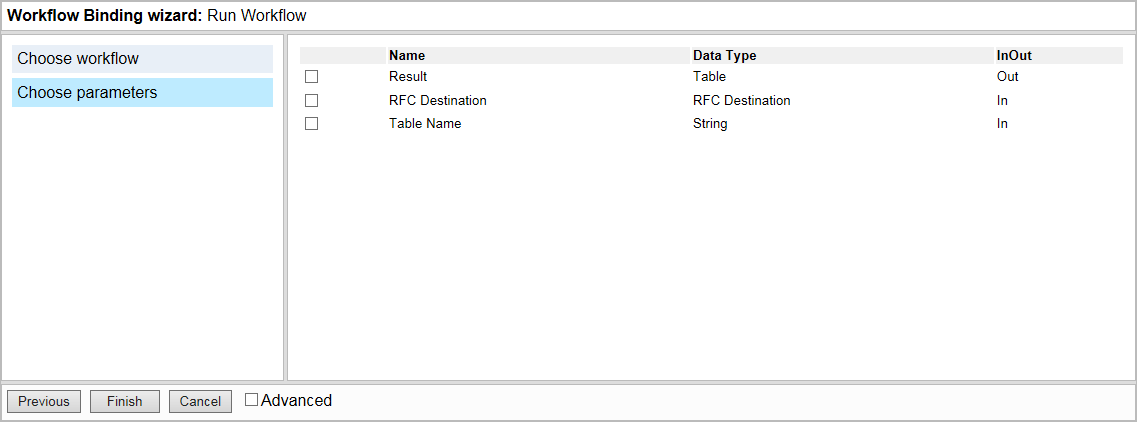
Select the parameters and datasets that you wish to make available to the calling workflow. If the action has been bound to the selected workflow previously, any of the Run Workflow action’s parameter or dataset properties that have nodes linked to them will be shown as selected.
- Parameter values are passed into the workflow to be called. These overwrite any corresponding values in the called workflow.
- Dataset values store results returned from the called workflow.
Click ‘Finish’ to close the Workflow Binding Wizard and confirm your changes. When the Wizard has completed, the new action properties for the Run Workflow action are shown in the Property Editor. Before executing the Run Workflow action in the calling workflow, you must assign values to each of its new action properties, using either workflow nodes or literal values.
To bind a different workflow to a Run Workflow action, or to modify any existing settings, choose ‘Bind Workflow’ from the Run Workflow action’s context menu.