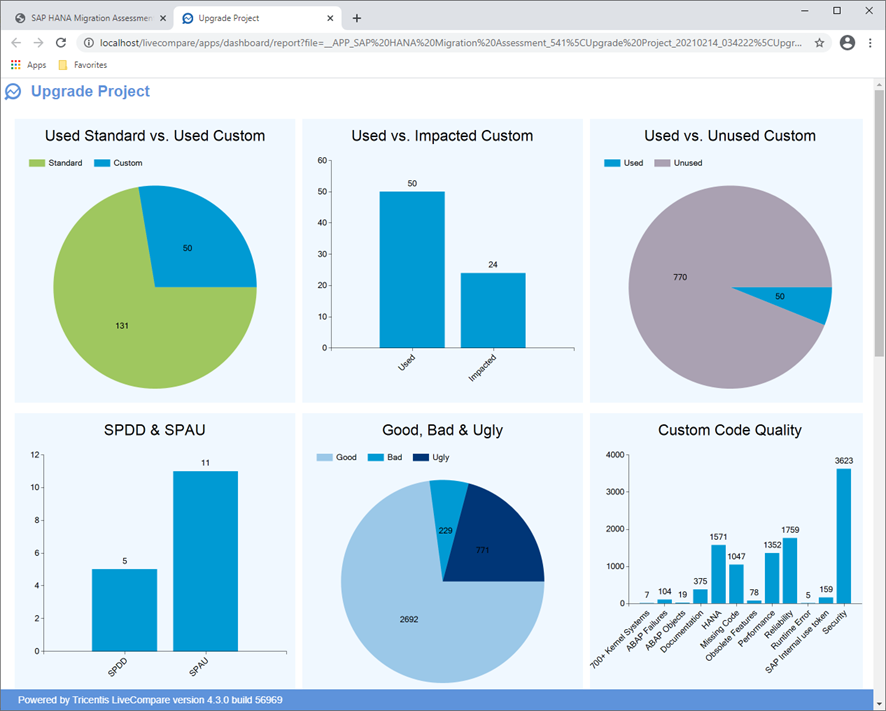Running the SAP HANA Migration Assessment App
To run an SAP HANA migration assessment using the uploaded LUXes from your As-Is and To-Be systems, carry out the following steps.
-
Log in to LiveCompare as a user with LiveCompare Consumer privileges. Alternatively, log in as a user with LiveCompare Editor privileges and click the
 toolbar button.
toolbar button. -
Click
 in the navigation panel and select the Testing tab. The following screen is displayed.
in the navigation panel and select the Testing tab. The following screen is displayed.
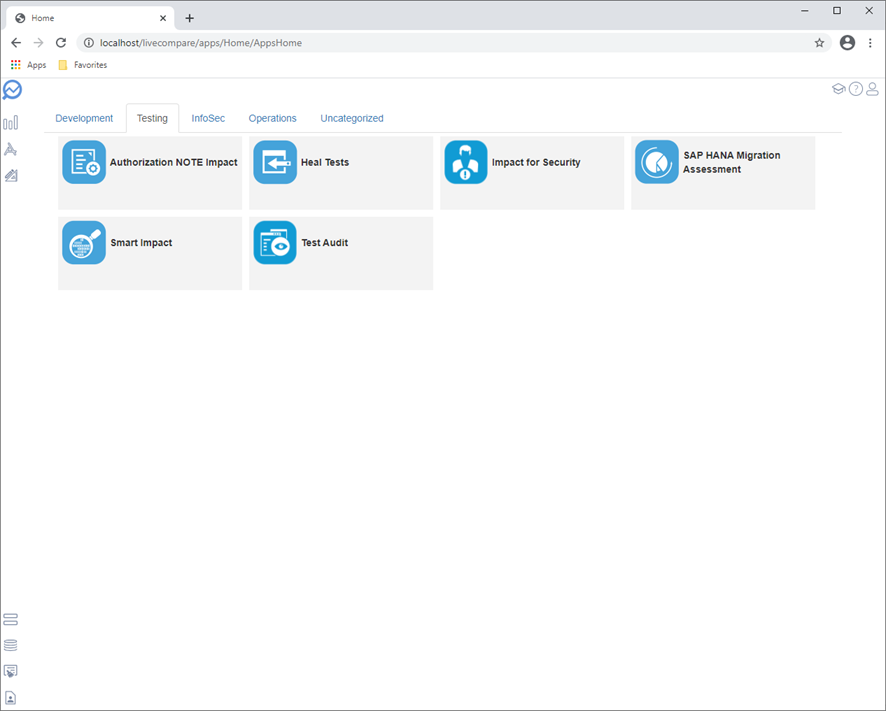
- Select the SAP HANA Migration Assessment App to display the App Cockpit screen.
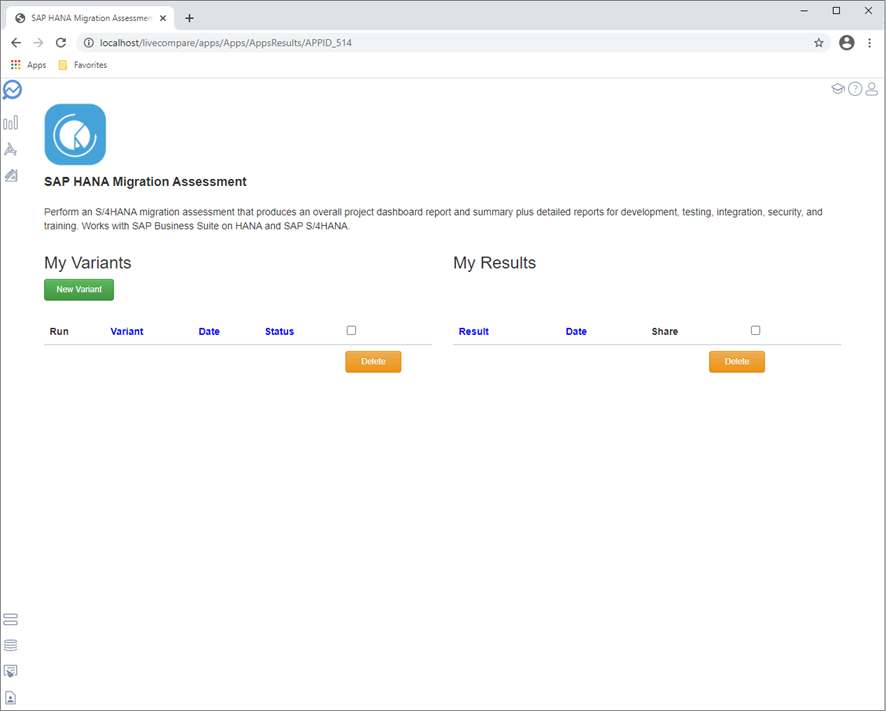
- Click ‘New Variant’. The New Variant dialog is displayed.
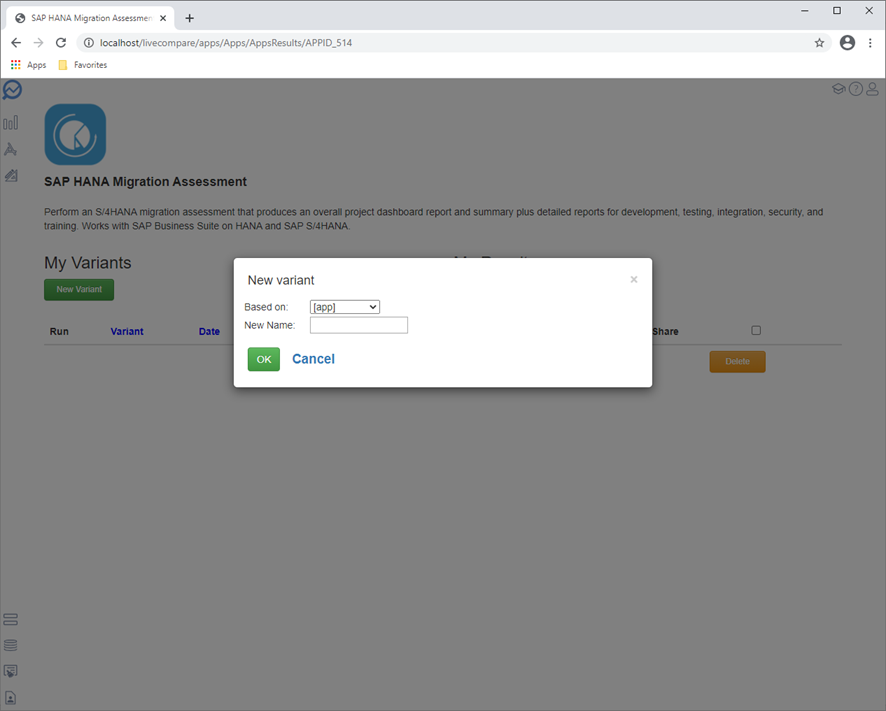
- Enter a name for the Variant in the ‘Variant’ field, and then click ‘OK’. The variant is shown in the App Cockpit screen.
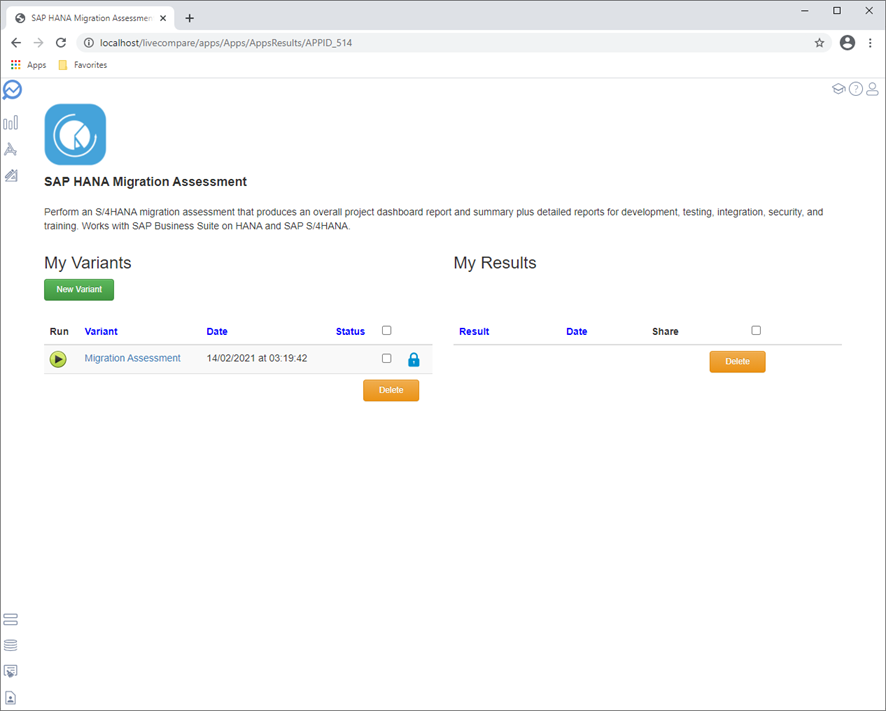
- Select the variant to display the Variant screen.
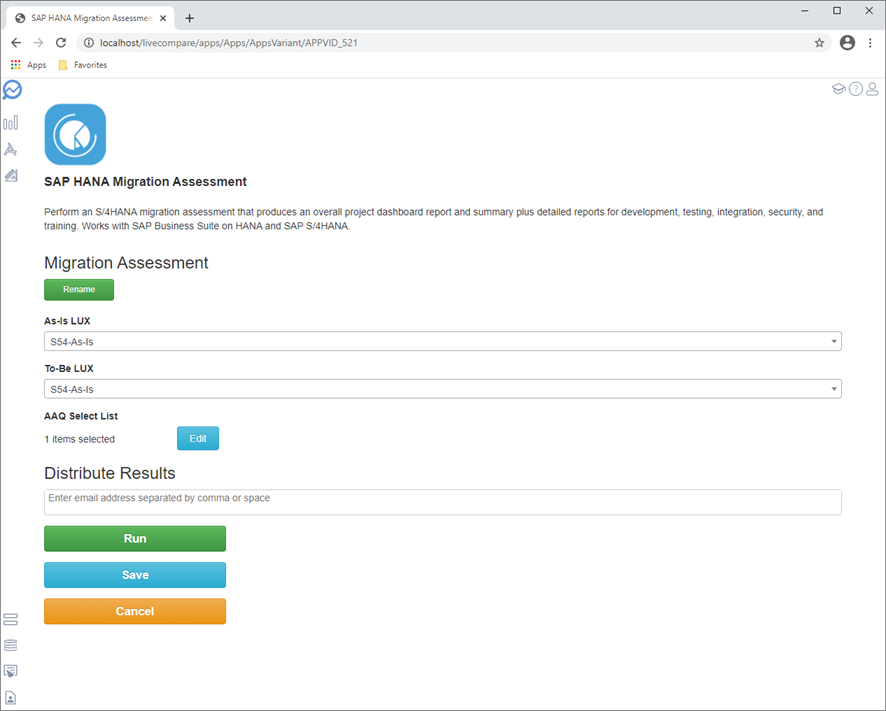
- Select your As-Is LUX in the As-Is LUX field, and your To-Be LUX in the To-Be LUX field. If required, enter one or more email addresses in the Distribute Results field. If LiveCompare has been configured to send emails in the Configuration - Email screen, the specified users will be emailed a link to the generated SAP HANA migration assessment report.
- The App is configured to use the ‘Upgrade’ quality scenario. Edit the ‘AAQ Select List’ parameter if required to specify the quality scenarios, categories and rules to be used in the analysis.
- Click ‘Run’ to run the variant. The App Cockpit screen is displayed.
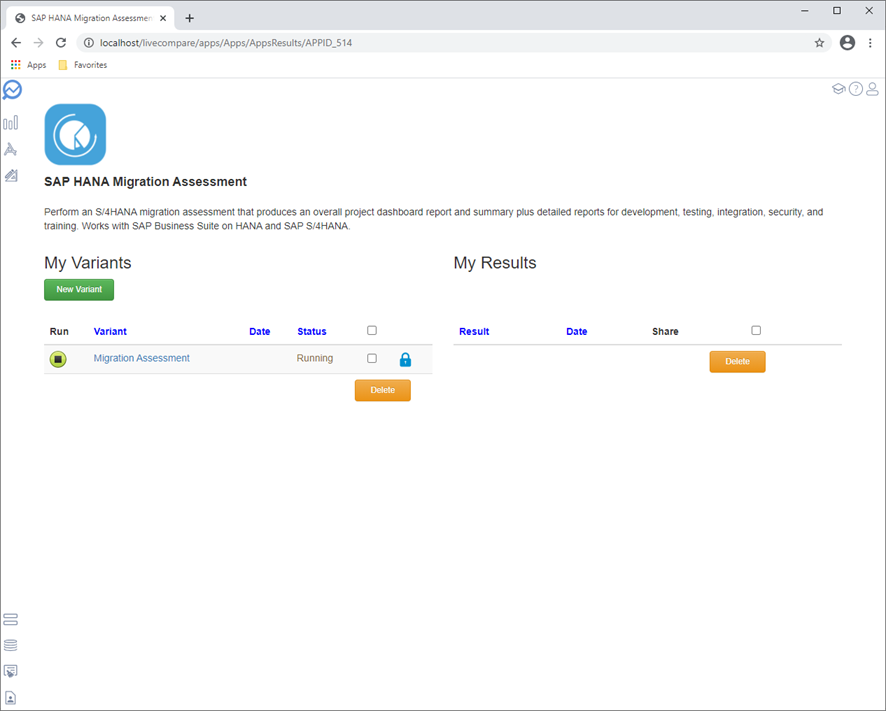
- Refresh your browser screen periodically to update the display. When the App has completed, a link to its results is shown in the My Results section.
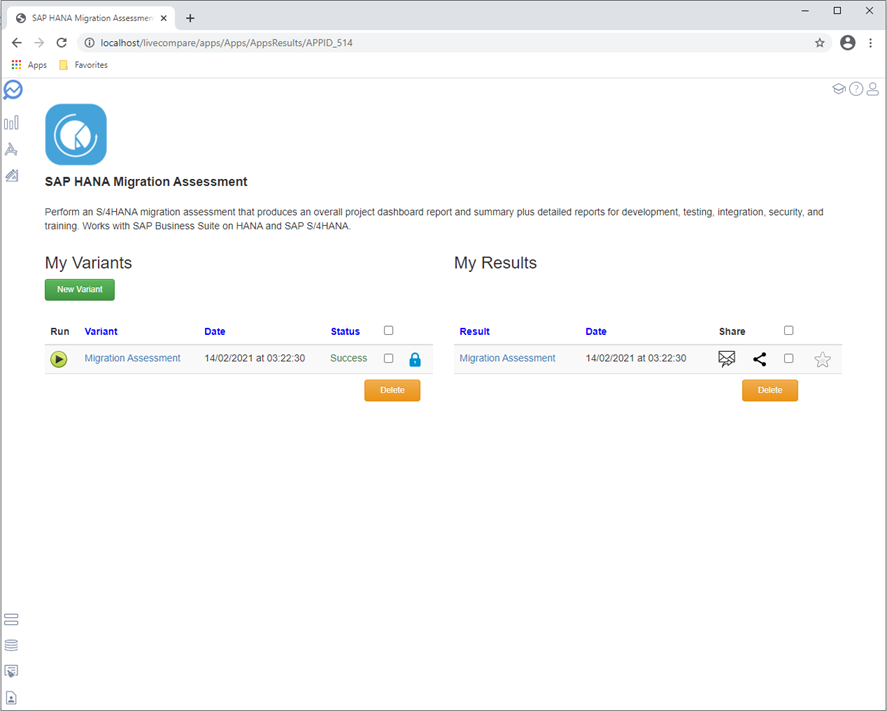
- Click the variant name link in the My Results section to display the App’s results.