Send Email Actions
Send Email actions send an email message to a list of recipients using the SMTP protocol. Optionally, the action may be configured to generate an HTML report containing the text of the email. The name of the mail server and any connection details required should be set by a LiveCompare administrator in the Configuration - Email screen.
| Action Property | Description |
|---|---|
| Advanced Options | A String List parameter which stores additional command line options to be passed to BLAT.EXE, the program used by LiveCompare to send emails. |
| Attachment1 | A String parameter or dataset that references a file that will be sent with the email as an attachment. The string may be set to the pathname of a file that may be accessed from the LiveCompare server, or to the URL of any URL-accessible resource. |
| Attachment2 | A second String parameter or dataset that references a file that will be sent with the email as an attachment. The string may be set to the pathname of a file that may be accessed from the LiveCompare server, or to the URL of any URL-accessible resource. |
| Attachments | A String List parameter or dataset containing the String properties whose referenced files will be sent with the email as attachments if the Zip parameter is set to ‘true’. For example, to send the files referenced by the String properties above, the Attachments String List should be set to contain Attachment1 and Attachment2. The attachments are sent in a ZIP file named Attachments.zip. |
| Bcc | A String List parameter containing a list of addresses for the email’s ‘Bcc’ field (optional). |
| Block | A Boolean parameter or dataset which determines whether the email will be sent. If this parameter is set to ‘false’, the Send Email action uses an external program to send the email. If this parameter is set to ‘true’, the email will not be sent. |
| Cc | A String List parameter or dataset containing a list of addresses for the email’s ‘Cc’ field (optional). |
| Debug | A Boolean parameter which determines whether debug information for the Send Email action will be written to the Output dataset and to LiveCompare’s debug log files. The default value is ‘false’. |
| Fixed |
A Boolean parameter which indicates whether the Send Email action will generate fixed location reports. If this parameter is set to ‘true’, the action stores its report in the <Report Name> directory; this directory will be removed and then recreated each time the action is run. If the Fixed parameter is set to ‘false’, a new report will be generated in its own time-stamped directory each time the action is run. Each fixed location report in a workspace should normally have a different value for its Report Name parameter. This will ensure that each workflow’s Report URL dataset points to the expected report. |
| From (required) | A String parameter or dataset containing the sender’s email address. The email server must be configured by an Email Administrator to allow this address to send emails using an external program. Please check with your LiveCompare administrator to determine an appropriate email address to use, for example the account specified in the Configuration - Email screen’s ‘SMTPUsername’ field. |
| Html | If this Boolean parameter is set to ‘true’, the text of the email message will be sent as HTML, allowing HTML tags to be embedded in the ‘Message’ text. The default value is ‘false’, which means that the email message will be sent as plain text. |
| Max Attachment Size | An Integer parameter or dataset specifying the maximum total size (in KB) for the attachments that are to be sent. The default value is 1000, or approximately 1 MB. If the total size of the attachments to be sent exceeds this limit, the email will be sent without the attachments. |
| Message | A String Multiline parameter containing the text of the email. |
| Output | A Table dataset which stores the output from the external program used by LiveCompare to send the email (optional). |
| Report Name | A String parameter which stores the name used for the generated email report. If the Fixed parameter is set to ‘false’, the generated report name includes a timestamp indicating when the report was created. |
| Report URL | A String dataset which is set to contain the URL of the generated email report. |
| String1 | A String parameter or dataset containing a URL or other string value to be included in the email. |
| Subject | A String parameter or dataset containing the subject line for the email. |
| To | A String List parameter or dataset containing a list of addresses for the email’s ‘To’ field. |
| Zip |
A Boolean parameter which determines whether the email attachments will be stored in a single Zip archive. If this parameter is set to true, all the email attachments specified in the Attachments parameter will be sent in a single Zip archive named Attachments.zip. If the Zip parameter is set to ‘false’, each attachment will be included separately in the sent email. The default value is ‘true’. Note that the size limit specified in the Max Attachment Size parameter applies to all attachments. If this property is missing (for example in workflow from an earlier release of LiveCompare), ‘true’ is used as the default value. |
Mail Server Settings
To specify the mail server settings to be used by the Send Email action, log in to LiveCompare as an Administrator and navigate to the ‘Administration/Configuration/Email’ hierarchy folder. Complete the fields in the Configuration - Email screen as follows:
| Field | What to Do |
|---|---|
| SMTPServer | Enter the IP address or DNS name of the mail server that will be used to send the email, then click ‘Add’. The server may need to be configured to allow emails from the LiveCompare server to be sent using SMTP. |
| SMTPPort | Enter the SMTP port to be used for sending the email, then click ‘Add’. If this field is not set, 25 is used as the default value. |
| SMTPUsername | Enter the username that LiveCompare will use to authenticate with the SMTP server when sending email, then click ‘Add’. Leave this field blank if no user-based authentication is required. |
| SMTPPassword | Enter the password that LiveCompare will use to authenticate with the SMTP server when sending email, then click ‘Add’. Leave this field blank if no user-based authentication is required. |
| EmailFromAddress | Enter the ‘From’ address that LiveCompare will use when sending emails from the Apps Consumer interface. |
Example:
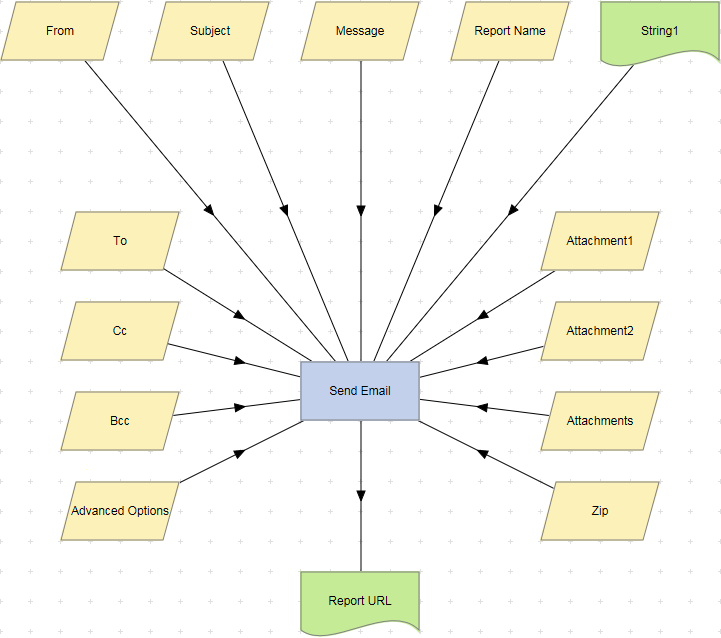
Send Email actions support the use of the Define Action Parameters Wizard, which allows new input String properties to be created. These may be used to specify additional attachments, or to include variable values in the action’s Message or Subject properties.
String properties for the Send Email action may be referred to by enclosing them in % symbols. For example, the ‘Subject’ action property may be set to the following:
Email from %From%
When an email is sent, the value of the ‘From’ action property will be substituted into the ‘Subject’ field. This technique may be used for any new String parameters added to the action by the Define Action Parameters Wizard. Note that if you plan to substitute a URL into a text field, the URL should be enclosed in angled brackets as follows:
Emailing <%String1%>
To include a URL as a link, set the Send Email action’s HTML property to ‘True’, and enclose the URL in HTML tags as follows:
Emailing <br/> <a href="%String1%">%String1%</a> <br/>
To examine the details for a Send Email action, double-click the action node, or select ‘View Details’ from the node’s context menu.
- If the ‘Block’ action property is set to ‘true’, the Details screen displays the text ‘Blocked. No email sent.’.
- If the total attachment size exceeds the ‘Max Attachment Size’ value, the Details screen displays the text ‘Attachment skipped. Too big.’.
The output from the external program used by LiveCompare to send the email is stored in the action’s Output dataset.
Advanced Options
The send email action’s Advanced Options parameter may be used to send additional command line options to BLAT.EXE, the program used by LiveCompare to send emails. Each command line option and its value should be stored as separate string entries. For example, to set BLAT.EXE’s timeout value to 60 seconds, create two entries in the Advanced Options string list as follows:
- -ti
- 60
The BLAT.EXE program is stored in the <LiveCompare install dir>\server\bin directory on the LiveCompare server. To see a complete list of the program’s command line options, run ‘blat.exe -h’ from the command line. Any additional questions regarding the use of BLAT.EXE should be directed to Tricentis Technical Support.