String List Parameters
String List parameters define lists of string elements that are used as inputs for some LiveCompare actions. For example, the Read SAP Table action has a String List parameter as an action property, which lists the names of the table columns to be read.
To set the value of a String List parameter, open the Property Editor and click the field to the right of the parameter’s ‘String List’ action property. The String List Editor dialog is displayed in the lower portion of the Workflow Editor, showing the name of the parameter node being edited. Note that the workflow diagram may not be edited while this dialog is displayed.
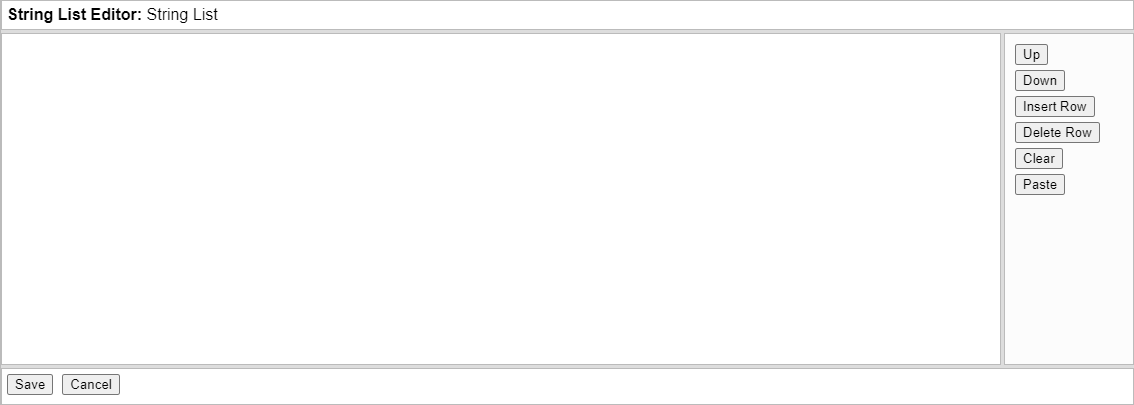
Click ‘Insert Row’ to add an initial element a new String List parameter, and edit the element directly by typing into the field. Click:
- ‘Up’ to move the selected element up in the string list.
- ‘Down’ to move the selected element down in the string list.
- ‘Insert Row’ to add a new entry underneath the selected element.
- ‘Delete Row’ to delete the selected row.
- ‘Clear’ to remove all the rows.
- ‘Paste’ to paste the contents of the Windows Clipboard underneath the selected entry.
Click ‘Save’ to confirm your changes and close the String List Editor dialog.
Click ‘OK’ to confirm your changes.
String List Lookups
If the items in a String List parameter may be chosen from a predefined set of values, the String List dialog includes a ‘Lookup’ button, which displays a dialog allowing the selection of one or more items. For example:
- The Make Hierarchy action’s Object Status to Keep property may be set to a String List parameter containing one or more object statuses. The Lookup dialog for this String List parameter includes the values ‘Same’, ‘Different’, ‘In1’, ‘In2’, ‘NotCompared’ and ‘CantCompare’.
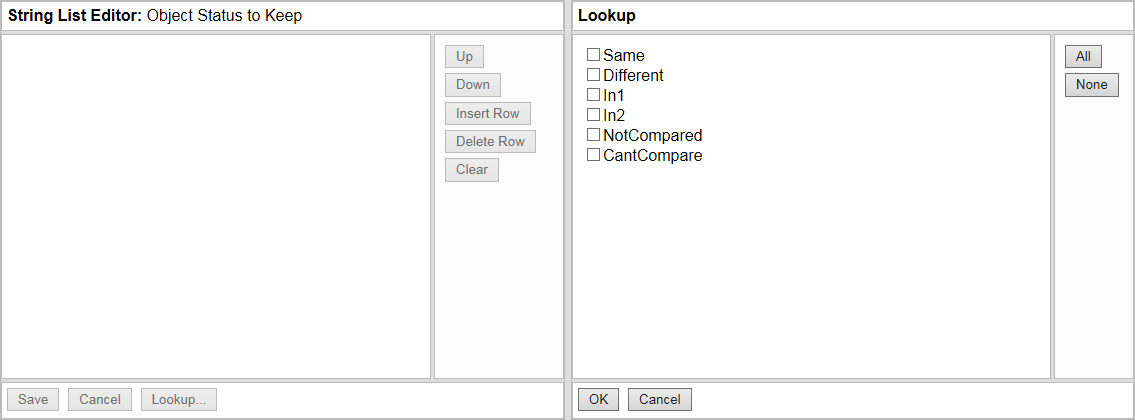
Click ‘OK’ in the Lookup dialog to copy the selected values into the String List Editor dialog.
- The Read SAP Table action includes a ‘Columns to Read’ String List parameter, which specifies the table columns to be read. If an RFC Destination and Table Name have been set for the Read SAP Table action, the Lookup dialog for the Columns to Read parameter lists the columns and column descriptions from the specified table. Key fields in the table are marked with ‘key’.
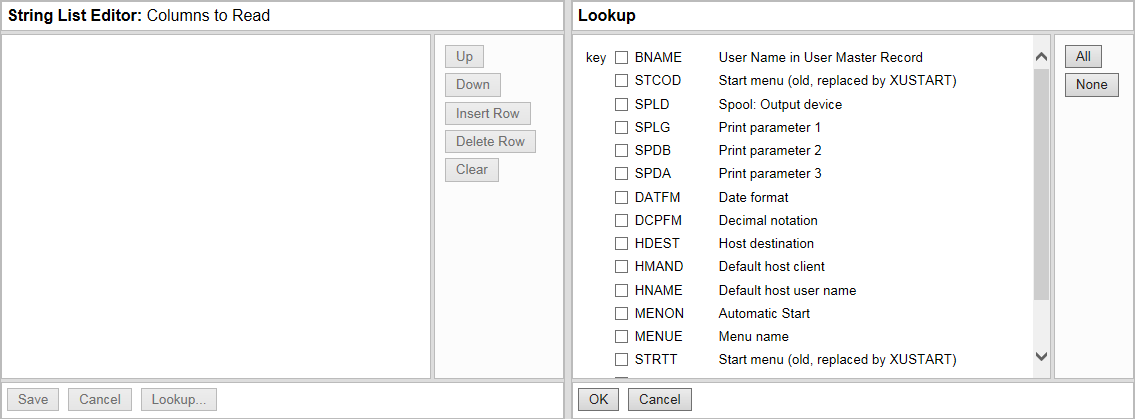
Click ‘OK’ in the Lookup dialog to copy the selected values into the String List Editor dialog.
- The Find Object in SAP action includes a ‘Types’ String List parameter, which specifies the SAP object types to find. The Lookup dialog for the Types parameter lists the name and description of each available object type.
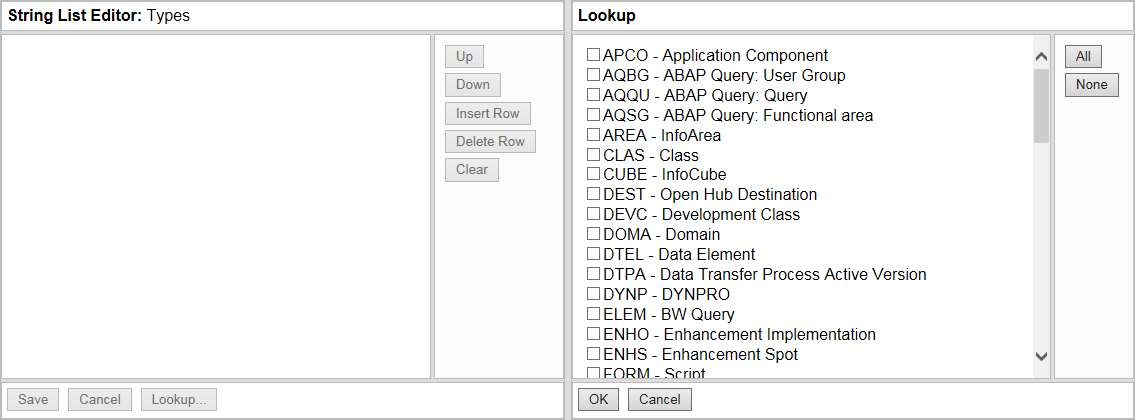
Click ‘OK’ in the Lookup dialog to copy the selected values into the String List Editor dialog.
If a String List parameter workflow node is associated with more than one action, the Lookup dialog displays values obtained from the first action that was linked.
Some String List parameters may require multiple lines of text, for example the Statements parameter in an Execute SQL action. The String List dialog allows the text to be entered as a single string segment with a Return character after each line, or as separate string items. In the case of the Statements parameter, using a separate string item for each line may allow the SQL statements to be reordered more easily. However, to use more than one SQL statement in a string item, separate the SQL statements with semicolons (;).
Items that may need to be processed individually (for example, a list of transaction codes) should each be entered as a separate string item within the String List parameter.
The number of entries in the String List is displayed above the parameter node. To examine the details for a String List parameter after a workflow has been saved, double-click the node or select ‘View Details’ from the node’s context menu.