
Only one zone can be defined as the default zone. When searching for hosts, adding Load Generators is done within this zone.
When a zone is highlighted in the Load Generators group box, the Zone Settings dialog can be displayed either with:
4 items may be configured for each zone:


The Location field is updated with the latitude and longitude coordinates of the selected spot.
![]()
This section enables you to configure the proxy between the Load Generators and the applications you need to test.

Specific proxy settings can be entered for each zone, with three setting options:
 here.
here.Whichever setting is used, a reminder of the proxy settings is displayed.
This section enables you to configure the proxy between the NeoLoad Controller and the Load Generators.

Specific proxy settings can be entered for each zone, with three setting options:
 here.
here.Whichever setting is used, a reminder of the proxy settings is displayed.
Overriding DNS is useful if you need to run tests on a pre-production environment or on a specific cluster node of a production environment.
It is possible to configure IP addresses to override DNS resolution and distribute them to all Load Generators of a specific zone. Therefore, no DNS resolution will be performed for these host names.
IP addresses v4 and v6 are handled.
Accepted separators are: comma, semi-colon, space, carriage return.

The Terminal Services tab allows adding and configuring a connection to a Windows server. Several Remote Desktop Services sessions can be launched on the same machine. This allows running SAP GUI tests with a higher number of SAP Virtual Users as one Load Generator agent can be launched for each session opened on a Remote Desktop Service. For more information, see SAP GUI Testing Guide.
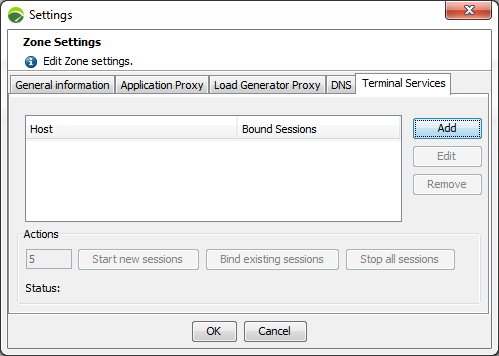
A click on the Add button opens the Terminal Server Settings dialog box.
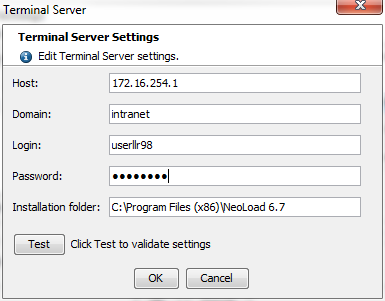
Host: The field must be filled in with the IP address of the Windows server to connect to.
Domain: Optionally, the field can be filled in with the domain where the Windows server is located.
Login: The field must be filled in with the user login used to connect to the Windows server.
Password: The field must be filled in with the password associated with the login specified above.
Installation folder: The field must be filled in with the path to the NeoLoad installation.
A click on the Test button allows checking that NeoLoad can connect to the host. It also checks that the NeoLoad version used is compatible with the Load Generator version installed on the Windows server.
Once the connection is configured, the Actions zone is activated.

Start new sessions: After specifying the number of sessions to launch in the left field, a click on the button starts the required Remote Desktop Services clients sessions on the server. The started sessions are then listed in the Bound Sessions column. Clicking the OK button adds the sessions in the Load Generators tree view under the related Zone, followed by the Windows icon.
Bind existing sessions: When an existing session is available on the server, a click on the button makes it possible to associate it with the project. The bound sessions are then listed in the Bound Sessions column. Clicking the OK button adds the sessions in the Load Generators tree view under the related Zone, followed by the Windows icon.
Stop all sessions: A click on the button stop all the sessions running on the server.
A click on OK validates the configuration and adds the sessions in the Load Generators tree view for the selected Zone.