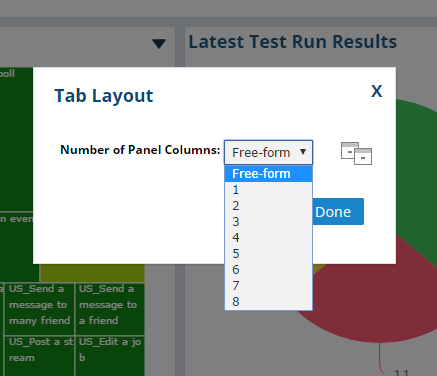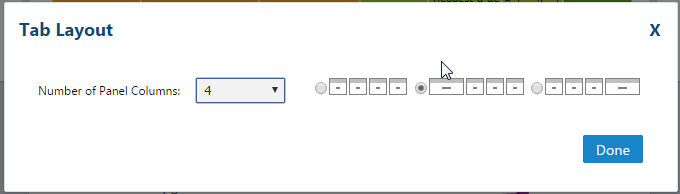How to Build your Dashboard
The Dashboards feature allows you to consolidate and arrange metrics on a single screen, while also providing you with a broad view of a variety of information at once. 'Dashboard Panels' are charts, graphs, grids and other reporting widgets that you can add to shared and personal dashboards.
How to Get Here
From the Dashboards drop-down, hover over the Dashboards menu option and select either Shared, Personal, or any custom dashboard.
For information on how to create a new dashboard, refer to Dashboards.
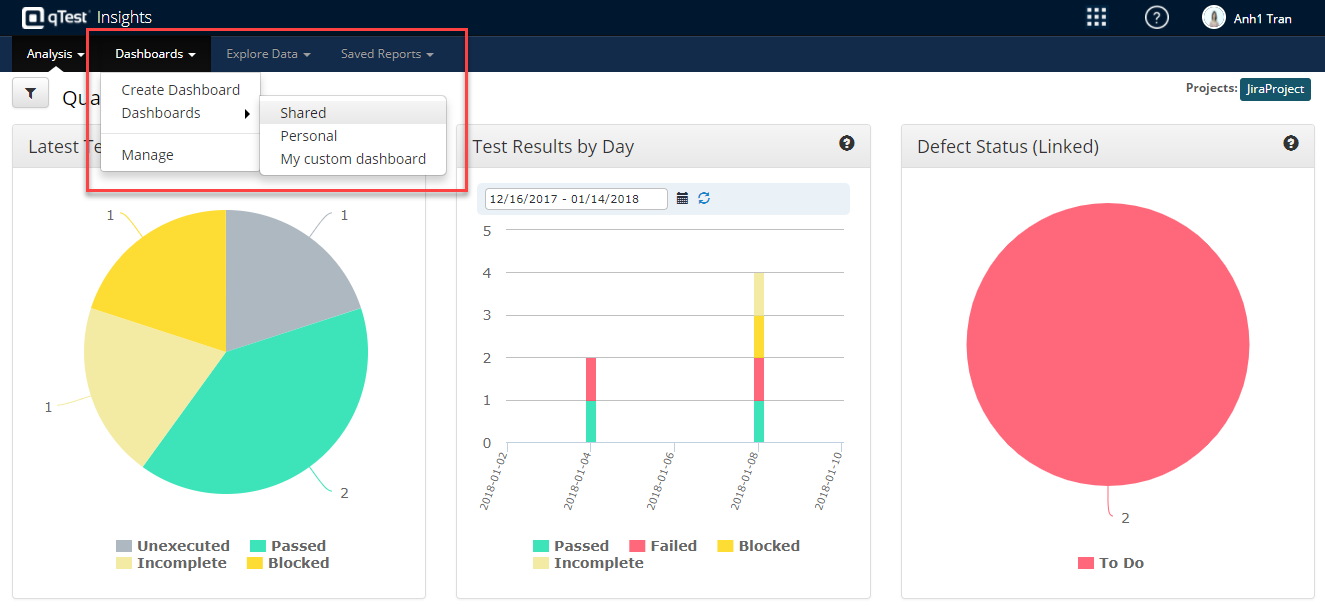
Understand the Dashboard
To use the Insights Dashboard and view data, you will need to add 'Panels' to your Dashboard. Panels are charts, graphs, grids and other reporting widgets. There are pre-built Panels, or you can create a custom Panels.
Add Pre-built Panels
-
Select the gear icon of the appropriate Dashboard tab and select Add Panels.
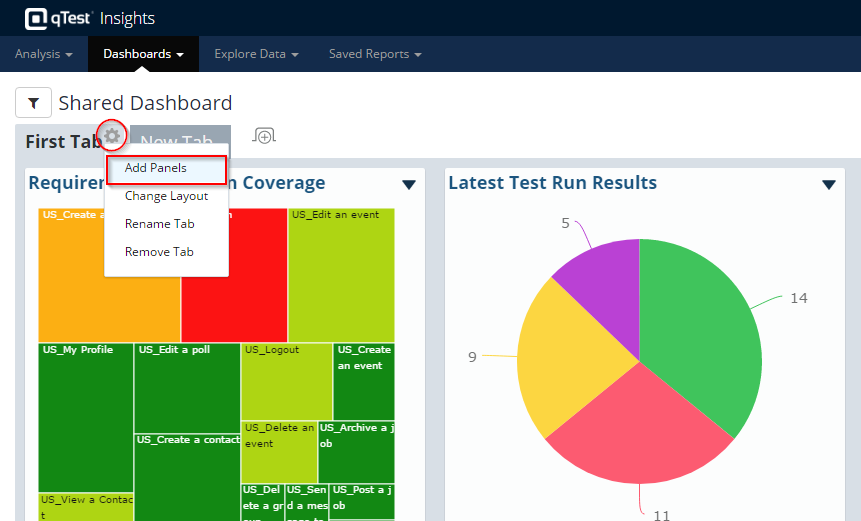
-
The Add Panels window displays, there are many pre-built reports to choose from.
-
In the Find field, search for a panel.
-
Select Add for the Panel you want on your personal or shared dashboard.
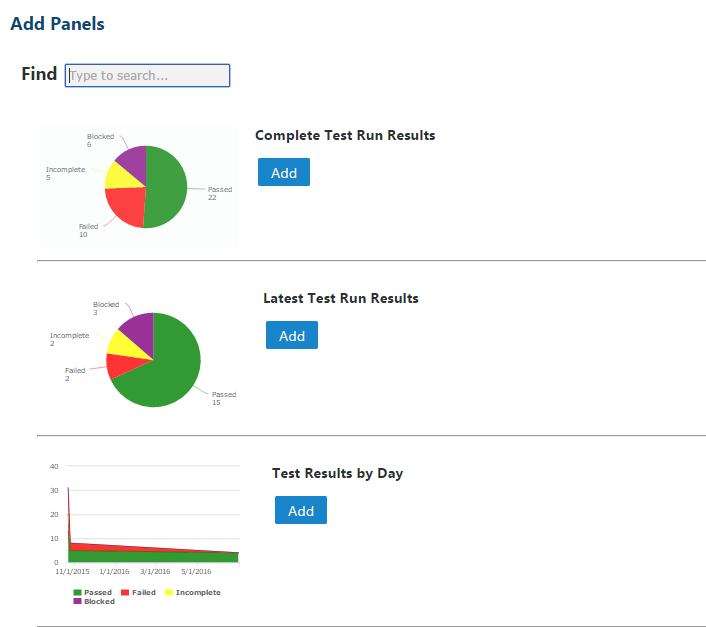
Add Custom Built Panels
You can Build a custom report, and create a new custom panel based on that report. Refer to the article Explore Data and Custom Reporting on how to Build a custom report.
Once the panel is added, it will be automatically grouped into its relevant Gallery. There are four Galleries representing the objects from which you're creating your custom reports:
-
Requirements
-
Test Cases
-
Test Runs
-
Defects
-
From the Add Panels window, select a Gallery from the drop-down to quickly find your custom panel.
-
Select Add for the Panel you want on your personal or shared dashboard.
-
Select the Delete from List button to remove the panel from Panels List.
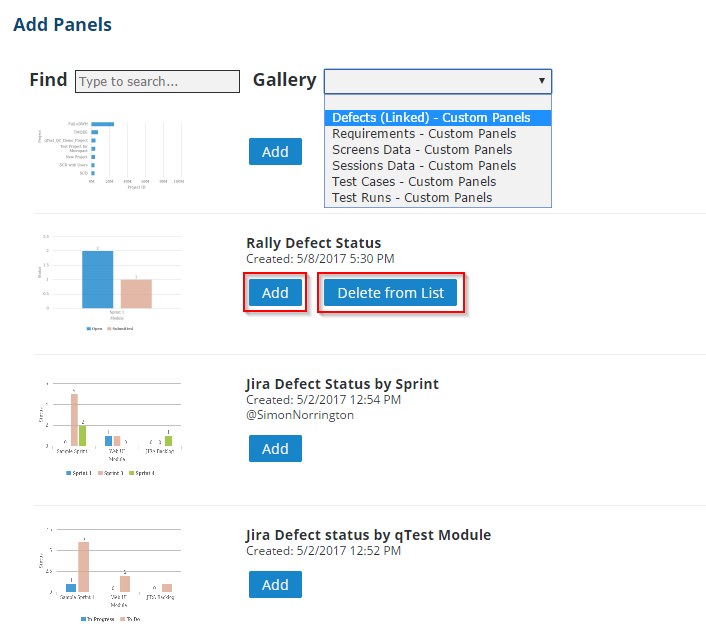
Arrange Dashboard Layout
You can customize the dashboard layout by rearranging, adding, removing, or renaming panels.
Select the drop-down arrow icon to produce the rename and remove options.
Drag and Drop Panels
You can customize the display of the Dashboard Panels by rearranging them using drag & drop.
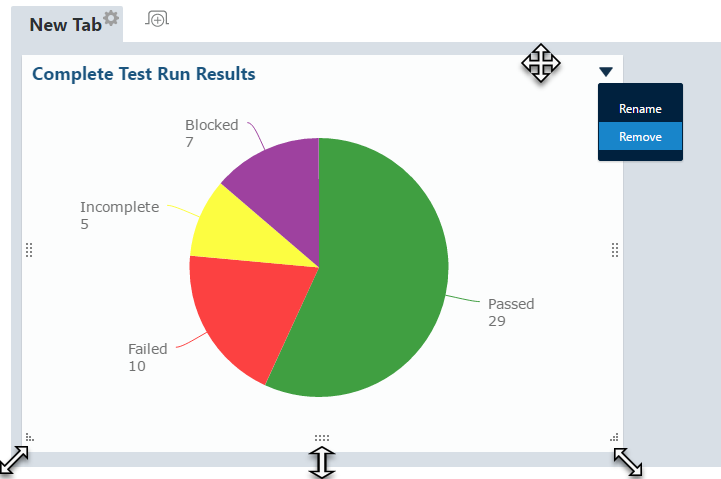
Group Panels in Tabs
Collections of panels can also be arranged in tabs within the dashboard. Select the gear icon to rename the tab, remove it from the dashboard, or change the layout.
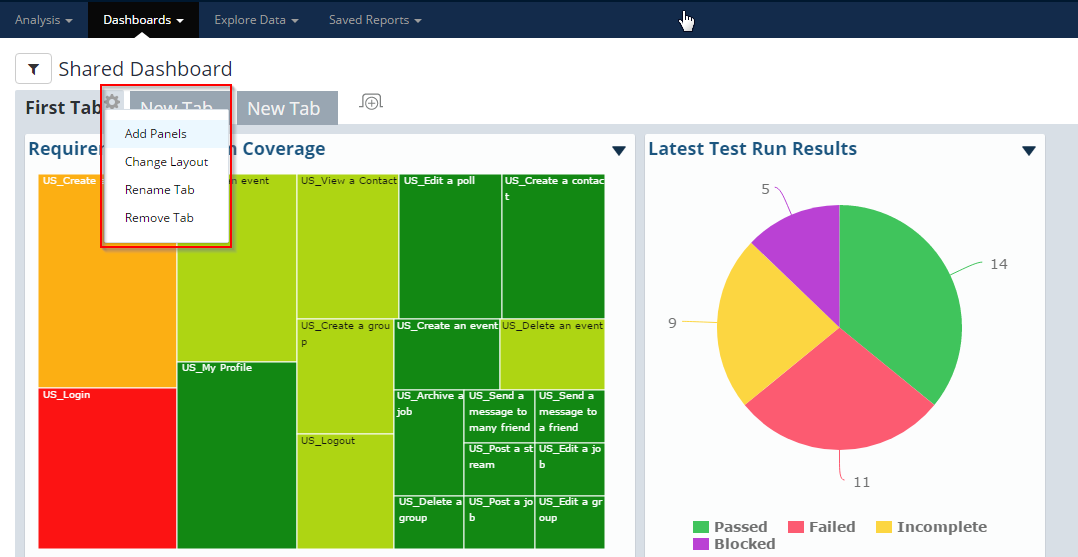
Change Layout
Select Change Layout from the configure options of the tab. In the tab layout popup, you can then chose how to layout the dashboard panels.
-
Free-form: your selected panels will be displayed overlapping each other, then you can freely drag & drop and resize the panels.
-
Pre-defined Layout: quickly choose a layout that fits your number of panels and they will be arranged accordingly.