Download and Install Desktop Explorer
There are two steps to installing Desktop Explorer:
-
Install on Windows OS: Desktop Explorer downloaded locally to your PC.
-
Install Browser Plugin: Optimizes the capability of Desktop Explorer when capturing on Google Chrome and Firefox.
Install on Windows OS
After you have chosen the correct Desktop Explorer Download, follow these guidelines to perform a new installation on your Windows OS.
System Requirements
-
OS: Windows Vista/7/8/10 with .NET.Framework 4.6 installed
-
RAM: at least 2GB
-
Hard disk space: at least 500MB available
Run Explorer exe
-
To initiate the installation process, double-click on the '.exe' file and the Windows installer will display the following pop-up:
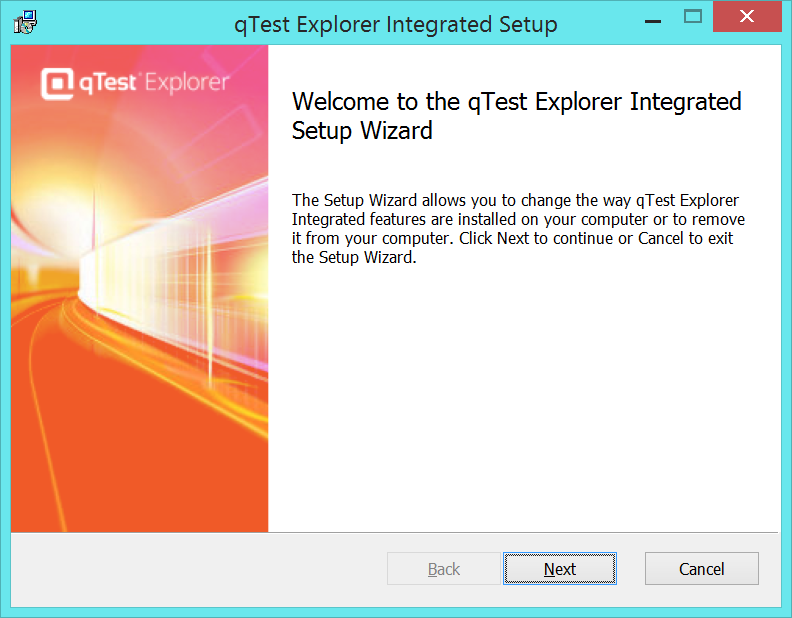
-
Click the Next button to bring you to next page of the installation, where you can review the license agreement before proceeding.
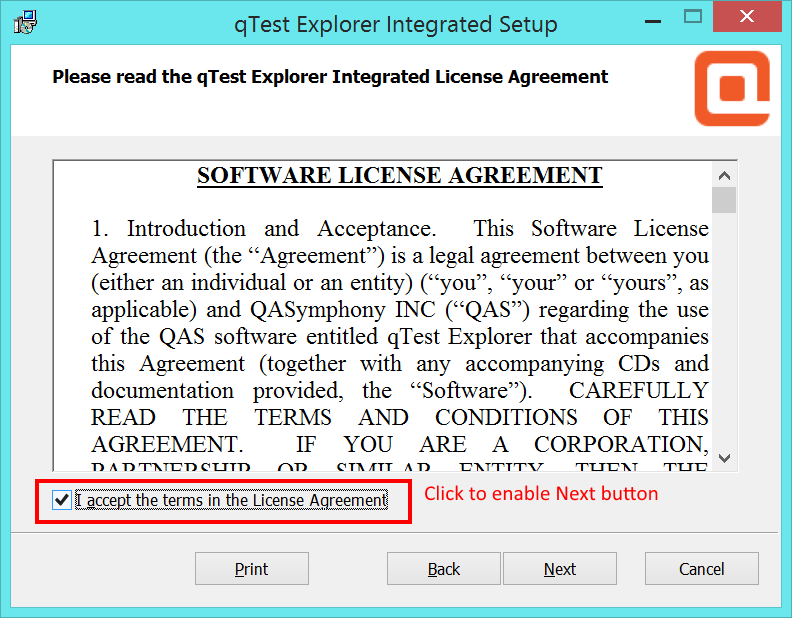
-
Click the I accept the terms in the License Agreement check box.
-
Click the Next button to move on to the next page, in which you will be given two options to perform the installation.
-
Create a shortcut on Desktop: for quick and easy launch of the application.
-
Start qTest Explorer Integrated when setup exits: for auto-launch of the application when the installation completes successfully.
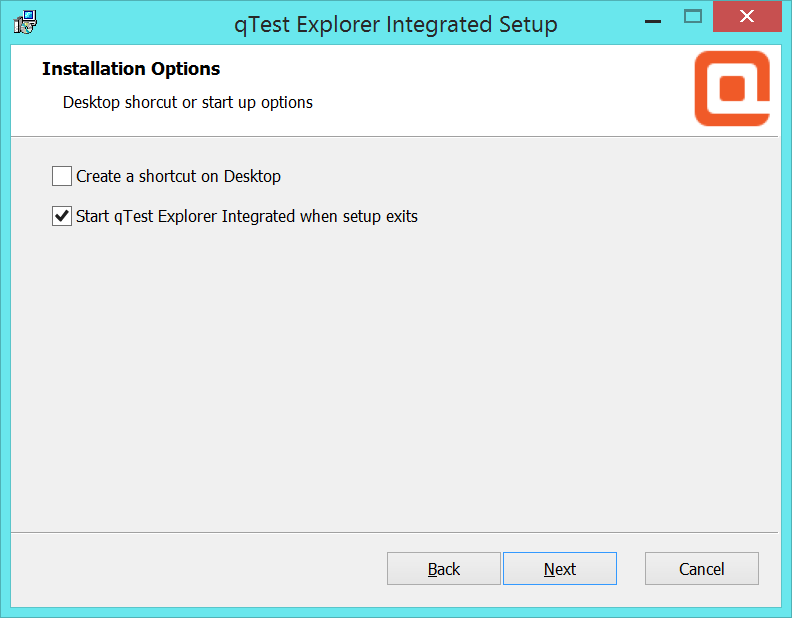
-
-
Select the option(s) by ticking the corresponding check box(es).
-
Click the Next button to go to the dialog for destination folder selection as below:
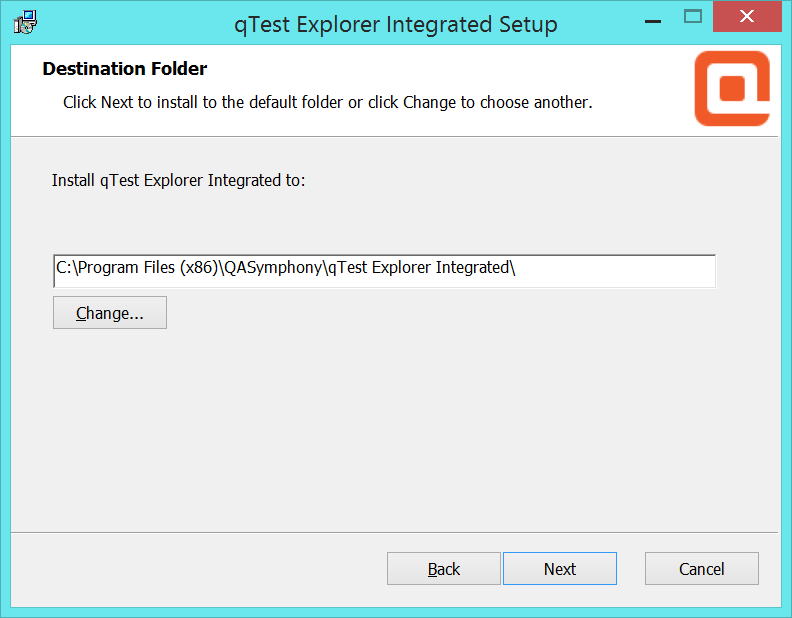
-
Click the Change button to configure the folder in which Explorer will be installed.
-
Click the Next button to view the space required on the hard drive.
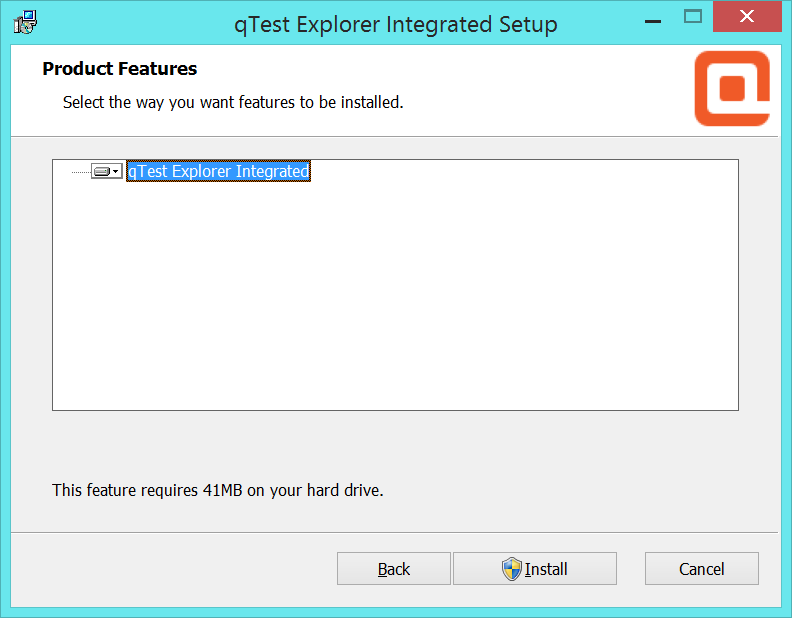
-
Click the Install button to officially trigger the installation.
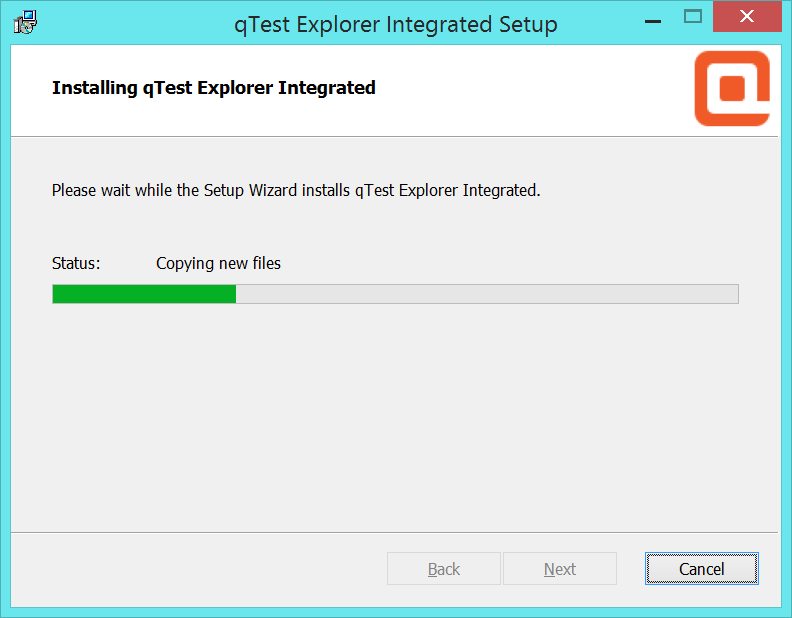
-
When the installation process reaches its end, the below dialog is displayed to inform the user the successful setup.
-
Click the Finish button to exit the Setup Wizard.
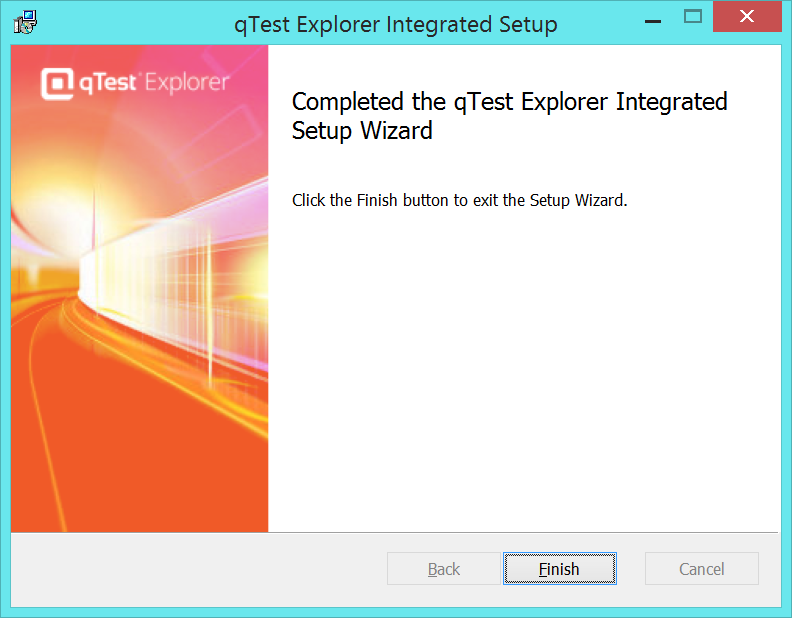
Install Browser Plugin
After installing the Desktop Explorer. optimize the capturing capabilities by installing a browser plugin for Google Chrome and Firefox.
-
qTest Explorer extension for Google Chrome-this plugin allows you to generate automated test scripts
-
qTest Explorer extension for Firefox
Install qTest Explorer Extension for Google Chrome
-
Open Google Chrome. Then go to Chrome Web Store and search for the qTest Explorer Extension.
-
Click the +FREE button.

-
Click Add when asked for confirmation.
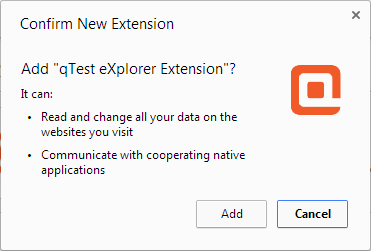
-
qTest Explorer Extension is installed successfully.
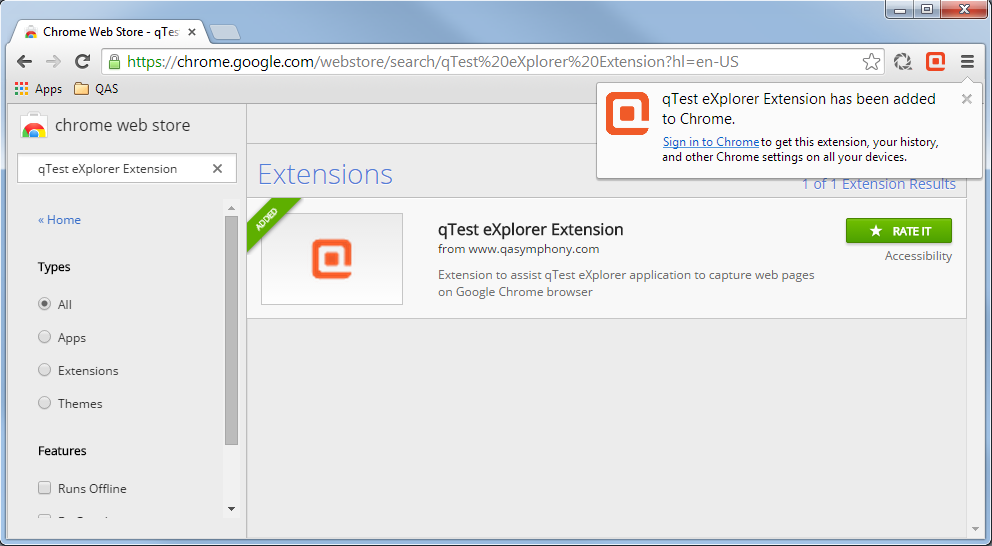
Install qTest Explorer extension for Firefox
-
Open Firefox browser and navigate to Desktop Explorer Browser Add-Ons/Extensions download page.
-
Click the Download button.
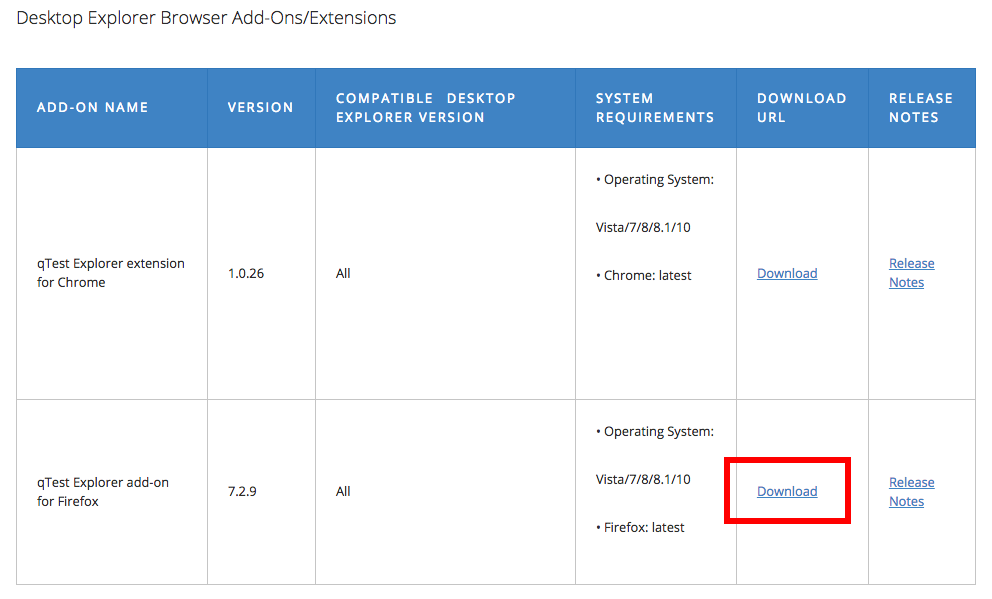
-
Click Add button to complete installation.

-
You might need to restart Firefox for the installation to take effect.