Sharing Dashboards with URL
A qTest Site Administrator can generate a secure URL to share the following Dashboard types with read-only access:
-
system Shared Dashboards
-
user-created Dashboards
-
saved-with-filters Dashboards
When a valid Dashboard Token is available, you are ready to use the 'Shareable URL' or 'Rapid Dashboard' function within the Insights application. Make sure your Dashboard Token is valid (will display with a green circle icon). If not, you will need to generate a new one.
You can share the URL with someone who does not have a qTest license.
Generate a Dashboard Token
-
Navigate to Site Administration, and select the Configurations tab.
-
Locate the Insights section of the window.
-
Select the Generate button to create a new, secure Dashboard Token.
At any time you can generate a new, secure Dashboard Token that will replace the previously created Dashboard Token. The new token will be used by qTest to generate a shareable URL.Green circle icon = Dashboard Token is active
Gray circle icon = Dashboard Token is expired
-
The Expiration Date default is 90 days from token generation. However, you can change it to another expiration date using the drop-down.
-
Select Save.
A Dashboard URL generated before the 1.15.6 Release will continue to work until the Dashboard's expiration date.
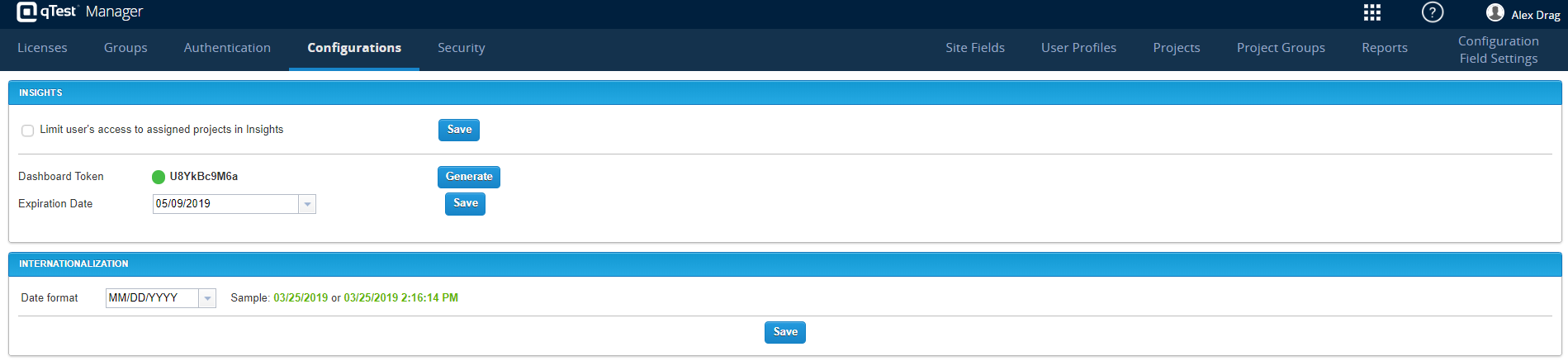
Now, you can generate a Shareable URL or Rapid Dashboard URL.
Shareable URL
You can find the "Shareable URL" function in the Global filter of any Dashboard or from the individual reports on the Manage Dashboards page.
Shareable URL in the Global Filter of any Dashboard
-
Select the Dashboards tab, and the list expands.
-
Hover over the Dashboards option, and the following Dashboard types appear on the menu:
system 'Shared' Dashboard
your 'Personal' Dashboard
user's 'Saved with Filters' Dashboards
-
Select the filter icon.
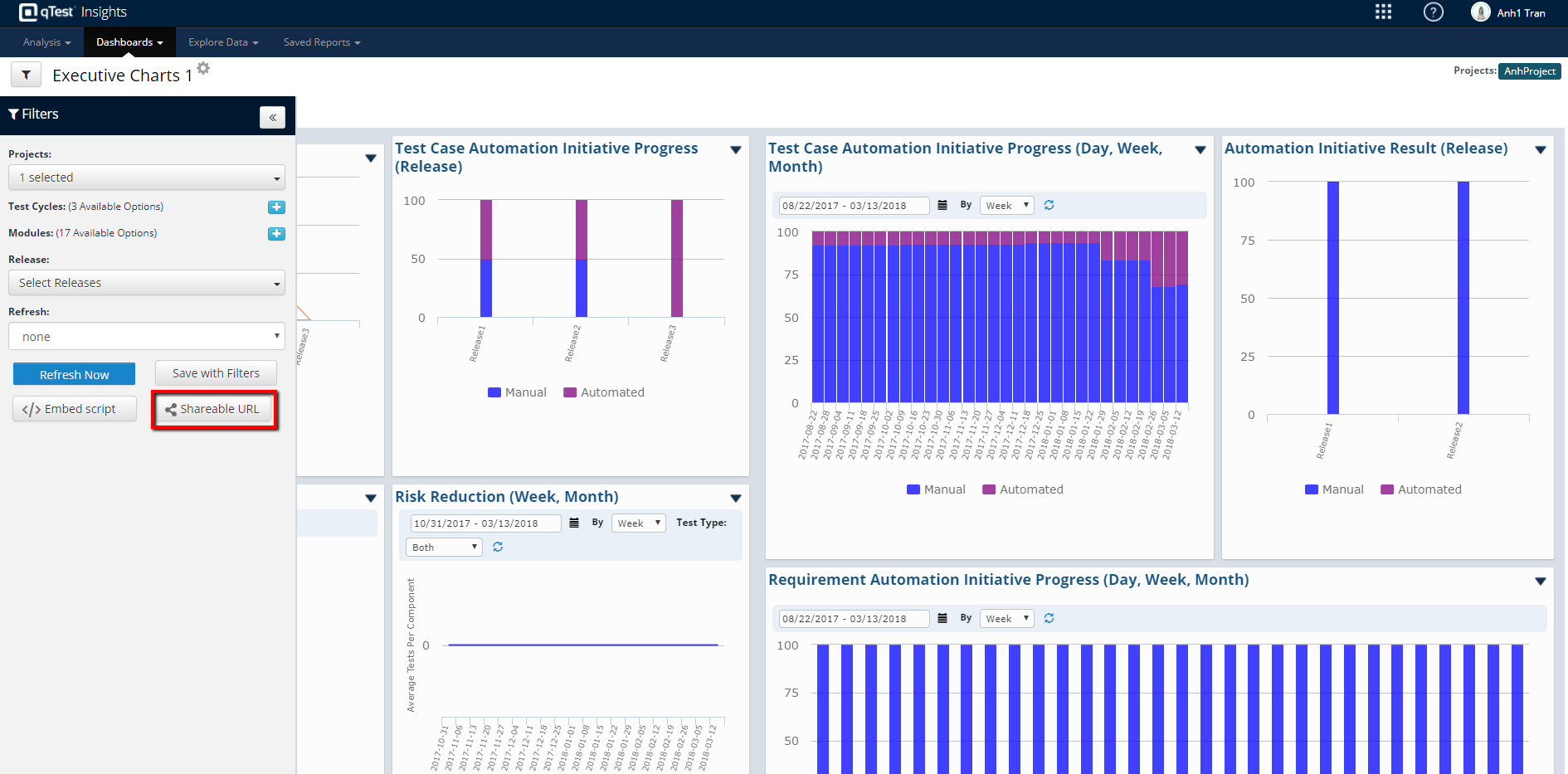
Shareable URL on Manage Dashboards Page
-
Select the Dashboards tab, and the list expands.
-
Hover over the Dashboards option and select Manage Dashboards.
-
Locate the Dashboard you would like to share the URL.
-
Select the list icon to
 expand the Dashboard options.
expand the Dashboard options. -
The Shareable URL link is visible.
The Shareable URL link is available in both the Available Dashboards and the Saved with Filters section.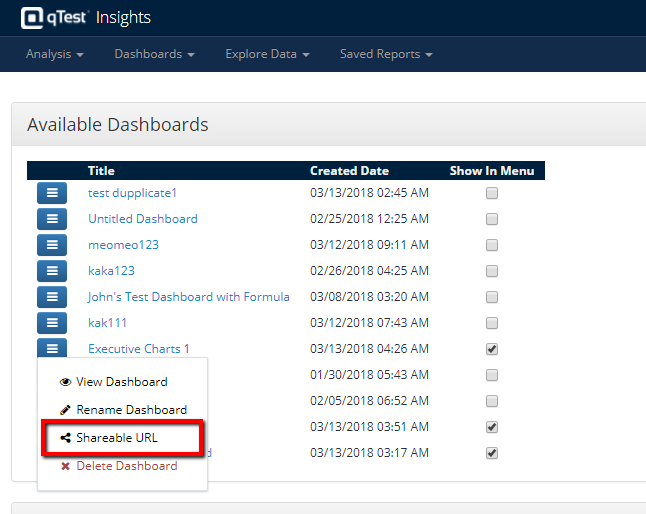
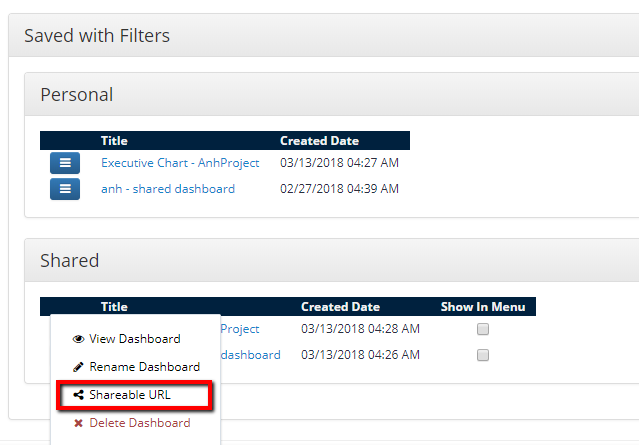
Use the Shareable URL
When you select Shareable URL, a popup appears for you to either:
-
Send an email to users
-
Copy the URL
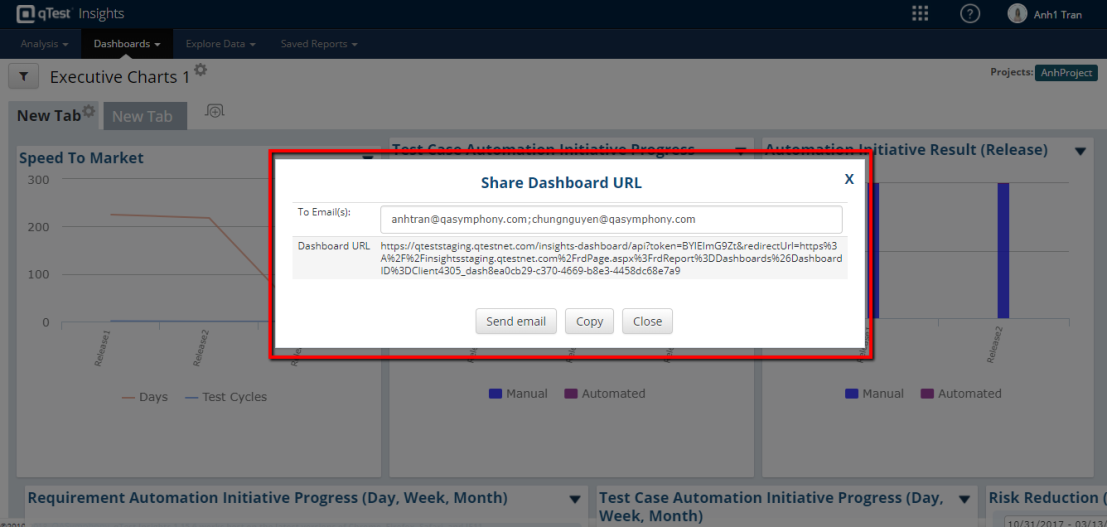
IMPORTANT:
-
Shareable URL is a feature for Insights Users who have access to Site Administration only. Only an Admin with access to Manager's Administration can generate a Dashboard token. To confirm, try to access Manager's Administration from the right upper corner of Manager, under your name.
-
An Insights Editor will not have visibility to this functionality unless they are also assigned to be a Site Administration for Manager.
Send Email
-
Enter the email addresses of the users you would like to access the Dashboard you are sharing.
-
Select the Send email button.
-
The chosen recipients will receive an email with the following content.
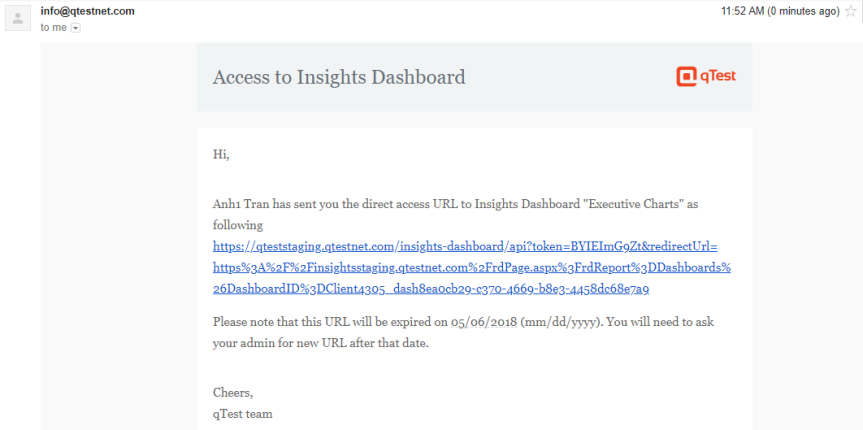
Copy URL
-
Select the Copy URL icon.
-
The URL will be copied to your clipboard.
-
You can then paste the URL into any application you choose.
More Information:
Read the Embed Reports article for instructions on sharing reports with an embedded script.
Rapid Dashboard
The Rapid Dashboard is an alternative to the Shareable Dashboard as it loads quicker using a pre-generated Dashboard URL. You can generate a Rapid Dashboard URL for a ‘Shared Dashboard’ that has been ‘Saved with Filters.’ For more information on Rapid Dashboards, refer to the Rapid Dashboard article.