Add Test Runs Using Test Cases from Another Project
If you have multiple Test Cases that need to be executed in different Projects, you can add Test Runs using Test Cases from another Project. Before you can use Test Cases from another Project, you need to share Test Cases from one project to another. For more information on sharing Test Cases, refer to Share test cases with a different project.
To add a Test Run using a Test Case from another Project:
-
Click the Test Execution tab.
-
In the tree panel, select an object to add a Test Run to, such as a Test Cycle or a Test Suite.
-
Click the Add Test Runs icon
 in the toolbar.
in the toolbar.The Add Test Runs dialog appears.
-
Click the Test Cases tab.
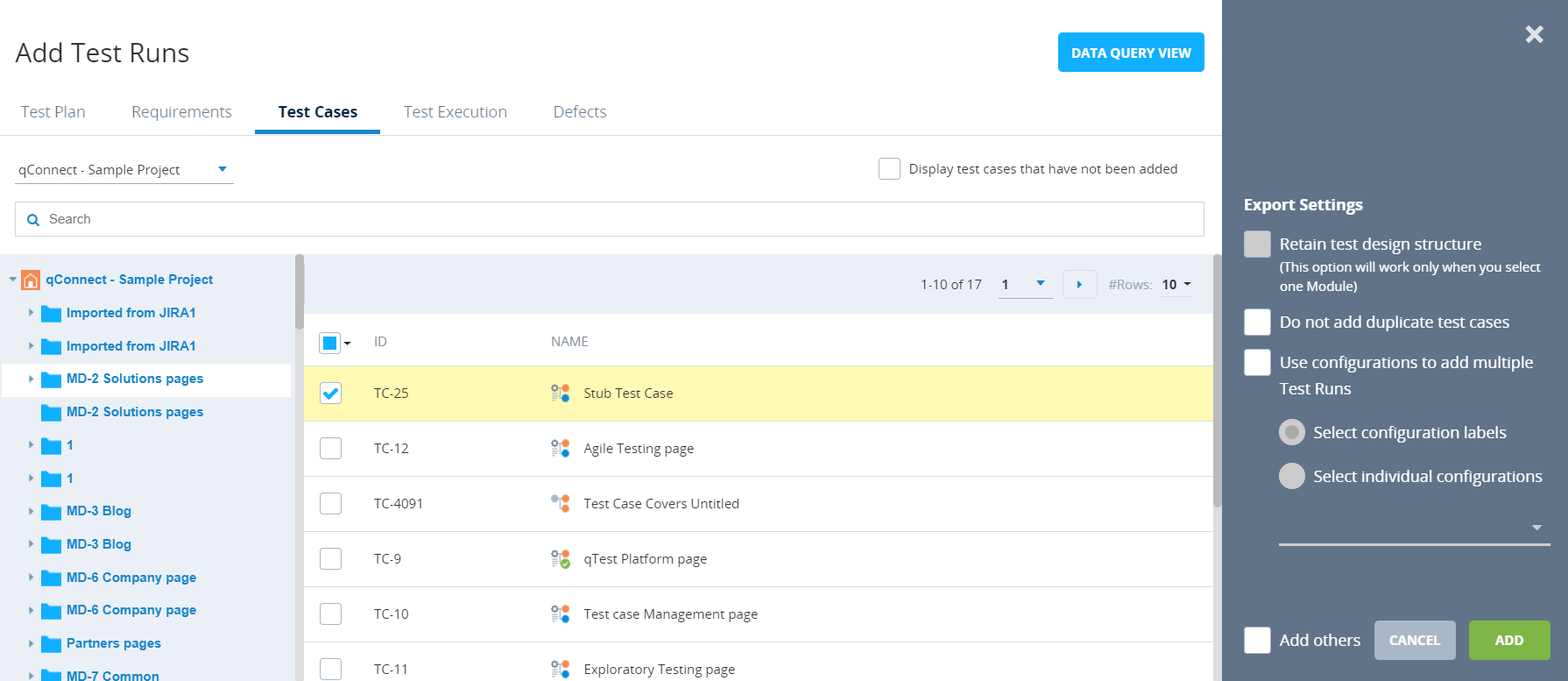
-
In the Projects field, select the Project that you want to add Test Cases from.
The tree and grid will refresh to display objects from the selected Project.
-
Select the check box for the Test Case that you want to add as a Test Run.
You can also select all listed Test Cases by selecting the check box at the top of the check box column.
-
(Optional) Select export settings, as needed. For more information about the settings available on the Add Test Runs dialog, refer to Export settings.
-
Click Add.
The Add Test Runs dialog closes, and a message indicating that the Test Run has been successfully added appears.