Add Test Runs Based on Requirements
Using the Add Test Runs dialog, you can manually add Test Runs based on Requirements. Because any Test Cases linked to selected Requirements are added as Test Runs, this option can be useful when adding Test Runs for new feature testing. For example, suppose you need to add Test Runs for two new stories. By adding Test Runs based on Requirements, you can easily add all Test Cases linked to those specific stories to a single Test Suite.
To add a Test Run based on a Requirement:
-
Click the Test Execution tab.
-
In the tree panel, select an object to add a Test Run to, such as a Test Cycle or a Test Suite.
-
Click the Add Test Runs icon
 in the toolbar.
in the toolbar.The Add Test Runs dialog appears.
-
Click the Requirements tab.
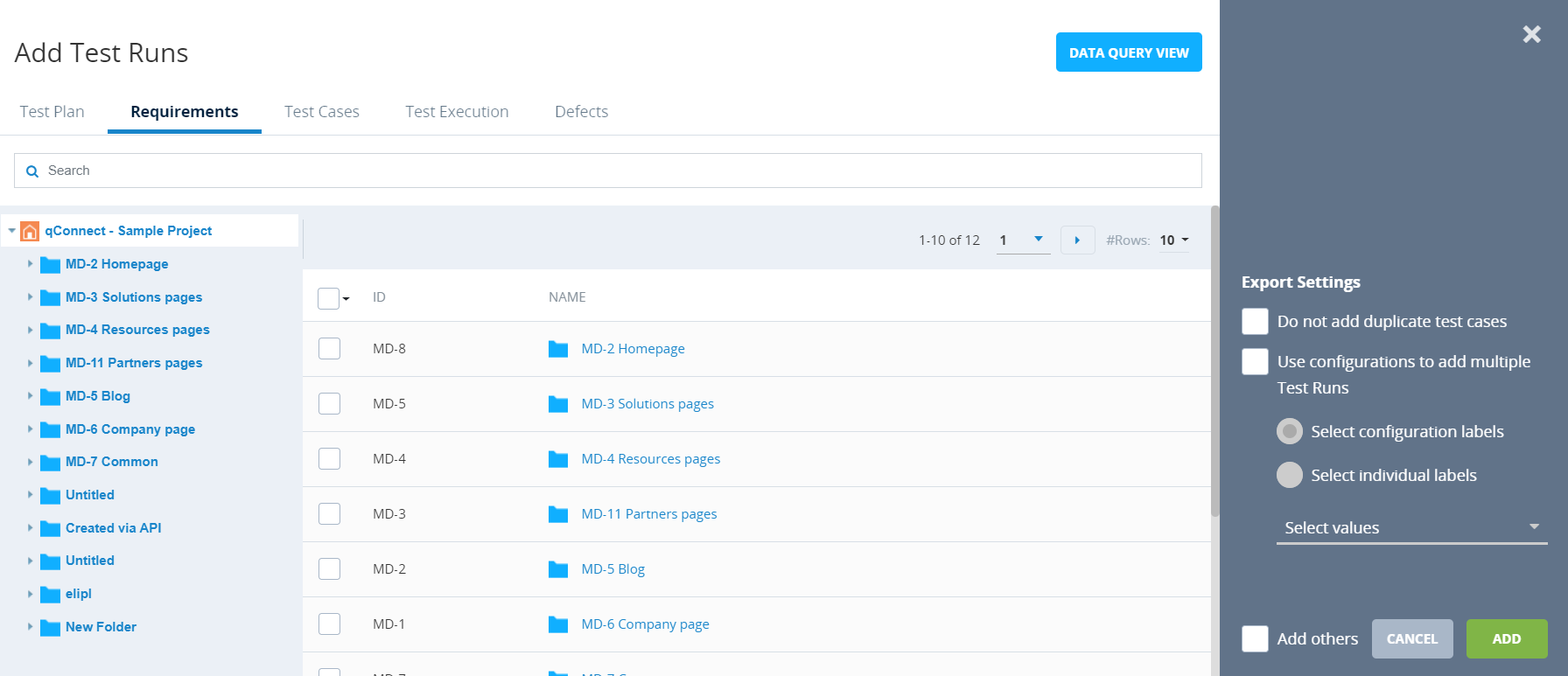
-
Select the check box for the Requirement that you want to add a Test Run for.
You can also select all listed Requirements by selecting the check box at the top of the check box column.
-
(Optional) Select export settings, as needed. For more information about the settings available on the Add Test Runs dialog, refer to Export settings.
-
Click Add.
The Add Test Runs dialog closes, and a message indicating that the Test Run has been successfully added appears.